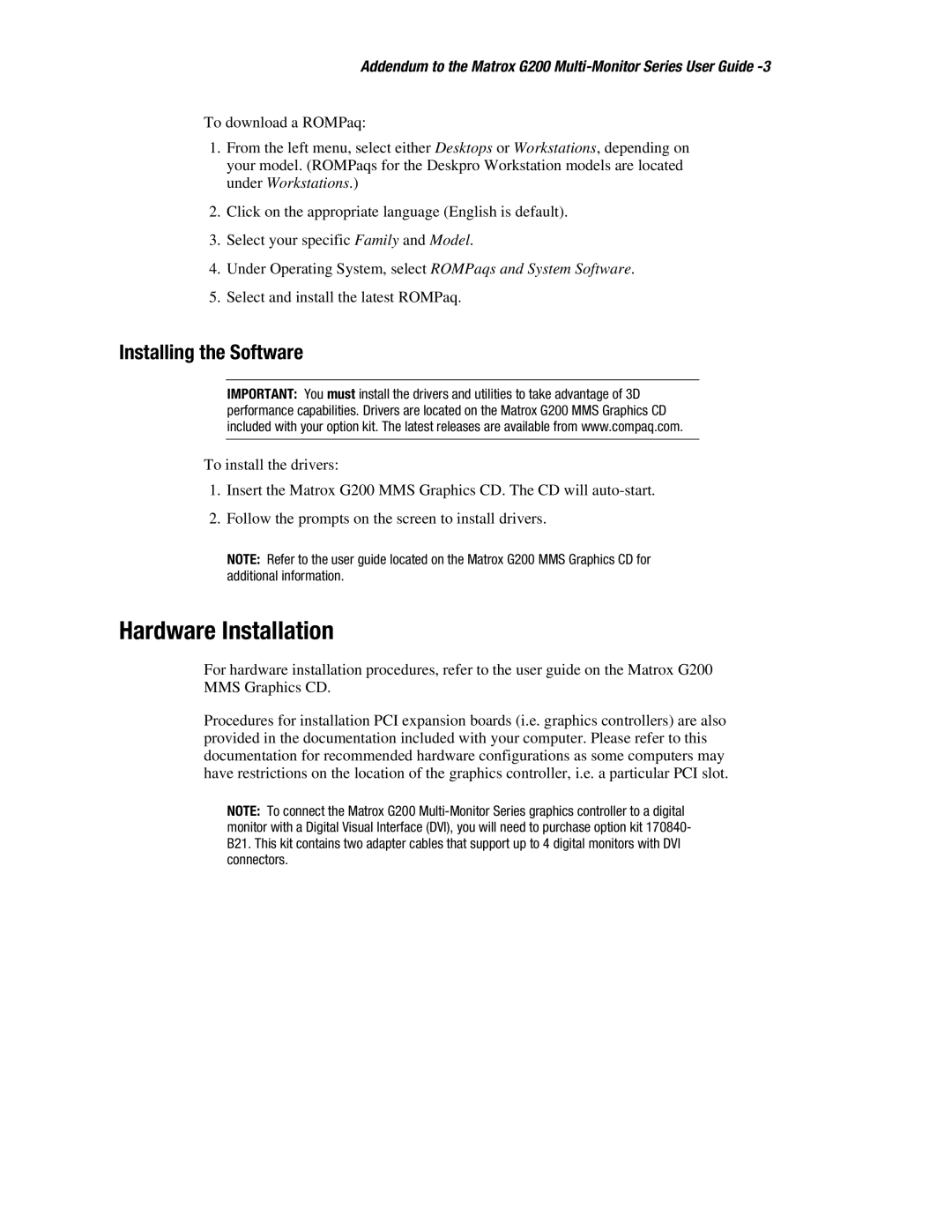Addendum to the Matrox G200 Multi-Monitor Series User Guide -3
To download a ROMPaq:
1.From the left menu, select either Desktops or Workstations, depending on your model. (ROMPaqs for the Deskpro Workstation models are located under Workstations.)
2.Click on the appropriate language (English is default).
3.Select your specific Family and Model.
4.Under Operating System, select ROMPaqs and System Software.
5.Select and install the latest ROMPaq.
Installing the Software
IMPORTANT: You must install the drivers and utilities to take advantage of 3D performance capabilities. Drivers are located on the Matrox G200 MMS Graphics CD included with your option kit. The latest releases are available from www.compaq.com.
To install the drivers:
1.Insert the Matrox G200 MMS Graphics CD. The CD will
2.Follow the prompts on the screen to install drivers.
NOTE: Refer to the user guide located on the Matrox G200 MMS Graphics CD for additional information.
Hardware Installation
For hardware installation procedures, refer to the user guide on the Matrox G200 MMS Graphics CD.
Procedures for installation PCI expansion boards (i.e. graphics controllers) are also provided in the documentation included with your computer. Please refer to this documentation for recommended hardware configurations as some computers may have restrictions on the location of the graphics controller, i.e. a particular PCI slot.
NOTE: To connect the Matrox G200