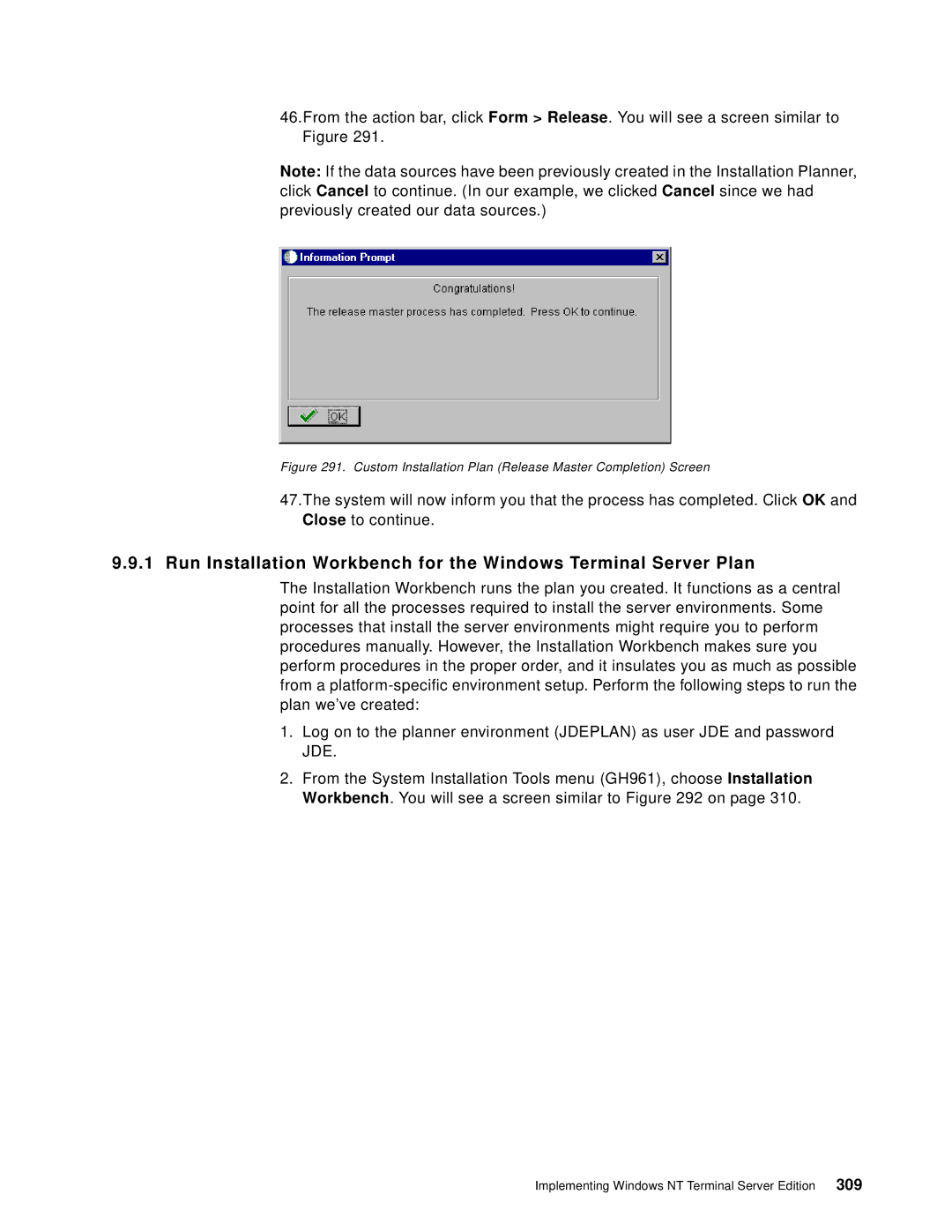46.From the action bar, click Form > Release. You will see a screen similar to Figure 291.
Note: If the data sources have been previously created in the Installation Planner, click Cancel to continue. (In our example, we clicked Cancel since we had previously created our data sources.)
Figure 291. Custom Installation Plan (Release Master Completion) Screen
47.The system will now inform you that the process has completed. Click OK and Close to continue.
9.9.1 Run Installation Workbench for the Windows Terminal Server Plan
The Installation Workbench runs the plan you created. It functions as a central point for all the processes required to install the server environments. Some processes that install the server environments might require you to perform procedures manually. However, the Installation Workbench makes sure you perform procedures in the proper order, and it insulates you as much as possible from a
1.Log on to the planner environment (JDEPLAN) as user JDE and password JDE.
2.From the System Installation Tools menu (GH961), choose Installation Workbench. You will see a screen similar to Figure 292 on page 310.