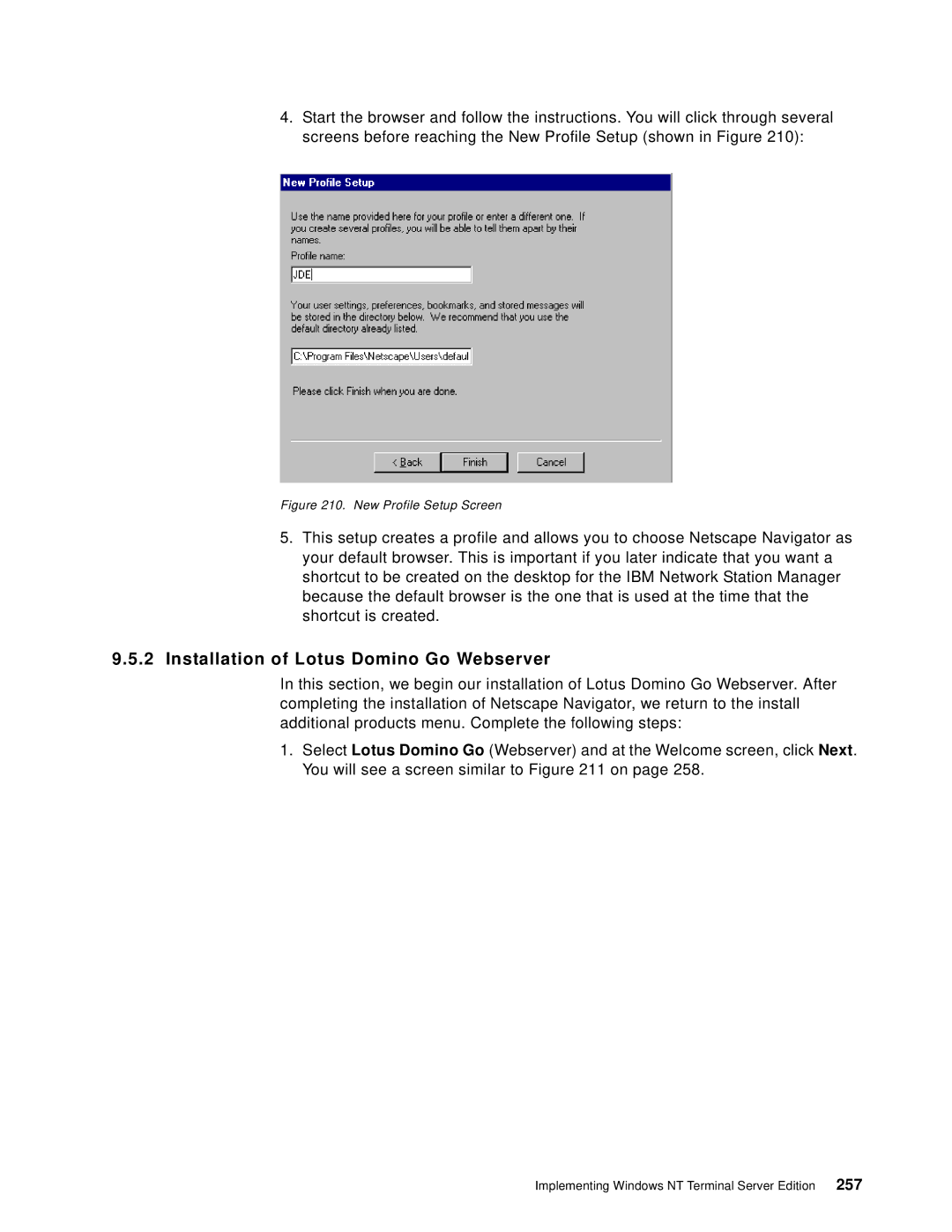4.Start the browser and follow the instructions. You will click through several screens before reaching the New Profile Setup (shown in Figure 210):
Figure 210. New Profile Setup Screen
5.This setup creates a profile and allows you to choose Netscape Navigator as your default browser. This is important if you later indicate that you want a shortcut to be created on the desktop for the IBM Network Station Manager because the default browser is the one that is used at the time that the shortcut is created.
9.5.2Installation of Lotus Domino Go Webserver
In this section, we begin our installation of Lotus Domino Go Webserver. After completing the installation of Netscape Navigator, we return to the install additional products menu. Complete the following steps:
1.Select Lotus Domino Go (Webserver) and at the Welcome screen, click Next. You will see a screen similar to Figure 211 on page 258.
Implementing Windows NT Terminal Server Edition 257