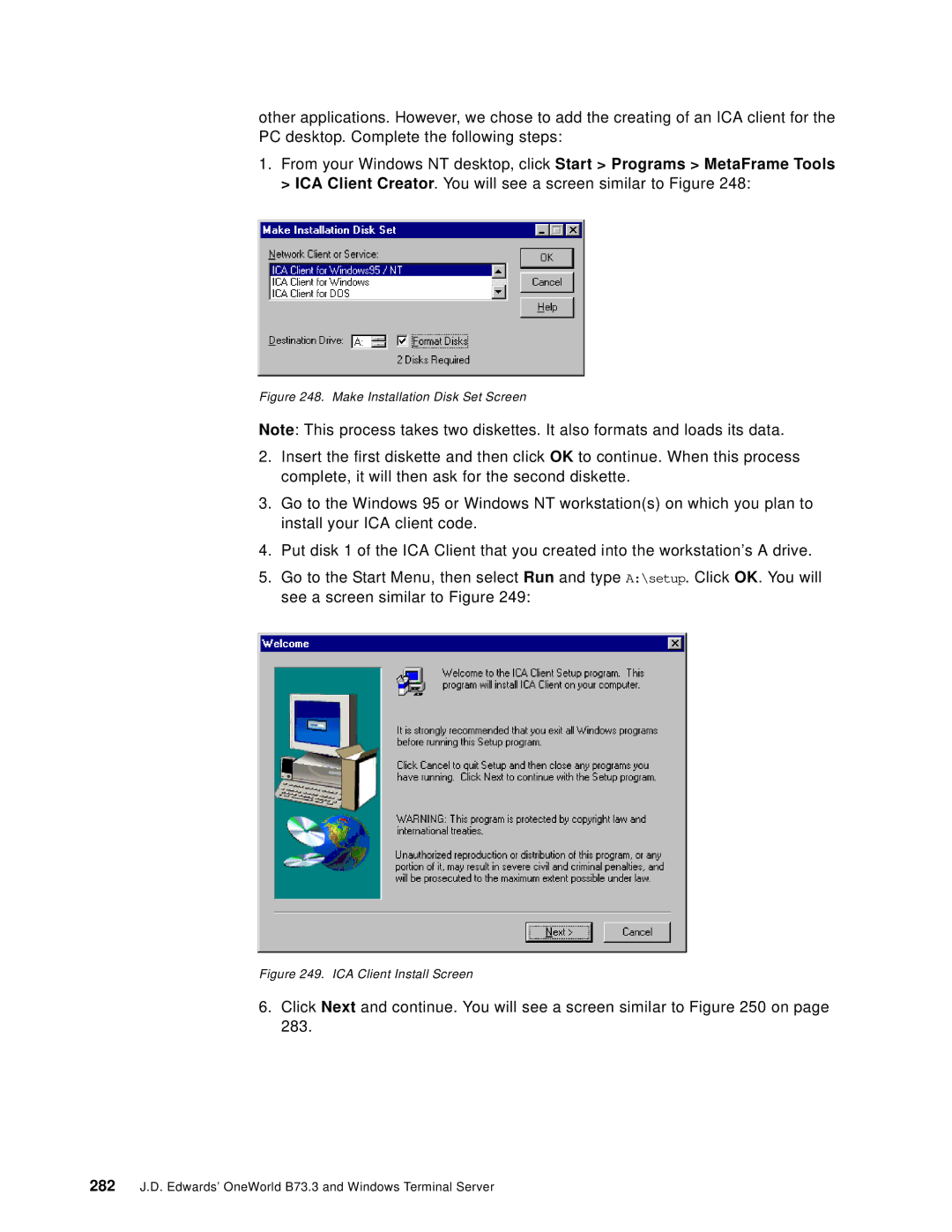other applications. However, we chose to add the creating of an ICA client for the PC desktop. Complete the following steps:
1.From your Windows NT desktop, click Start > Programs > MetaFrame Tools > ICA Client Creator. You will see a screen similar to Figure 248:
Figure 248. Make Installation Disk Set Screen
Note: This process takes two diskettes. It also formats and loads its data.
2.Insert the first diskette and then click OK to continue. When this process complete, it will then ask for the second diskette.
3.Go to the Windows 95 or Windows NT workstation(s) on which you plan to install your ICA client code.
4.Put disk 1 of the ICA Client that you created into the workstation’s A drive.
5.Go to the Start Menu, then select Run and type A:\setup. Click OK. You will see a screen similar to Figure 249:
Figure 249. ICA Client Install Screen
6.Click Next and continue. You will see a screen similar to Figure 250 on page 283.
282J.D. Edwards’ OneWorld B73.3 and Windows Terminal Server