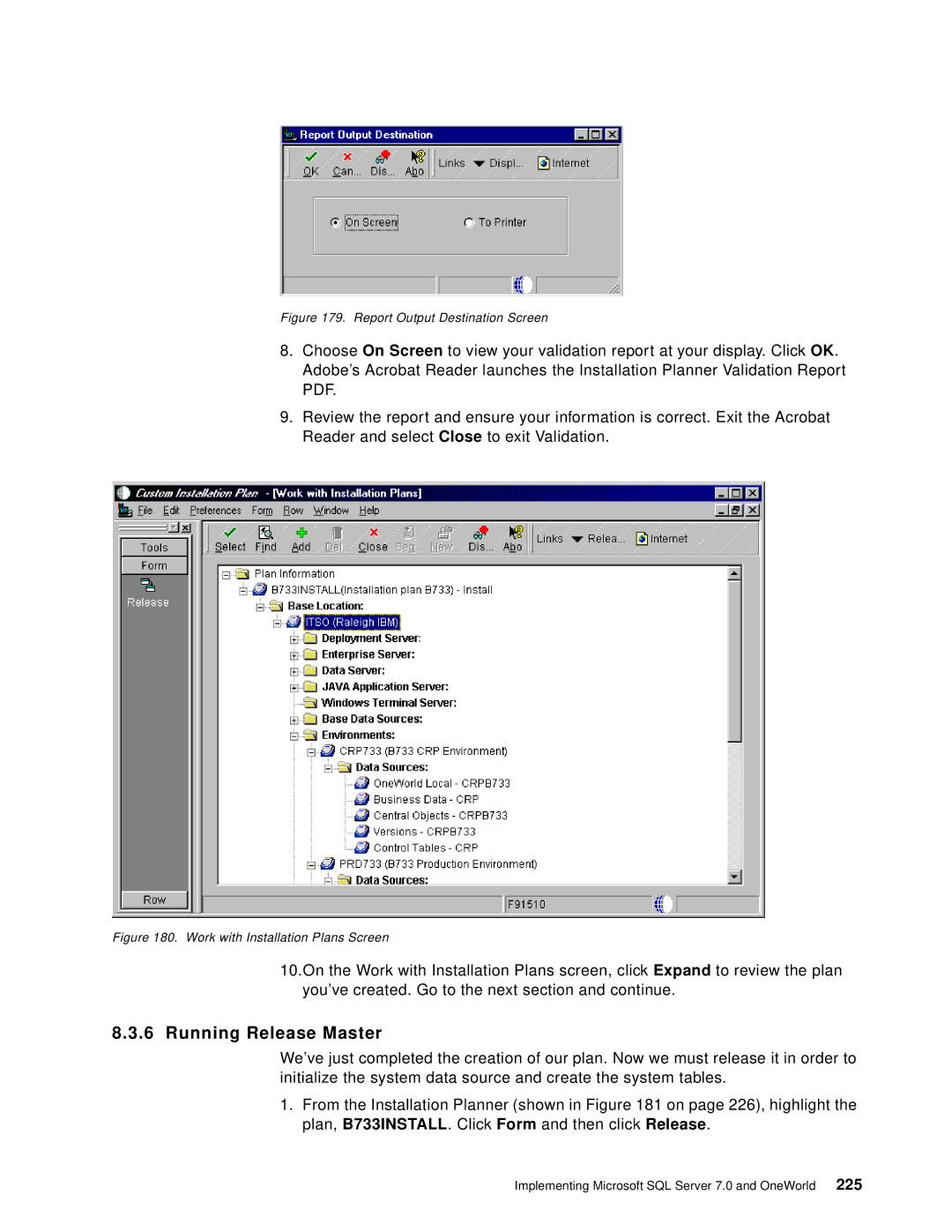Figure 179. Report Output Destination Screen
8.Choose On Screen to view your validation report at your display. Click OK. Adobe’s Acrobat Reader launches the Installation Planner Validation Report PDF.
9.Review the report and ensure your information is correct. Exit the Acrobat Reader and select Close to exit Validation.
Figure 180. Work with Installation Plans Screen
10.On the Work with Installation Plans screen, click Expand to review the plan you’ve created. Go to the next section and continue.
8.3.6 Running Release Master
We’ve just completed the creation of our plan. Now we must release it in order to initialize the system data source and create the system tables.
1.From the Installation Planner (shown in Figure 181 on page 226), highlight the plan, B733INSTALL. Click Form and then click Release.
Implementing Microsoft SQL Server 7.0 and OneWorld 225