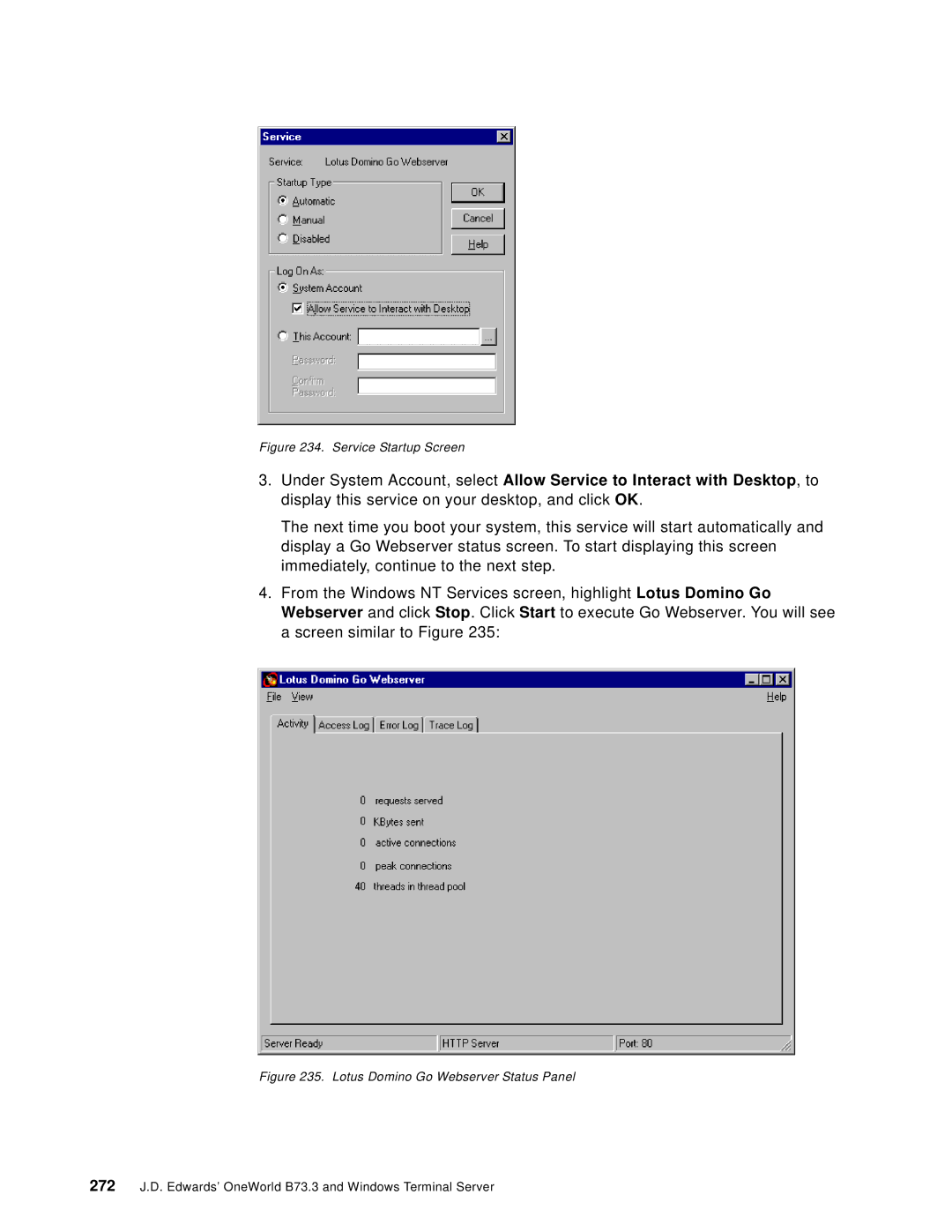Figure 234. Service Startup Screen
3.Under System Account, select Allow Service to Interact with Desktop, to display this service on your desktop, and click OK.
The next time you boot your system, this service will start automatically and display a Go Webserver status screen. To start displaying this screen immediately, continue to the next step.
4.From the Windows NT Services screen, highlight Lotus Domino Go Webserver and click Stop. Click Start to execute Go Webserver. You will see a screen similar to Figure 235:
Figure 235. Lotus Domino Go Webserver Status Panel
272J.D. Edwards’ OneWorld B73.3 and Windows Terminal Server