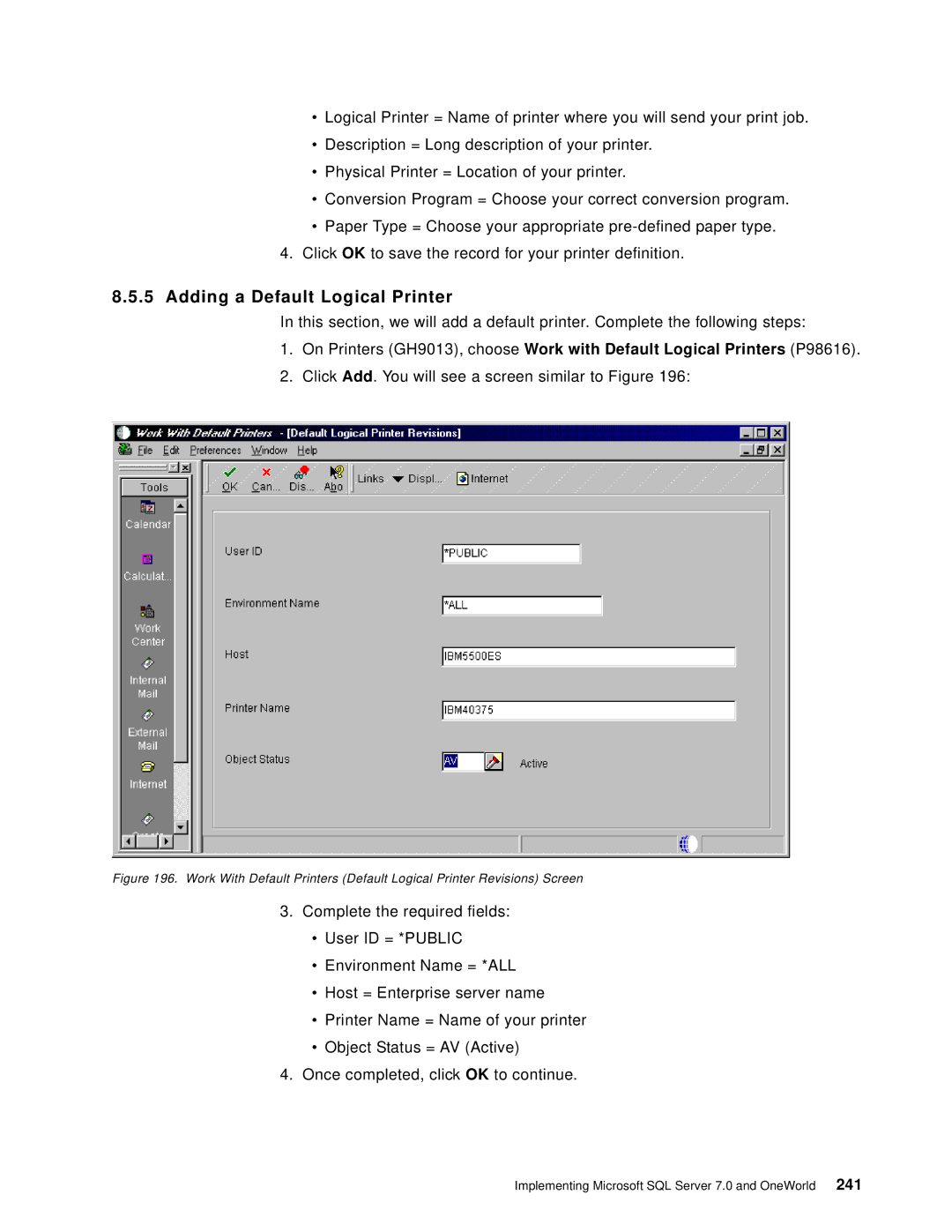•Logical Printer = Name of printer where you will send your print job.
•Description = Long description of your printer.
•Physical Printer = Location of your printer.
•Conversion Program = Choose your correct conversion program.
•Paper Type = Choose your appropriate
4.Click OK to save the record for your printer definition.
8.5.5Adding a Default Logical Printer
In this section, we will add a default printer. Complete the following steps:
1.On Printers (GH9013), choose Work with Default Logical Printers (P98616).
2.Click Add. You will see a screen similar to Figure 196:
Figure 196. Work With Default Printers (Default Logical Printer Revisions) Screen
3.Complete the required fields:
•User ID = *PUBLIC
•Environment Name = *ALL
•Host = Enterprise server name
•Printer Name = Name of your printer
•Object Status = AV (Active)
4.Once completed, click OK to continue.
Implementing Microsoft SQL Server 7.0 and OneWorld 241