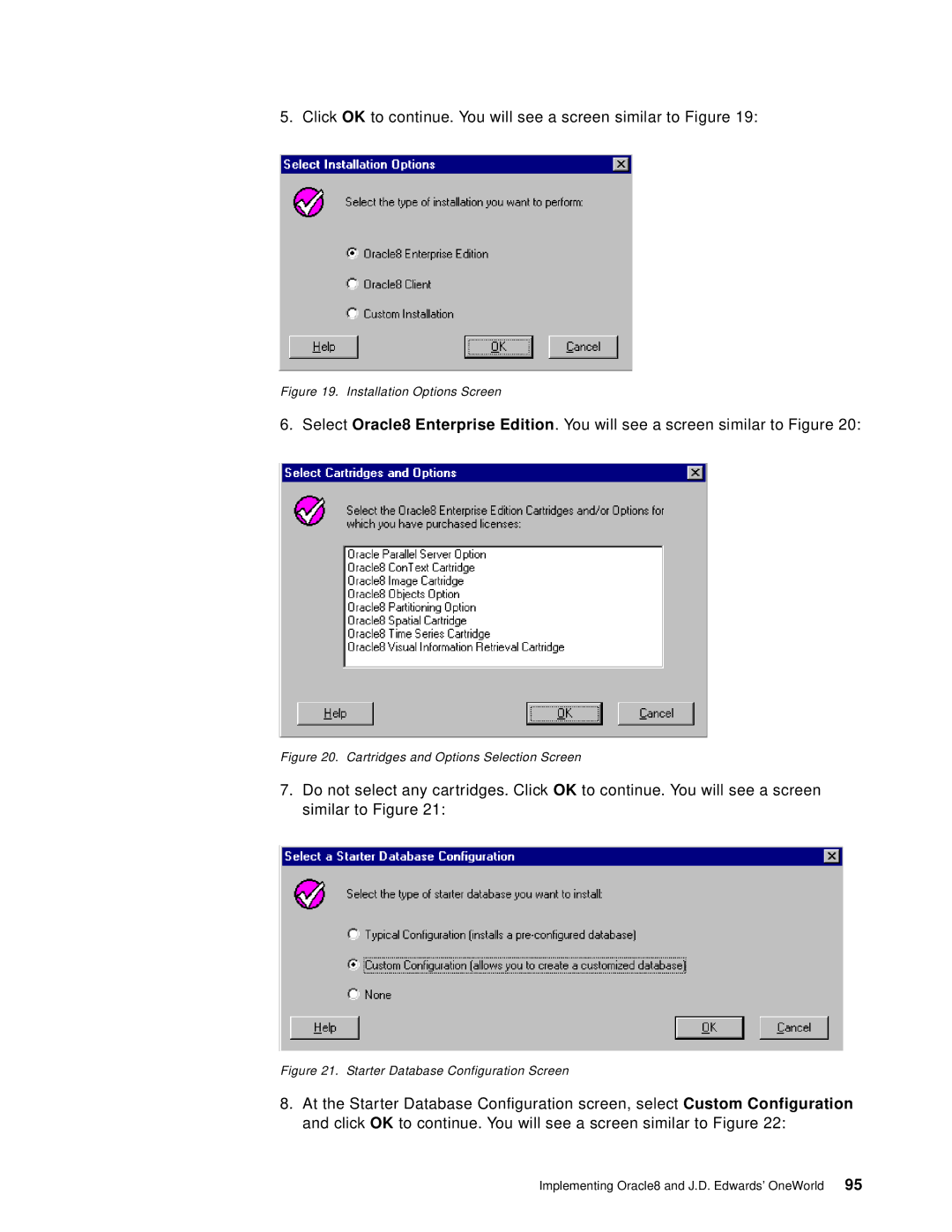5. Click OK to continue. You will see a screen similar to Figure 19:
Figure 19. Installation Options Screen
6. Select Oracle8 Enterprise Edition. You will see a screen similar to Figure 20:
Figure 20. Cartridges and Options Selection Screen
7.Do not select any cartridges. Click OK to continue. You will see a screen similar to Figure 21:
Figure 21. Starter Database Configuration Screen
8.At the Starter Database Configuration screen, select Custom Configuration and click OK to continue. You will see a screen similar to Figure 22:
Implementing Oracle8 and J.D. Edwards’ OneWorld 95