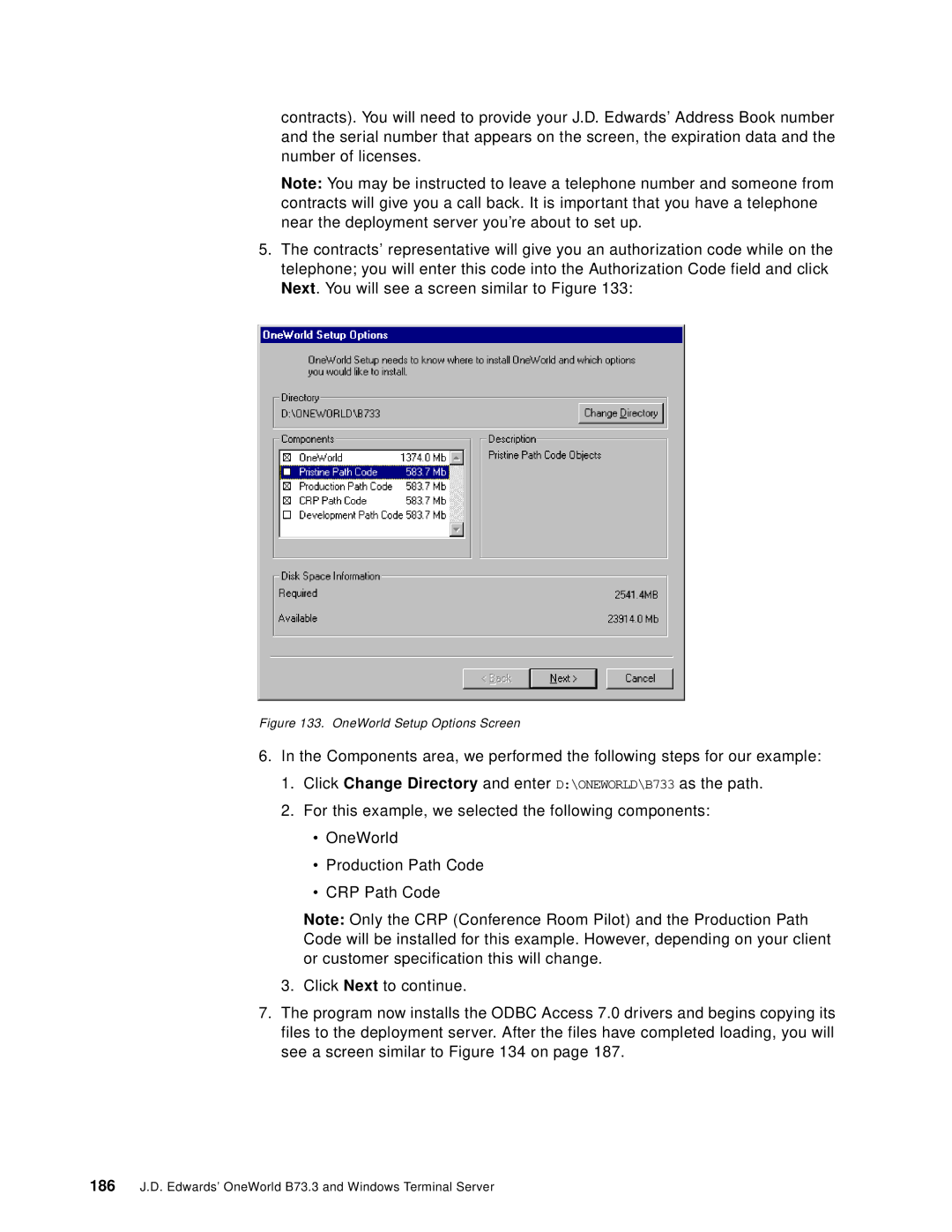contracts). You will need to provide your J.D. Edwards’ Address Book number and the serial number that appears on the screen, the expiration data and the number of licenses.
Note: You may be instructed to leave a telephone number and someone from contracts will give you a call back. It is important that you have a telephone near the deployment server you’re about to set up.
5.The contracts’ representative will give you an authorization code while on the telephone; you will enter this code into the Authorization Code field and click Next. You will see a screen similar to Figure 133:
Figure 133. OneWorld Setup Options Screen
6.In the Components area, we performed the following steps for our example:
1.Click Change Directory and enter D:\ONEWORLD\B733 as the path.
2.For this example, we selected the following components:
•OneWorld
•Production Path Code
•CRP Path Code
Note: Only the CRP (Conference Room Pilot) and the Production Path Code will be installed for this example. However, depending on your client or customer specification this will change.
3. Click Next to continue.
7.The program now installs the ODBC Access 7.0 drivers and begins copying its files to the deployment server. After the files have completed loading, you will see a screen similar to Figure 134 on page 187.