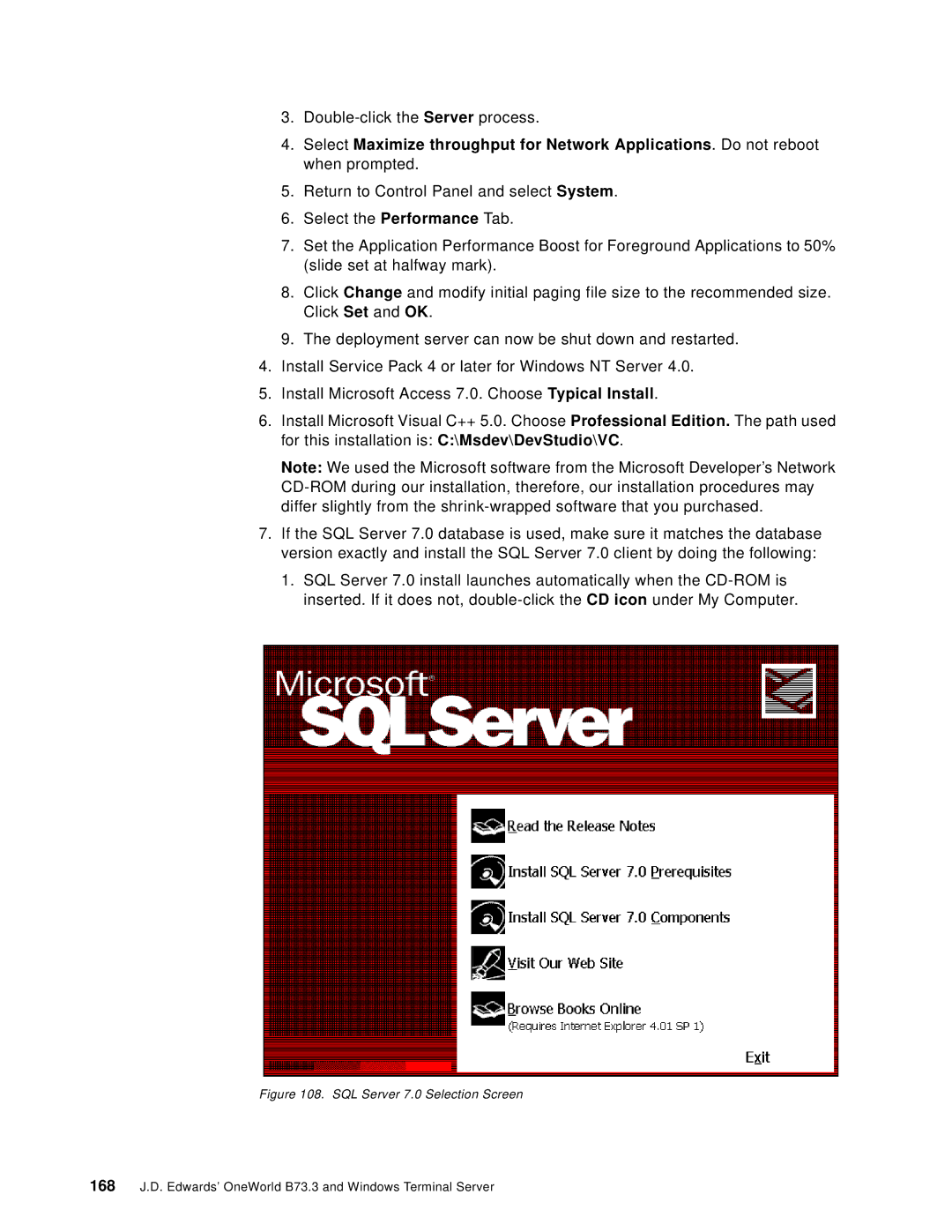3.
4.Select Maximize throughput for Network Applications. Do not reboot when prompted.
5.Return to Control Panel and select System.
6.Select the Performance Tab.
7.Set the Application Performance Boost for Foreground Applications to 50% (slide set at halfway mark).
8.Click Change and modify initial paging file size to the recommended size. Click Set and OK.
9.The deployment server can now be shut down and restarted.
4.Install Service Pack 4 or later for Windows NT Server 4.0.
5.Install Microsoft Access 7.0. Choose Typical Install.
6.Install Microsoft Visual C++ 5.0. Choose Professional Edition. The path used for this installation is: C:\Msdev\DevStudio\VC.
Note: We used the Microsoft software from the Microsoft Developer’s Network
7.If the SQL Server 7.0 database is used, make sure it matches the database version exactly and install the SQL Server 7.0 client by doing the following:
1.SQL Server 7.0 install launches automatically when the
Figure 108. SQL Server 7.0 Selection Screen
168J.D. Edwards’ OneWorld B73.3 and Windows Terminal Server