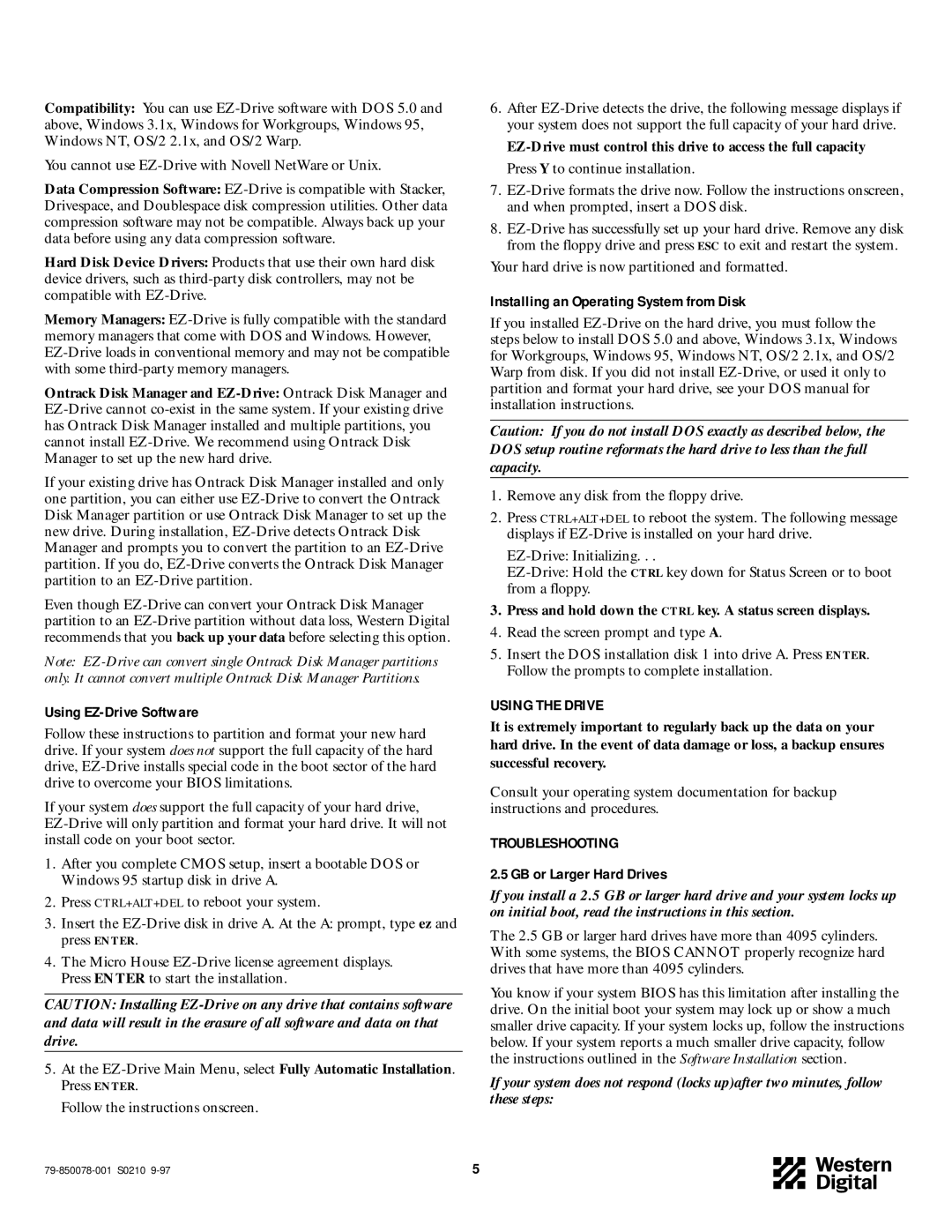Compatibility: You can use EZ-Drive software with DOS 5.0 and above, Windows 3.1x, Windows for Workgroups, Windows 95, Windows NT, OS/2 2.1x, and OS/2 Warp.
You cannot use EZ-Drive with Novell NetWare or Unix.
Data Compression Software: EZ-Drive is compatible with Stacker, Drivespace, and Doublespace disk compression utilities. Other data compression software may not be compatible. Always back up your data before using any data compression software.
Hard Disk Device Drivers: Products that use their own hard disk device drivers, such as third-party disk controllers, may not be compatible with EZ-Drive.
Memory Managers: EZ-Drive is fully compatible with the standard memory managers that come with DOS and Windows. However, EZ-Drive loads in conventional memory and may not be compatible with some third-party memory managers.
Ontrack Disk Manager and EZ-Drive: Ontrack Disk Manager and EZ-Drive cannot co-exist in the same system. If your existing drive has Ontrack Disk Manager installed and multiple partitions, you cannot install EZ-Drive. We recommend using Ontrack Disk Manager to set up the new hard drive.
If your existing drive has Ontrack Disk Manager installed and only one partition, you can either use EZ-Drive to convert the Ontrack Disk Manager partition or use Ontrack Disk Manager to set up the new drive. During installation, EZ-Drive detects Ontrack Disk Manager and prompts you to convert the partition to an EZ-Drive partition. If you do, EZ-Drive converts the Ontrack Disk Manager partition to an EZ-Drive partition.
Even though EZ-Drive can convert your Ontrack Disk Manager partition to an EZ-Drive partition without data loss, Western Digital recommends that you back up your data before selecting this option.
Note: EZ-Drive can convert single Ontrack Disk Manager partitions only. It cannot convert multiple Ontrack Disk Manager Partitions.
Using EZ-Drive Software
Follow these instructions to partition and format your new hard drive. If your system does not support the full capacity of the hard drive, EZ-Drive installs special code in the boot sector of the hard drive to overcome your BIOS limitations.
If your system does support the full capacity of your hard drive, EZ-Drive will only partition and format your hard drive. It will not install code on your boot sector.
1.After you complete CMOS setup, insert a bootable DOS or Windows 95 startup disk in drive A.
2.Press CTRL+ALT+DEL to reboot your system.
3.Insert the EZ-Drive disk in drive A. At the A: prompt, type ez and press ENTER.
4.The Micro House EZ-Drive license agreement displays. Press ENTER to start the installation.
CAUTION: Installing EZ-Drive on any drive that contains software and data will result in the erasure of all software and data on that drive.
5.At the EZ-Drive Main Menu, select Fully Automatic Installation. Press ENTER.
Follow the instructions onscreen.
79-850078-001 S0210 9-97 | 5 |
6.After EZ-Drive detects the drive, the following message displays if your system does not support the full capacity of your hard drive.
EZ-Drive must control this drive to access the full capacity Press Y to continue installation.
7.EZ-Drive formats the drive now. Follow the instructions onscreen, and when prompted, insert a DOS disk.
8.EZ-Drive has successfully set up your hard drive. Remove any disk from the floppy drive and press ESC to exit and restart the system.
Your hard drive is now partitioned and formatted.
Installing an Operating System from Disk
If you installed EZ-Drive on the hard drive, you must follow the steps below to install DOS 5.0 and above, Windows 3.1x, Windows for Workgroups, Windows 95, Windows NT, OS/2 2.1x, and OS/2 Warp from disk. If you did not install EZ-Drive, or used it only to partition and format your hard drive, see your DOS manual for installation instructions.
Caution: If you do not install DOS exactly as described below, the DOS setup routine reformats the hard drive to less than the full capacity.
1.Remove any disk from the floppy drive.
2.Press CTRL+ALT+DEL to reboot the system. The following message displays if EZ-Drive is installed on your hard drive.
EZ-Drive: Initializing. . .
EZ-Drive: Hold the CTRL key down for Status Screen or to boot from a floppy.
3.Press and hold down the CTRL key. A status screen displays.
4.Read the screen prompt and type A.
5.Insert the DOS installation disk 1 into drive A. Press ENTER. Follow the prompts to complete installation.
USING THE DRIVE
It is extremely important to regularly back up the data on your hard drive. In the event of data damage or loss, a backup ensures successful recovery.
Consult your operating system documentation for backup instructions and procedures.
TROUBLESHOOTING
2.5 GB or Larger Hard Drives
If you install a 2.5 GB or larger hard drive and your system locks up on initial boot, read the instructions in this section.
The 2.5 GB or larger hard drives have more than 4095 cylinders. With some systems, the BIOS CANNOT properly recognize hard drives that have more than 4095 cylinders.
You know if your system BIOS has this limitation after installing the drive. On the initial boot your system may lock up or show a much smaller drive capacity. If your system locks up, follow the instructions below. If your system reports a much smaller drive capacity, follow the instructions outlined in the Software Installation section.
If your system does not respond (locks up)after two minutes, follow these steps: