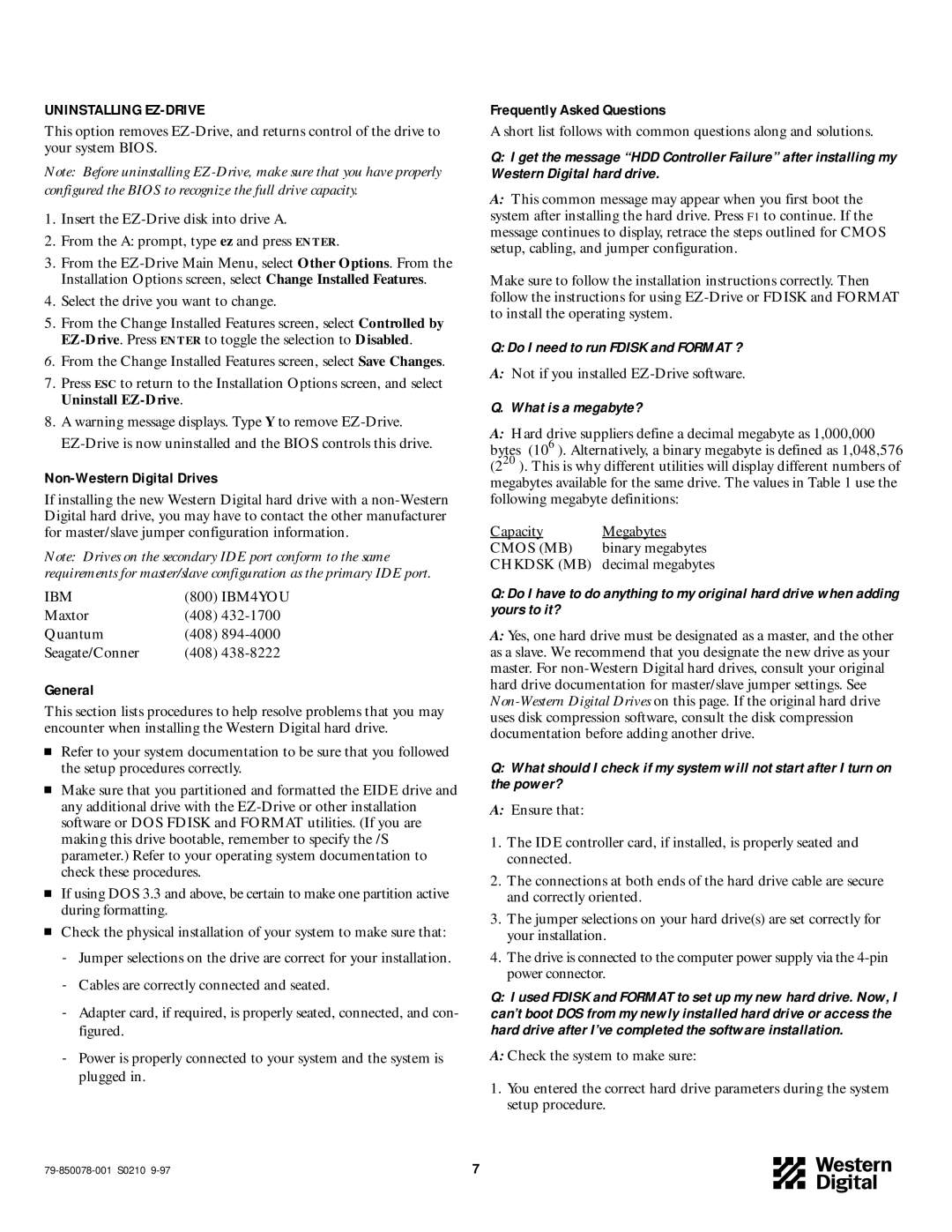UNINSTALLING EZ-DRIVE
This option removes
Note: Before uninstalling
1.Insert the
2.From the A: prompt, type ez and press ENTER.
3.From the
4.Select the drive you want to change.
5.From the Change Installed Features screen, select Controlled by
6.From the Change Installed Features screen, select Save Changes.
7.Press ESC to return to the Installation Options screen, and select Uninstall
8.A warning message displays. Type Y to remove
Non-Western Digital Drives
If installing the new Western Digital hard drive with a
Note: Drives on the secondary IDE port conform to the same requirements for master/slave configuration as the primary IDE port.
IBM | (800) IBM4YOU |
Maxtor | (408) |
Quantum | (408) |
Seagate/Conner | (408) |
General
This section lists procedures to help resolve problems that you may encounter when installing the Western Digital hard drive.
Refer to your system documentation to be sure that you followed the setup procedures correctly.
Make sure that you partitioned and formatted the EIDE drive and any additional drive with the
If using DOS 3.3 and above, be certain to make one partition active during formatting.
Check the physical installation of your system to make sure that:
-Jumper selections on the drive are correct for your installation.
-Cables are correctly connected and seated.
-Adapter card, if required, is properly seated, connected, and con- figured.
-Power is properly connected to your system and the system is plugged in.
| 7 |
Frequently Asked Questions
A short list follows with common questions along and solutions.
Q:I get the message “HDD Controller Failure” after installing my Western Digital hard drive.
A:This common message may appear when you first boot the system after installing the hard drive. Press F1 to continue. If the message continues to display, retrace the steps outlined for CMOS setup, cabling, and jumper configuration.
Make sure to follow the installation instructions correctly. Then follow the instructions for using
Q: Do I need to run FDISK and FORMAT ?
A:Not if you installed
Q. What is a megabyte?
A:Hard drive suppliers define a decimal megabyte as 1,000,000 bytes (106 ). Alternatively, a binary megabyte is defined as 1,048,576 (220 ). This is why different utilities will display different numbers of megabytes available for the same drive. The values in Table 1 use the following megabyte definitions:
Capacity | Megabytes |
CMOS (MB) | binary megabytes |
CHKDSK (MB) | decimal megabytes |
Q:Do I have to do anything to my original hard drive when adding yours to it?
A:Yes, one hard drive must be designated as a master, and the other as a slave. We recommend that you designate the new drive as your master. For
Q:What should I check if my system will not start after I turn on the power?
A:Ensure that:
1.The IDE controller card, if installed, is properly seated and connected.
2.The connections at both ends of the hard drive cable are secure and correctly oriented.
3.The jumper selections on your hard drive(s) are set correctly for your installation.
4.The drive is connected to the computer power supply via the
Q:I used FDISK and FORMAT to set up my new hard drive. Now, I can’t boot DOS from my newly installed hard drive or access the hard drive after I’ve completed the software installation.
A:Check the system to make sure:
1.You entered the correct hard drive parameters during the system setup procedure.