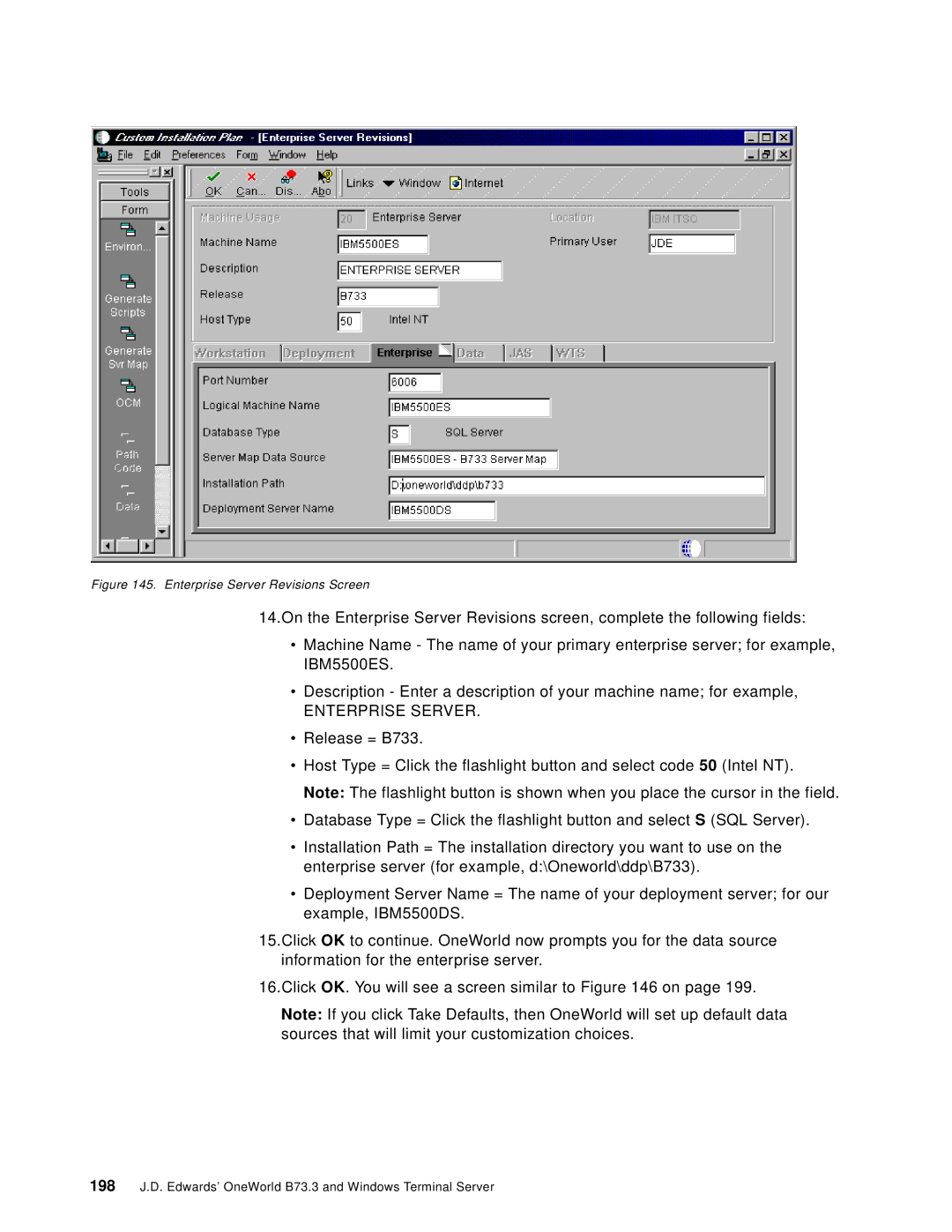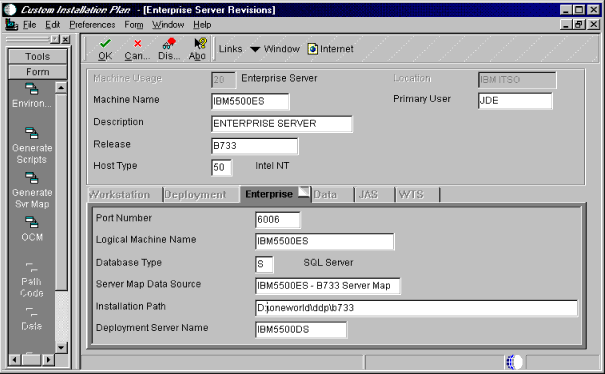
Figure 145. Enterprise Server Revisions Screen
14.On the Enterprise Server Revisions screen, complete the following fields:
•Machine Name - The name of your primary enterprise server; for example, IBM5500ES.
•Description - Enter a description of your machine name; for example,
ENTERPRISE SERVER.
•Release = B733.
•Host Type = Click the flashlight button and select code 50 (Intel NT). Note: The flashlight button is shown when you place the cursor in the field.
•Database Type = Click the flashlight button and select S (SQL Server).
•Installation Path = The installation directory you want to use on the enterprise server (for example, d:\Oneworld\ddp\B733).
•Deployment Server Name = The name of your deployment server; for our example, IBM5500DS.
15.Click OK to continue. OneWorld now prompts you for the data source information for the enterprise server.
16.Click OK. You will see a screen similar to Figure 146 on page 199.
Note: If you click Take Defaults, then OneWorld will set up default data sources that will limit your customization choices.
198J.D. Edwards’ OneWorld B73.3 and Windows Terminal Server