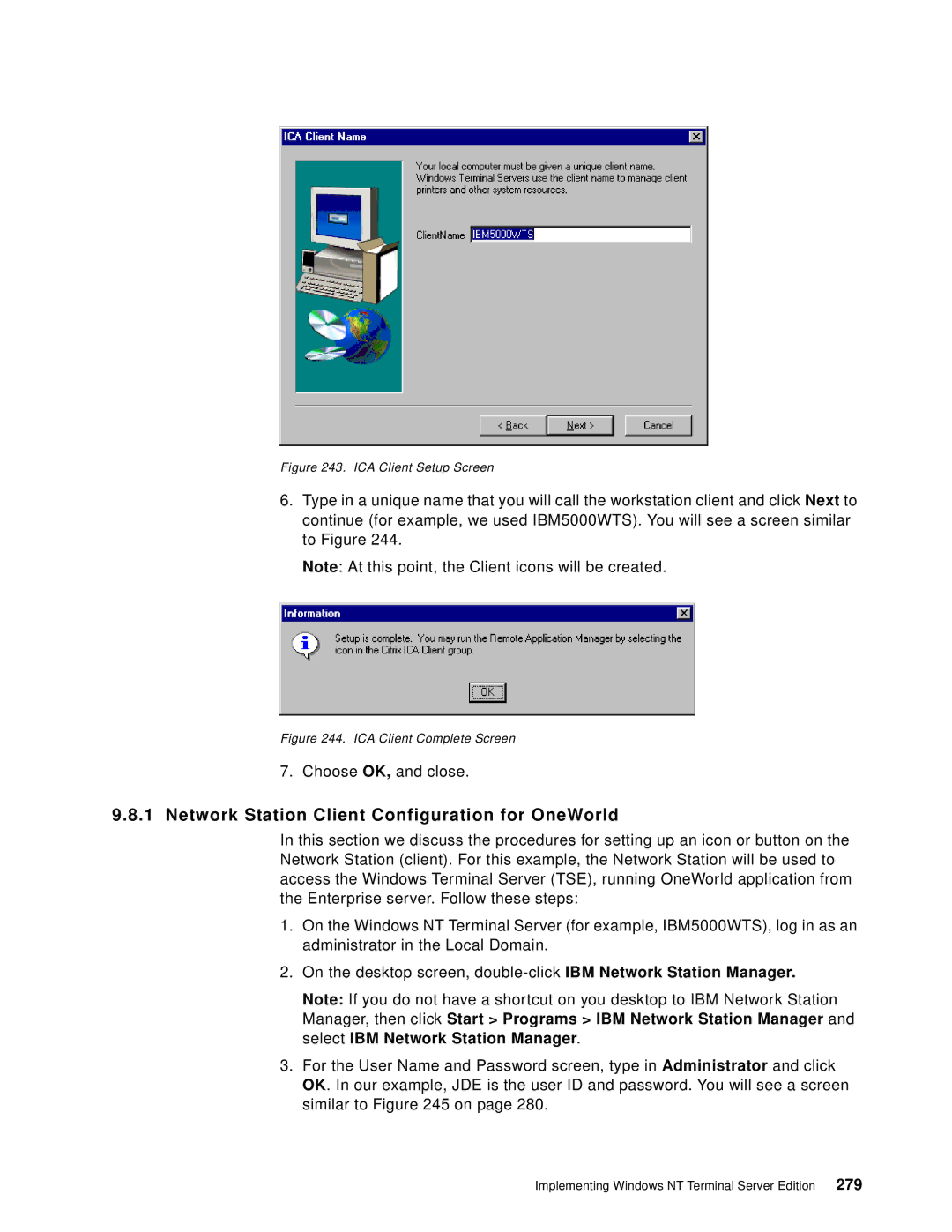Figure 243. ICA Client Setup Screen
6.Type in a unique name that you will call the workstation client and click Next to continue (for example, we used IBM5000WTS). You will see a screen similar to Figure 244.
Note: At this point, the Client icons will be created.
Figure 244. ICA Client Complete Screen
7.Choose OK, and close.
9.8.1Network Station Client Configuration for OneWorld
In this section we discuss the procedures for setting up an icon or button on the Network Station (client). For this example, the Network Station will be used to access the Windows Terminal Server (TSE), running OneWorld application from the Enterprise server. Follow these steps:
1.On the Windows NT Terminal Server (for example, IBM5000WTS), log in as an administrator in the Local Domain.
2.On the desktop screen,
Note: If you do not have a shortcut on you desktop to IBM Network Station Manager, then click Start > Programs > IBM Network Station Manager and select IBM Network Station Manager.
3.For the User Name and Password screen, type in Administrator and click OK. In our example, JDE is the user ID and password. You will see a screen similar to Figure 245 on page 280.