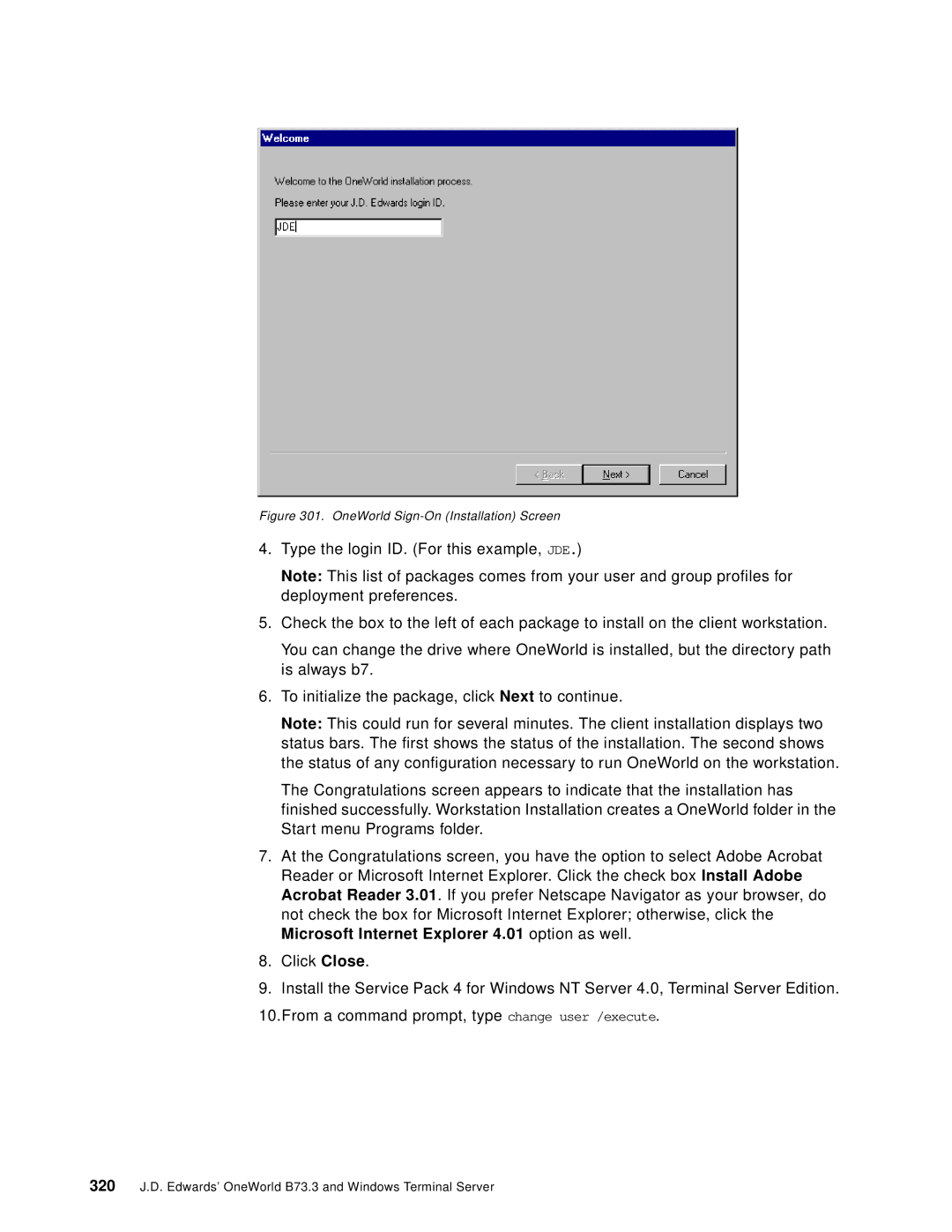Figure 301. OneWorld Sign-On (Installation) Screen
4.Type the login ID. (For this example, JDE.)
Note: This list of packages comes from your user and group profiles for deployment preferences.
5.Check the box to the left of each package to install on the client workstation.
You can change the drive where OneWorld is installed, but the directory path is always b7.
6.To initialize the package, click Next to continue.
Note: This could run for several minutes. The client installation displays two status bars. The first shows the status of the installation. The second shows the status of any configuration necessary to run OneWorld on the workstation.
The Congratulations screen appears to indicate that the installation has finished successfully. Workstation Installation creates a OneWorld folder in the Start menu Programs folder.
7.At the Congratulations screen, you have the option to select Adobe Acrobat Reader or Microsoft Internet Explorer. Click the check box Install Adobe Acrobat Reader 3.01. If you prefer Netscape Navigator as your browser, do not check the box for Microsoft Internet Explorer; otherwise, click the Microsoft Internet Explorer 4.01 option as well.
8.Click Close.
9.Install the Service Pack 4 for Windows NT Server 4.0, Terminal Server Edition. 10.From a command prompt, type change user /execute.