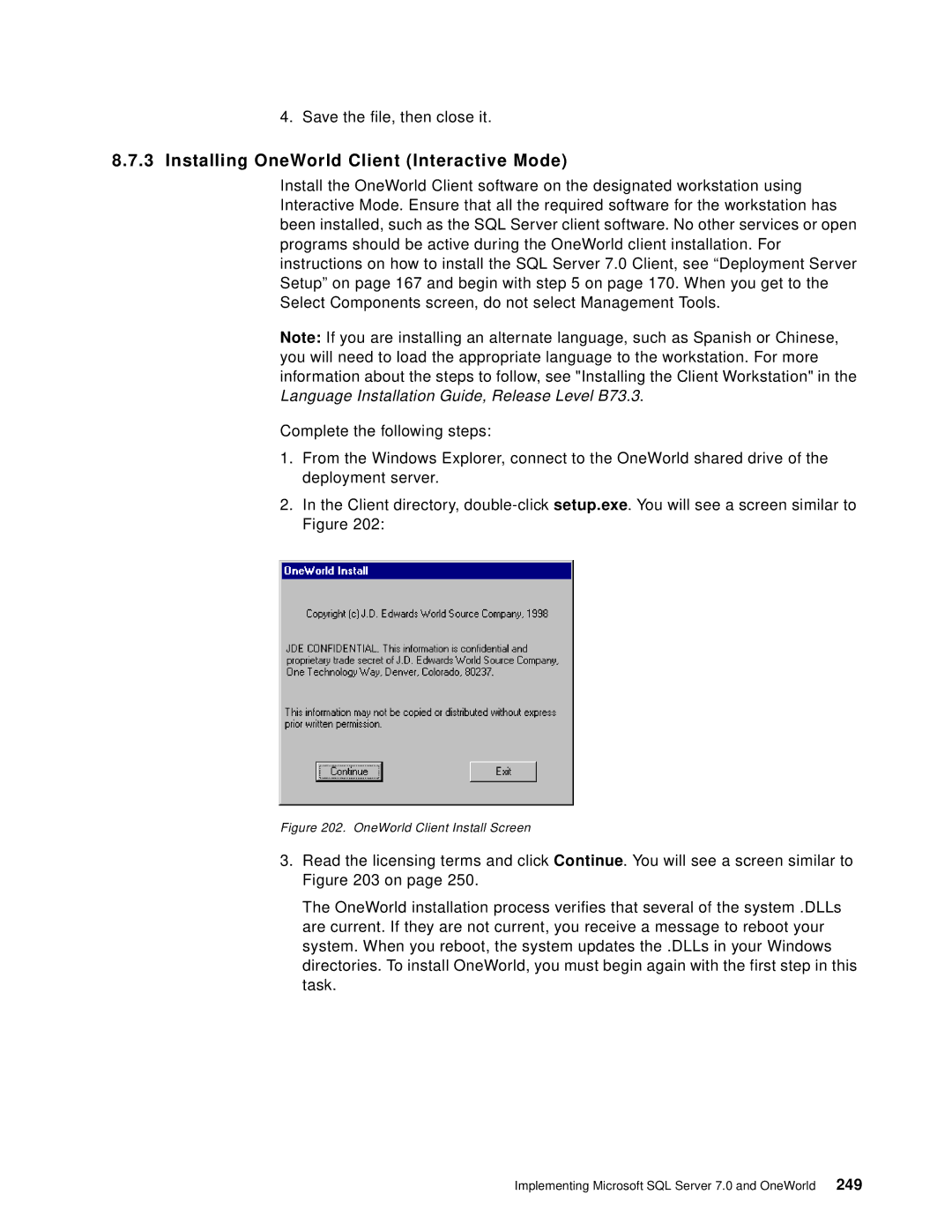4.Save the file, then close it.
8.7.3Installing OneWorld Client (Interactive Mode)
Install the OneWorld Client software on the designated workstation using Interactive Mode. Ensure that all the required software for the workstation has been installed, such as the SQL Server client software. No other services or open programs should be active during the OneWorld client installation. For instructions on how to install the SQL Server 7.0 Client, see “Deployment Server Setup” on page 167 and begin with step 5 on page 170. When you get to the Select Components screen, do not select Management Tools.
Note: If you are installing an alternate language, such as Spanish or Chinese, you will need to load the appropriate language to the workstation. For more information about the steps to follow, see "Installing the Client Workstation" in the Language Installation Guide, Release Level B73.3.
Complete the following steps:
1.From the Windows Explorer, connect to the OneWorld shared drive of the deployment server.
2.In the Client directory,
Figure 202. OneWorld Client Install Screen
3.Read the licensing terms and click Continue. You will see a screen similar to Figure 203 on page 250.
The OneWorld installation process verifies that several of the system .DLLs are current. If they are not current, you receive a message to reboot your system. When you reboot, the system updates the .DLLs in your Windows directories. To install OneWorld, you must begin again with the first step in this task.
Implementing Microsoft SQL Server 7.0 and OneWorld 249