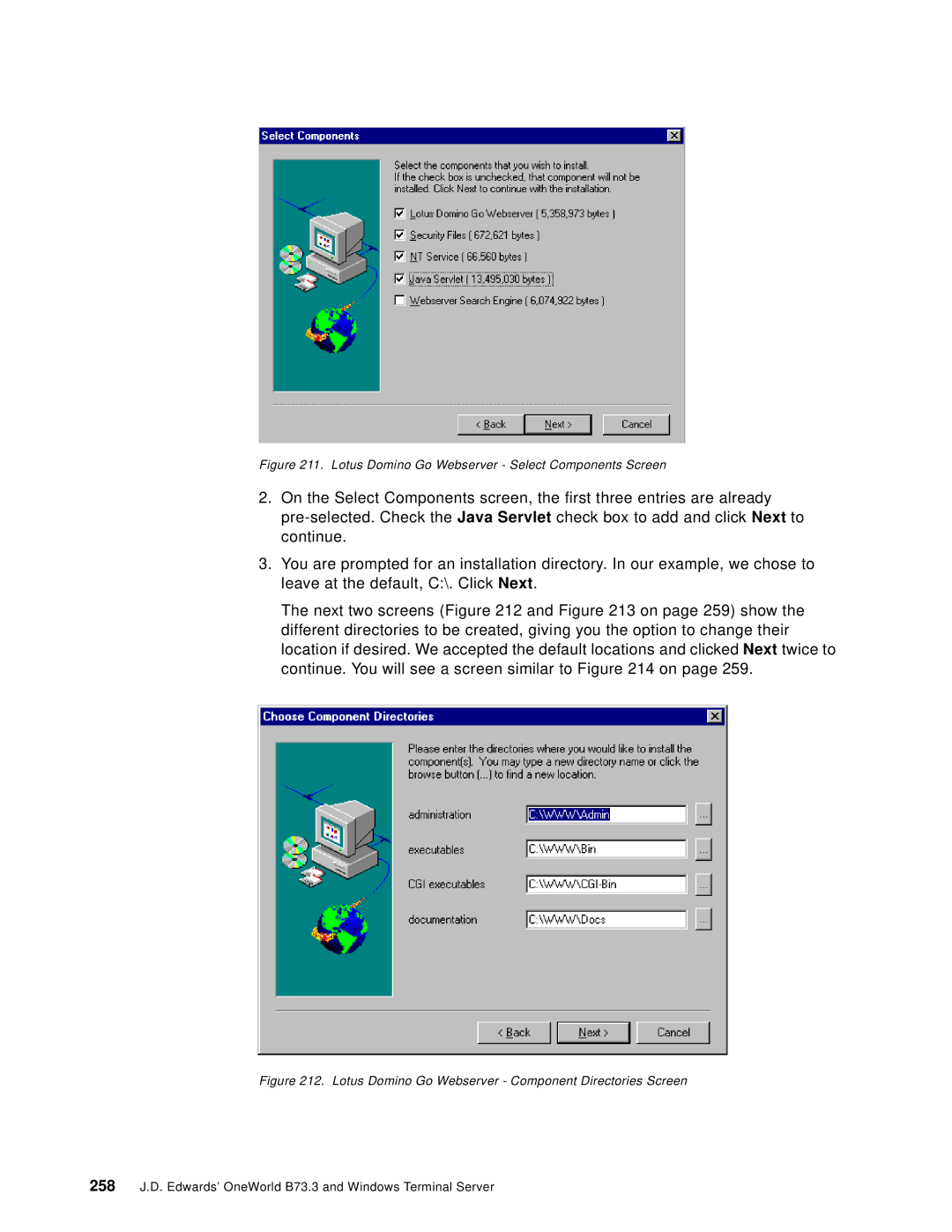Figure 211. Lotus Domino Go Webserver - Select Components Screen
2.On the Select Components screen, the first three entries are already
3.You are prompted for an installation directory. In our example, we chose to leave at the default, C:\. Click Next.
The next two screens (Figure 212 and Figure 213 on page 259) show the different directories to be created, giving you the option to change their location if desired. We accepted the default locations and clicked Next twice to continue. You will see a screen similar to Figure 214 on page 259.
Figure 212. Lotus Domino Go Webserver - Component Directories Screen
258J.D. Edwards’ OneWorld B73.3 and Windows Terminal Server