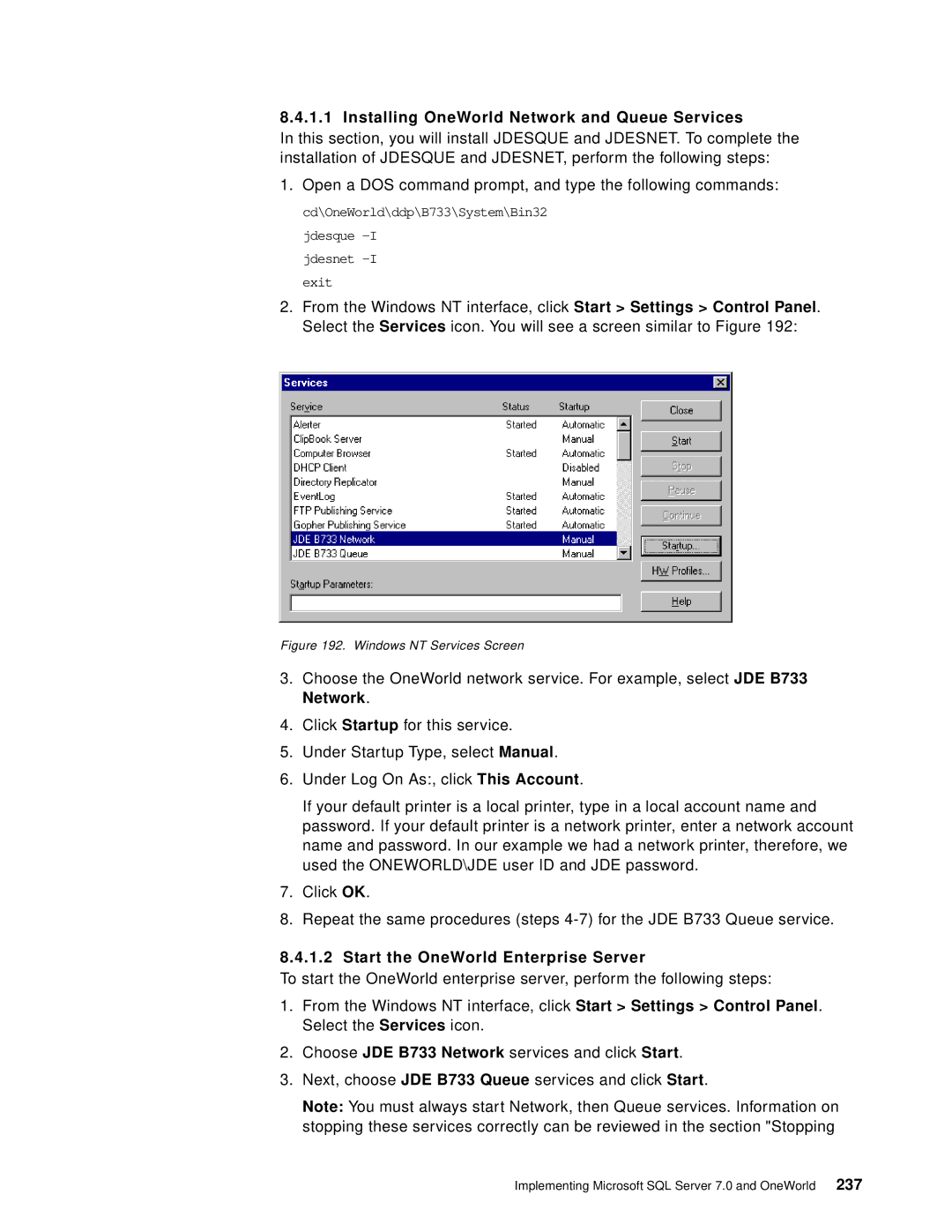8.4.1.1 Installing OneWorld Network and Queue Services
In this section, you will install JDESQUE and JDESNET. To complete the installation of JDESQUE and JDESNET, perform the following steps:
1.Open a DOS command prompt, and type the following commands: cd\OneWorld\ddp\B733\System\Bin32
jdesque
2.From the Windows NT interface, click Start > Settings > Control Panel. Select the Services icon. You will see a screen similar to Figure 192:
Figure 192. Windows NT Services Screen
3.Choose the OneWorld network service. For example, select JDE B733 Network.
4.Click Startup for this service.
5.Under Startup Type, select Manual.
6.Under Log On As:, click This Account.
If your default printer is a local printer, type in a local account name and password. If your default printer is a network printer, enter a network account name and password. In our example we had a network printer, therefore, we used the ONEWORLD\JDE user ID and JDE password.
7.Click OK.
8.Repeat the same procedures (steps
8.4.1.2 Start the OneWorld Enterprise Server
To start the OneWorld enterprise server, perform the following steps:
1.From the Windows NT interface, click Start > Settings > Control Panel. Select the Services icon.
2.Choose JDE B733 Network services and click Start.
3.Next, choose JDE B733 Queue services and click Start.
Note: You must always start Network, then Queue services. Information on stopping these services correctly can be reviewed in the section "Stopping
Implementing Microsoft SQL Server 7.0 and OneWorld 237