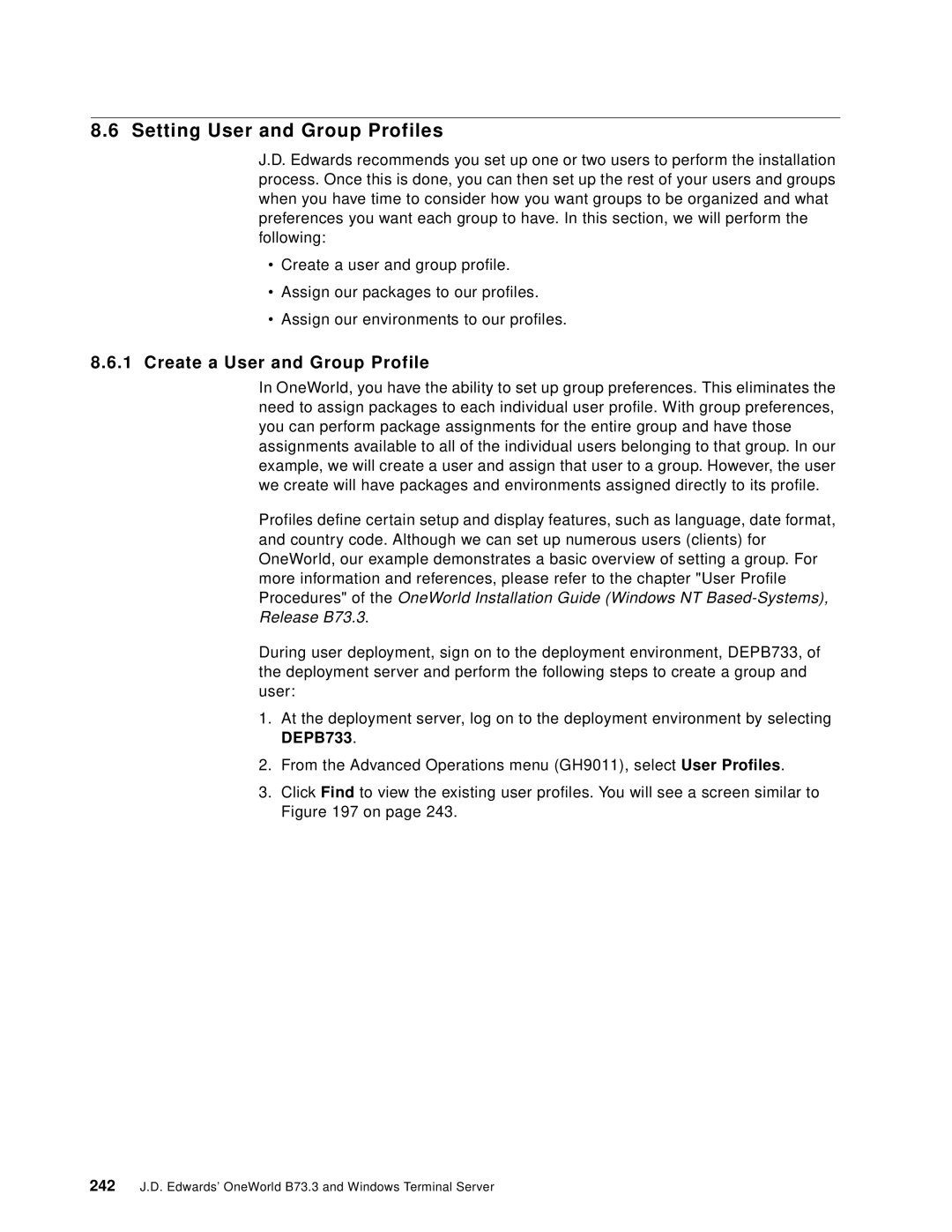8.6 Setting User and Group Profiles
J.D. Edwards recommends you set up one or two users to perform the installation process. Once this is done, you can then set up the rest of your users and groups when you have time to consider how you want groups to be organized and what preferences you want each group to have. In this section, we will perform the following:
•Create a user and group profile.
•Assign our packages to our profiles.
•Assign our environments to our profiles.
8.6.1Create a User and Group Profile
In OneWorld, you have the ability to set up group preferences. This eliminates the need to assign packages to each individual user profile. With group preferences, you can perform package assignments for the entire group and have those assignments available to all of the individual users belonging to that group. In our example, we will create a user and assign that user to a group. However, the user we create will have packages and environments assigned directly to its profile.
Profiles define certain setup and display features, such as language, date format, and country code. Although we can set up numerous users (clients) for OneWorld, our example demonstrates a basic overview of setting a group. For more information and references, please refer to the chapter "User Profile Procedures" of the OneWorld Installation Guide (Windows NT
During user deployment, sign on to the deployment environment, DEPB733, of the deployment server and perform the following steps to create a group and user:
1.At the deployment server, log on to the deployment environment by selecting DEPB733.
2.From the Advanced Operations menu (GH9011), select User Profiles.
3.Click Find to view the existing user profiles. You will see a screen similar to Figure 197 on page 243.
242J.D. Edwards’ OneWorld B73.3 and Windows Terminal Server