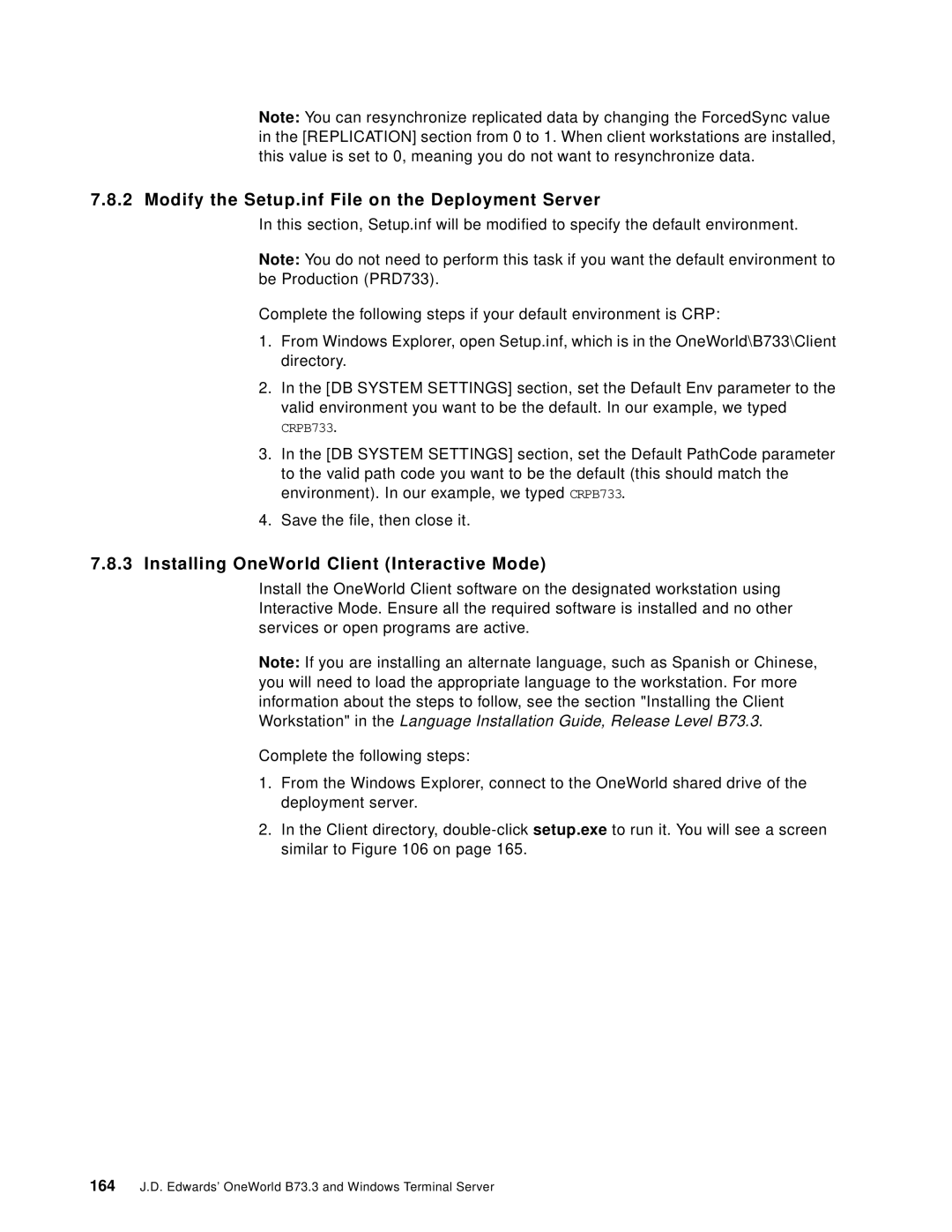Note: You can resynchronize replicated data by changing the ForcedSync value in the [REPLICATION] section from 0 to 1. When client workstations are installed, this value is set to 0, meaning you do not want to resynchronize data.
7.8.2 Modify the Setup.inf File on the Deployment Server
In this section, Setup.inf will be modified to specify the default environment.
Note: You do not need to perform this task if you want the default environment to be Production (PRD733).
Complete the following steps if your default environment is CRP:
1.From Windows Explorer, open Setup.inf, which is in the OneWorld\B733\Client directory.
2.In the [DB SYSTEM SETTINGS] section, set the Default Env parameter to the valid environment you want to be the default. In our example, we typed
CRPB733.
3.In the [DB SYSTEM SETTINGS] section, set the Default PathCode parameter to the valid path code you want to be the default (this should match the environment). In our example, we typed CRPB733.
4.Save the file, then close it.
7.8.3Installing OneWorld Client (Interactive Mode)
Install the OneWorld Client software on the designated workstation using Interactive Mode. Ensure all the required software is installed and no other services or open programs are active.
Note: If you are installing an alternate language, such as Spanish or Chinese, you will need to load the appropriate language to the workstation. For more information about the steps to follow, see the section "Installing the Client Workstation" in the Language Installation Guide, Release Level B73.3.
Complete the following steps:
1.From the Windows Explorer, connect to the OneWorld shared drive of the deployment server.
2.In the Client directory,
164J.D. Edwards’ OneWorld B73.3 and Windows Terminal Server