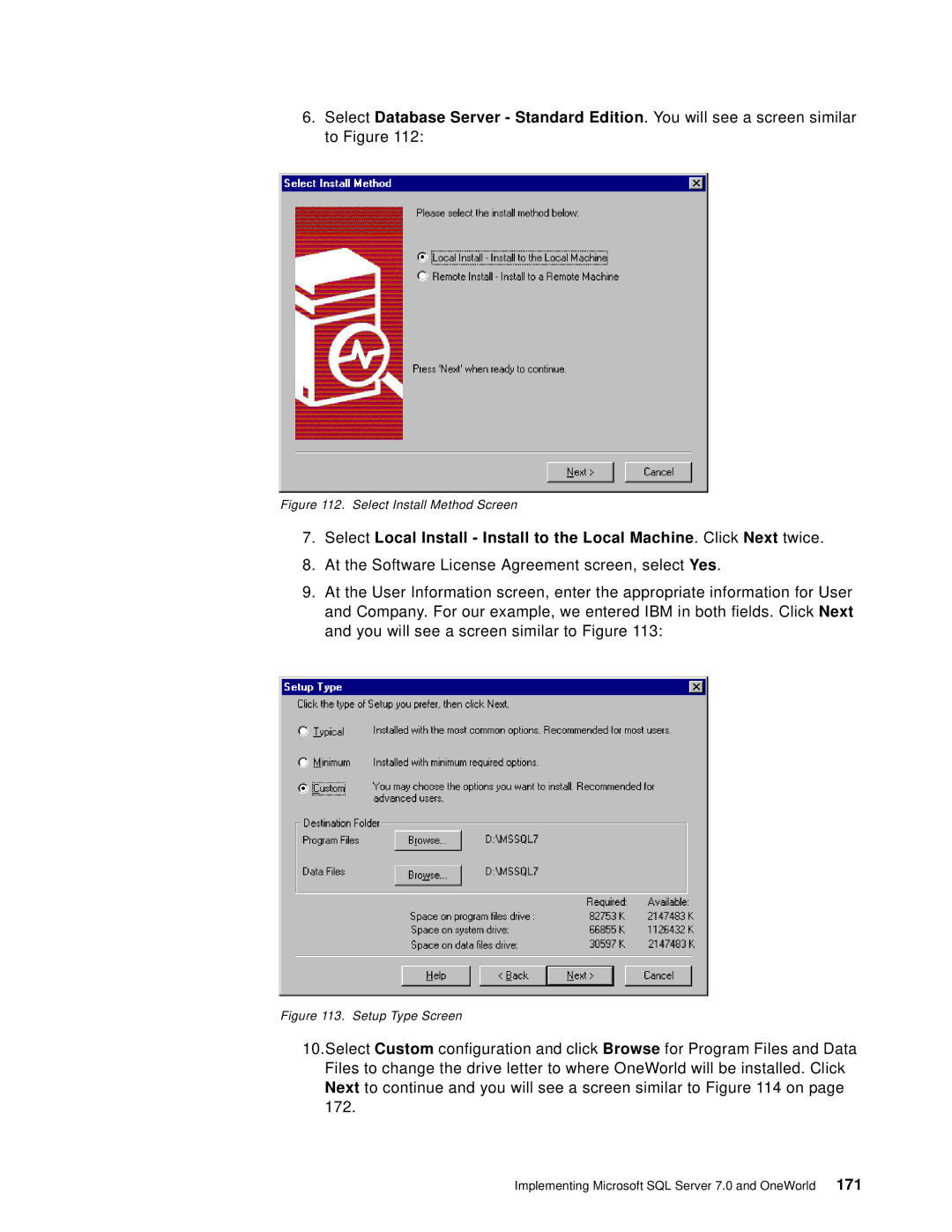6.Select Database Server - Standard Edition. You will see a screen similar to Figure 112:
Figure 112. Select Install Method Screen
7.Select Local Install - Install to the Local Machine. Click Next twice.
8.At the Software License Agreement screen, select Yes.
9.At the User Information screen, enter the appropriate information for User and Company. For our example, we entered IBM in both fields. Click Next and you will see a screen similar to Figure 113:
Figure 113. Setup Type Screen
10.Select Custom configuration and click Browse for Program Files and Data Files to change the drive letter to where OneWorld will be installed. Click Next to continue and you will see a screen similar to Figure 114 on page 172.
Implementing Microsoft SQL Server 7.0 and OneWorld 171