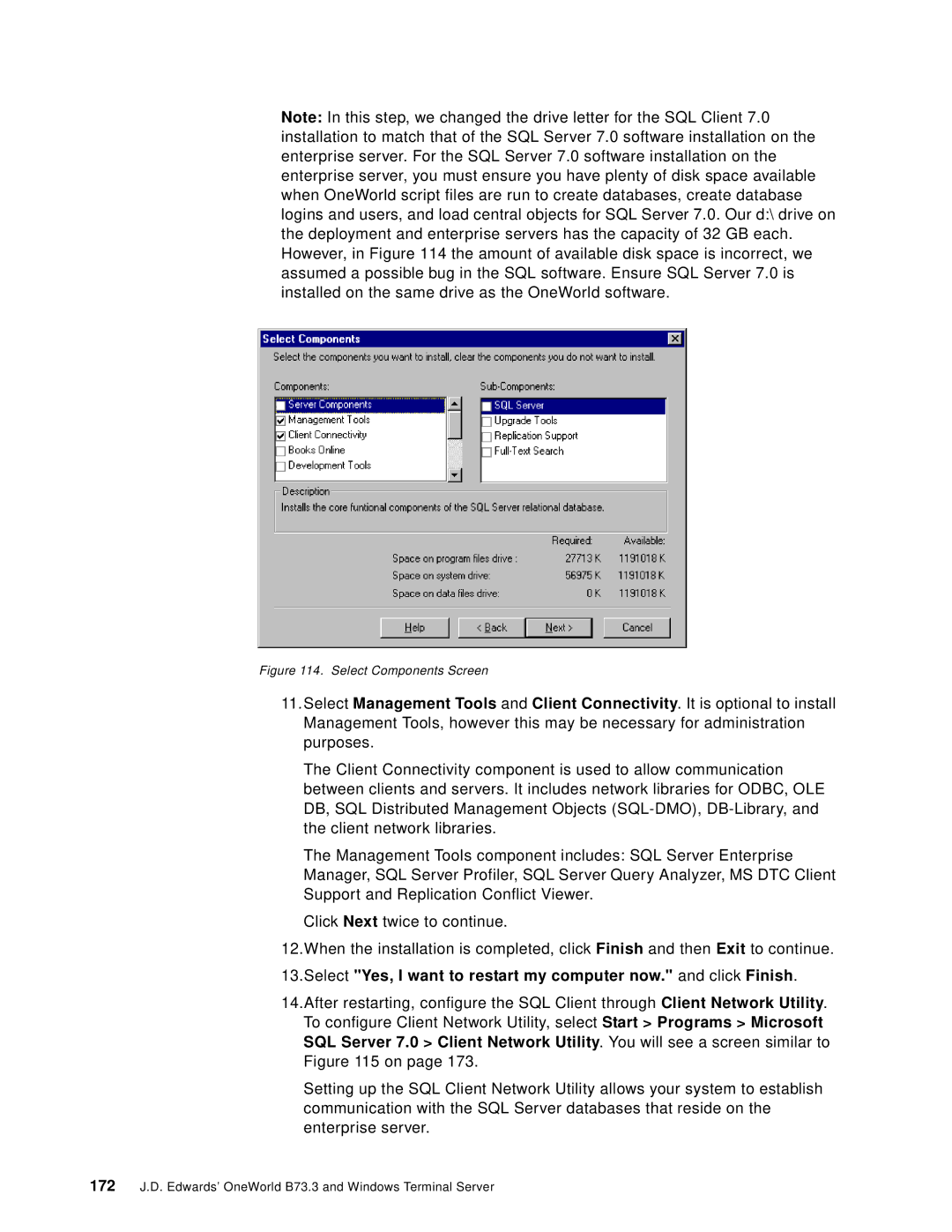Note: In this step, we changed the drive letter for the SQL Client 7.0 installation to match that of the SQL Server 7.0 software installation on the enterprise server. For the SQL Server 7.0 software installation on the enterprise server, you must ensure you have plenty of disk space available when OneWorld script files are run to create databases, create database logins and users, and load central objects for SQL Server 7.0. Our d:\ drive on the deployment and enterprise servers has the capacity of 32 GB each. However, in Figure 114 the amount of available disk space is incorrect, we assumed a possible bug in the SQL software. Ensure SQL Server 7.0 is installed on the same drive as the OneWorld software.
Figure 114. Select Components Screen
11.Select Management Tools and Client Connectivity. It is optional to install Management Tools, however this may be necessary for administration purposes.
The Client Connectivity component is used to allow communication between clients and servers. It includes network libraries for ODBC, OLE DB, SQL Distributed Management Objects
The Management Tools component includes: SQL Server Enterprise Manager, SQL Server Profiler, SQL Server Query Analyzer, MS DTC Client Support and Replication Conflict Viewer.
Click Next twice to continue.
12.When the installation is completed, click Finish and then Exit to continue.
13.Select "Yes, I want to restart my computer now." and click Finish.
14.After restarting, configure the SQL Client through Client Network Utility. To configure Client Network Utility, select Start > Programs > Microsoft SQL Server 7.0 > Client Network Utility. You will see a screen similar to Figure 115 on page 173.
Setting up the SQL Client Network Utility allows your system to establish communication with the SQL Server databases that reside on the enterprise server.
172J.D. Edwards’ OneWorld B73.3 and Windows Terminal Server