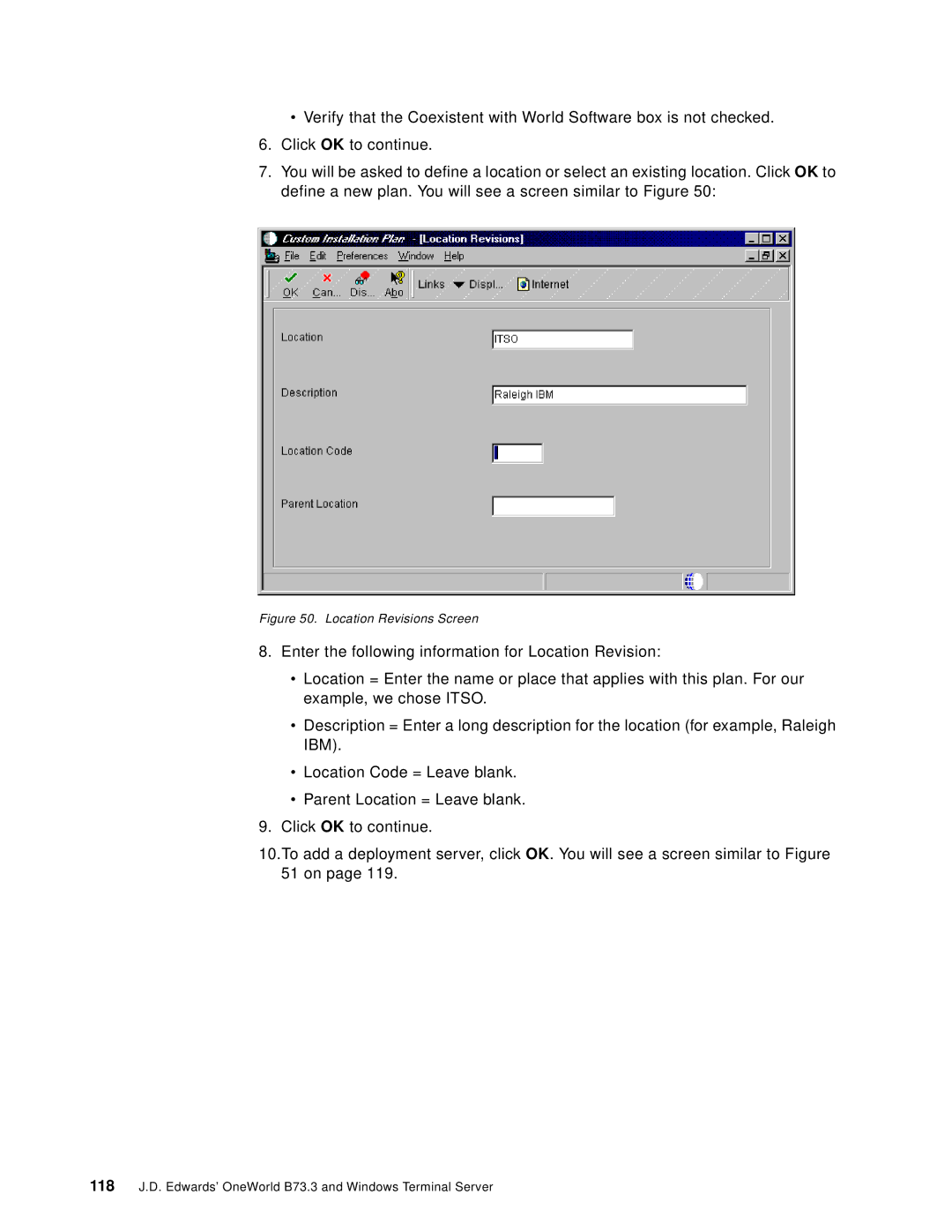•Verify that the Coexistent with World Software box is not checked.
6.Click OK to continue.
7.You will be asked to define a location or select an existing location. Click OK to define a new plan. You will see a screen similar to Figure 50:
Figure 50. Location Revisions Screen
8.Enter the following information for Location Revision:
•Location = Enter the name or place that applies with this plan. For our example, we chose ITSO.
•Description = Enter a long description for the location (for example, Raleigh IBM).
•Location Code = Leave blank.
•Parent Location = Leave blank.
9.Click OK to continue.
10.To add a deployment server, click OK. You will see a screen similar to Figure 51 on page 119.
118J.D. Edwards’ OneWorld B73.3 and Windows Terminal Server