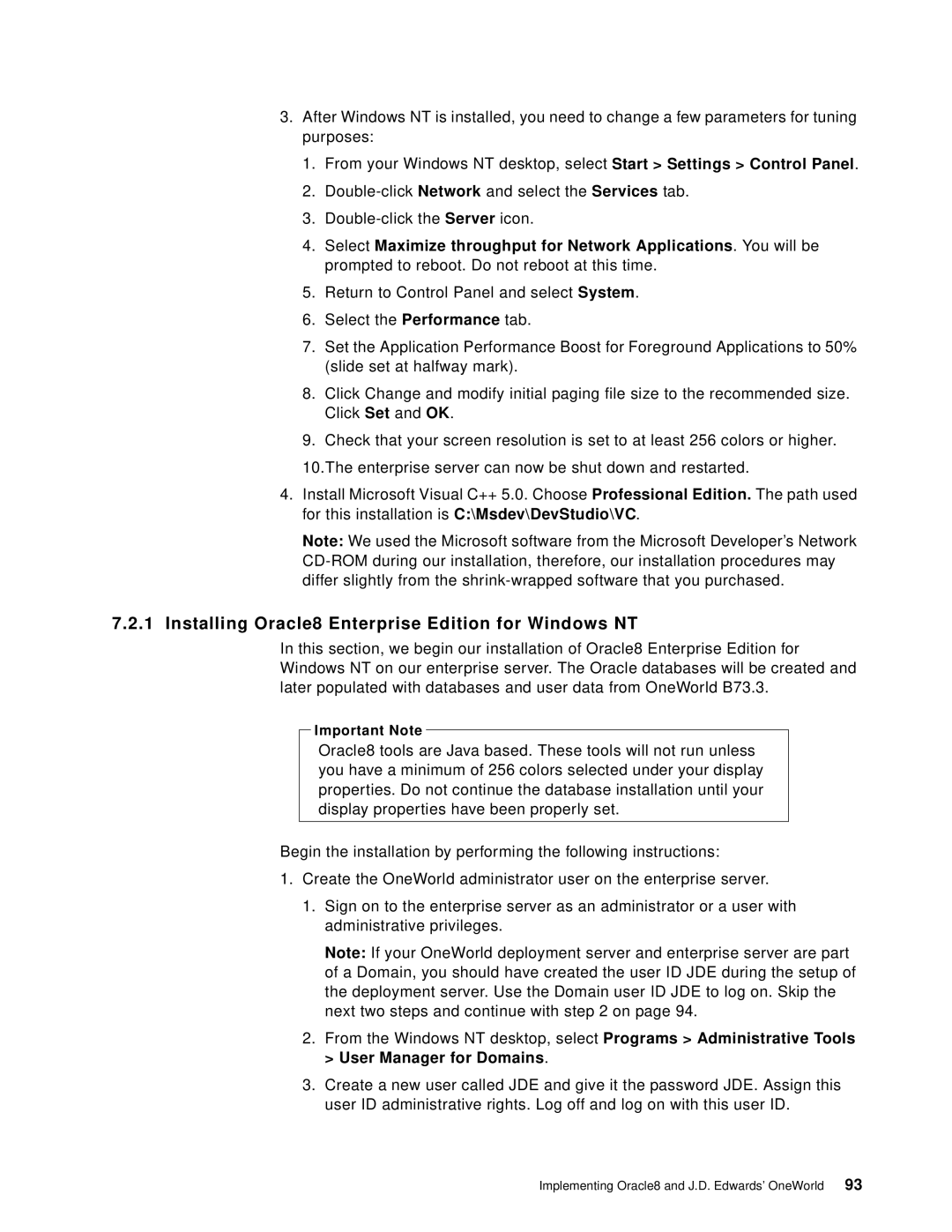3.After Windows NT is installed, you need to change a few parameters for tuning purposes:
1.From your Windows NT desktop, select Start > Settings > Control Panel.
2.
3.
4.Select Maximize throughput for Network Applications. You will be prompted to reboot. Do not reboot at this time.
5.Return to Control Panel and select System.
6.Select the Performance tab.
7.Set the Application Performance Boost for Foreground Applications to 50% (slide set at halfway mark).
8.Click Change and modify initial paging file size to the recommended size. Click Set and OK.
9.Check that your screen resolution is set to at least 256 colors or higher. 10.The enterprise server can now be shut down and restarted.
4.Install Microsoft Visual C++ 5.0. Choose Professional Edition. The path used for this installation is C:\Msdev\DevStudio\VC.
Note: We used the Microsoft software from the Microsoft Developer’s Network
7.2.1Installing Oracle8 Enterprise Edition for Windows NT
In this section, we begin our installation of Oracle8 Enterprise Edition for Windows NT on our enterprise server. The Oracle databases will be created and later populated with databases and user data from OneWorld B73.3.
Important Note
Oracle8 tools are Java based. These tools will not run unless you have a minimum of 256 colors selected under your display properties. Do not continue the database installation until your display properties have been properly set.
Begin the installation by performing the following instructions:
1.Create the OneWorld administrator user on the enterprise server.
1.Sign on to the enterprise server as an administrator or a user with administrative privileges.
Note: If your OneWorld deployment server and enterprise server are part of a Domain, you should have created the user ID JDE during the setup of the deployment server. Use the Domain user ID JDE to log on. Skip the next two steps and continue with step 2 on page 94.
2.From the Windows NT desktop, select Programs > Administrative Tools > User Manager for Domains.
3.Create a new user called JDE and give it the password JDE. Assign this user ID administrative rights. Log off and log on with this user ID.
Implementing Oracle8 and J.D. Edwards’ OneWorld 93