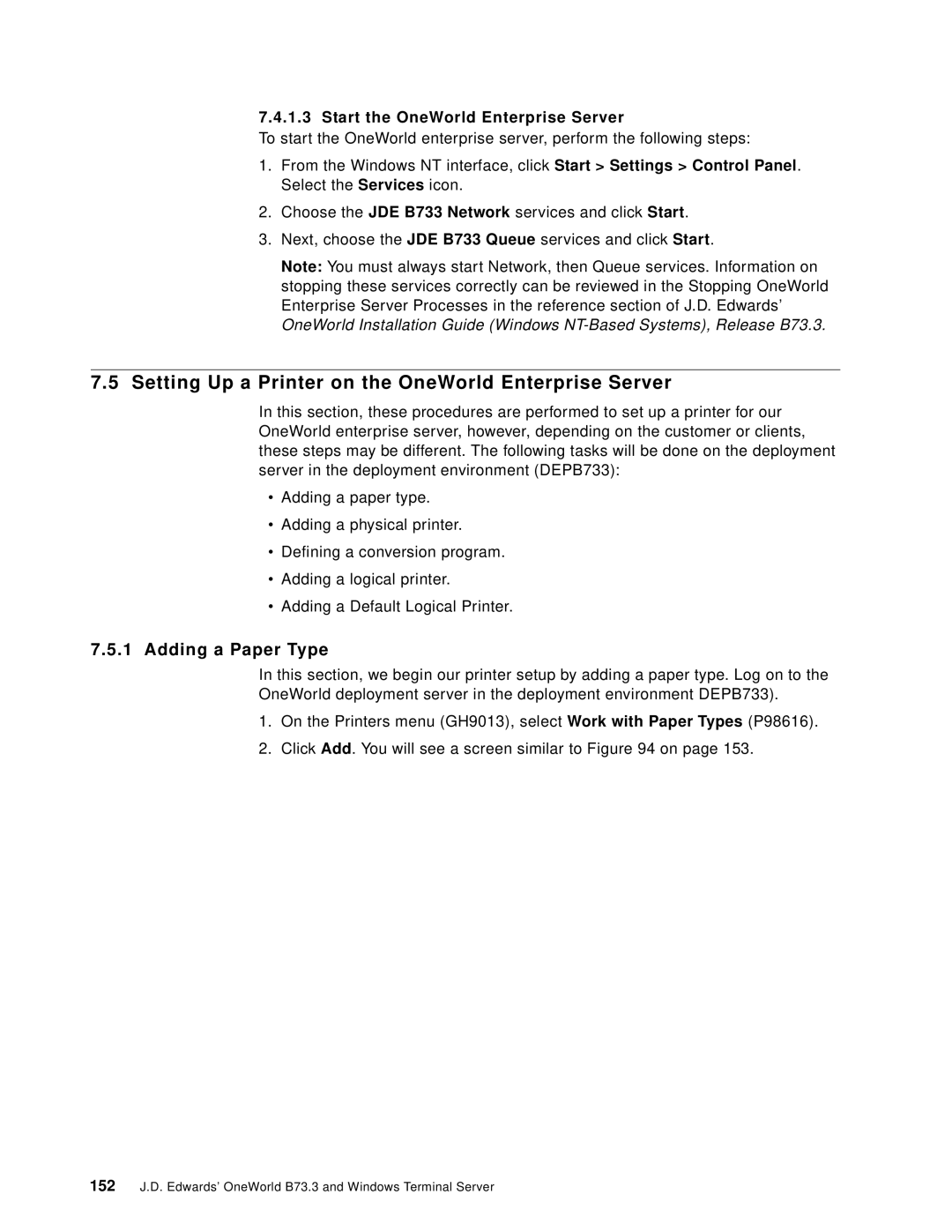7.4.1.3 Start the OneWorld Enterprise Server
To start the OneWorld enterprise server, perform the following steps:
1.From the Windows NT interface, click Start > Settings > Control Panel. Select the Services icon.
2.Choose the JDE B733 Network services and click Start.
3.Next, choose the JDE B733 Queue services and click Start.
Note: You must always start Network, then Queue services. Information on stopping these services correctly can be reviewed in the Stopping OneWorld Enterprise Server Processes in the reference section of J.D. Edwards’ OneWorld Installation Guide (Windows
7.5Setting Up a Printer on the OneWorld Enterprise Server
In this section, these procedures are performed to set up a printer for our OneWorld enterprise server, however, depending on the customer or clients, these steps may be different. The following tasks will be done on the deployment server in the deployment environment (DEPB733):
•Adding a paper type.
•Adding a physical printer.
•Defining a conversion program.
•Adding a logical printer.
•Adding a Default Logical Printer.
7.5.1Adding a Paper Type
In this section, we begin our printer setup by adding a paper type. Log on to the OneWorld deployment server in the deployment environment DEPB733).
1.On the Printers menu (GH9013), select Work with Paper Types (P98616).
2.Click Add. You will see a screen similar to Figure 94 on page 153.
152J.D. Edwards’ OneWorld B73.3 and Windows Terminal Server