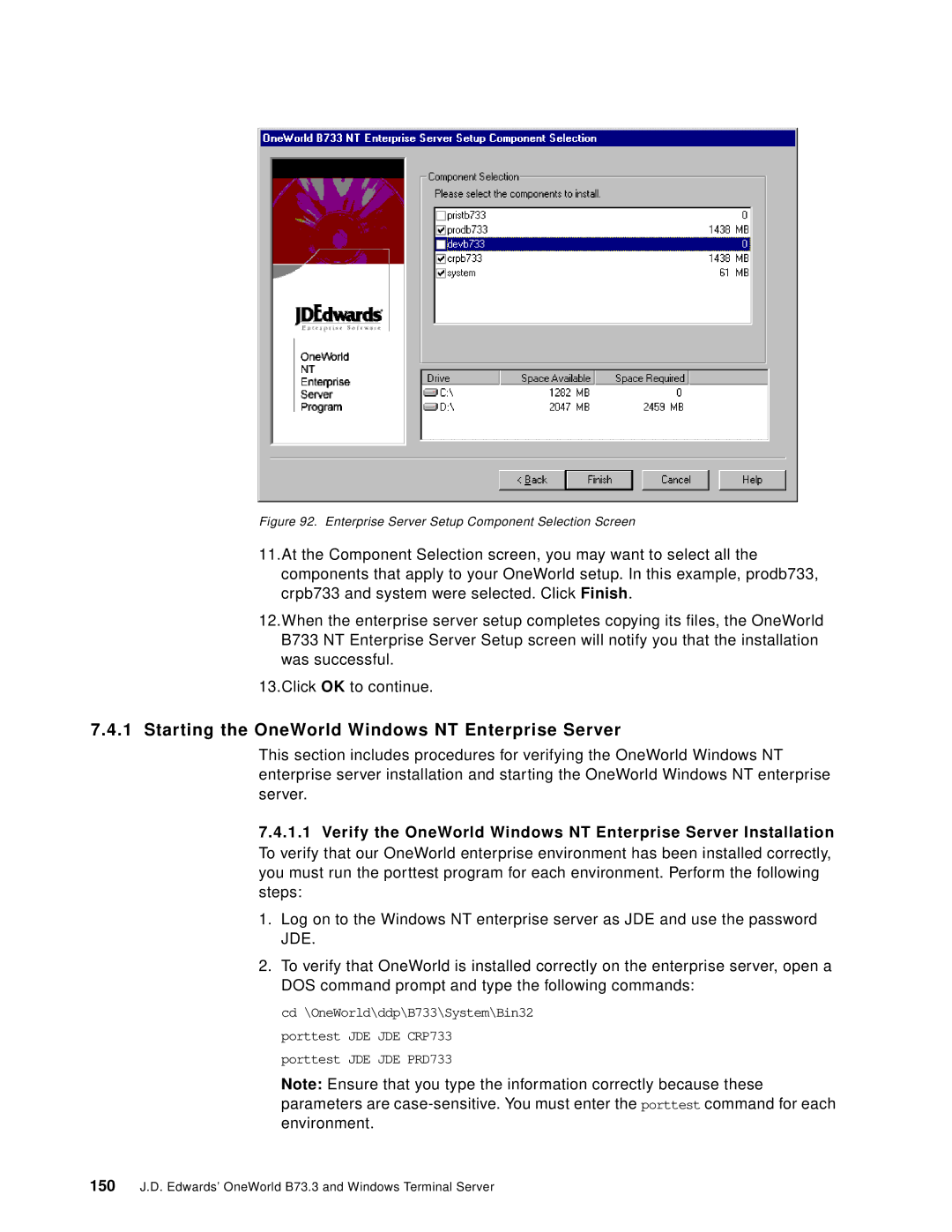Figure 92. Enterprise Server Setup Component Selection Screen
11.At the Component Selection screen, you may want to select all the components that apply to your OneWorld setup. In this example, prodb733, crpb733 and system were selected. Click Finish.
12.When the enterprise server setup completes copying its files, the OneWorld B733 NT Enterprise Server Setup screen will notify you that the installation was successful.
13.Click OK to continue.
7.4.1 Starting the OneWorld Windows NT Enterprise Server
This section includes procedures for verifying the OneWorld Windows NT enterprise server installation and starting the OneWorld Windows NT enterprise server.
7.4.1.1Verify the OneWorld Windows NT Enterprise Server Installation To verify that our OneWorld enterprise environment has been installed correctly, you must run the porttest program for each environment. Perform the following steps:
1.Log on to the Windows NT enterprise server as JDE and use the password JDE.
2.To verify that OneWorld is installed correctly on the enterprise server, open a DOS command prompt and type the following commands:
cd \OneWorld\ddp\B733\System\Bin32 porttest JDE JDE CRP733 porttest JDE JDE PRD733
Note: Ensure that you type the information correctly because these parameters are
150J.D. Edwards’ OneWorld B73.3 and Windows Terminal Server