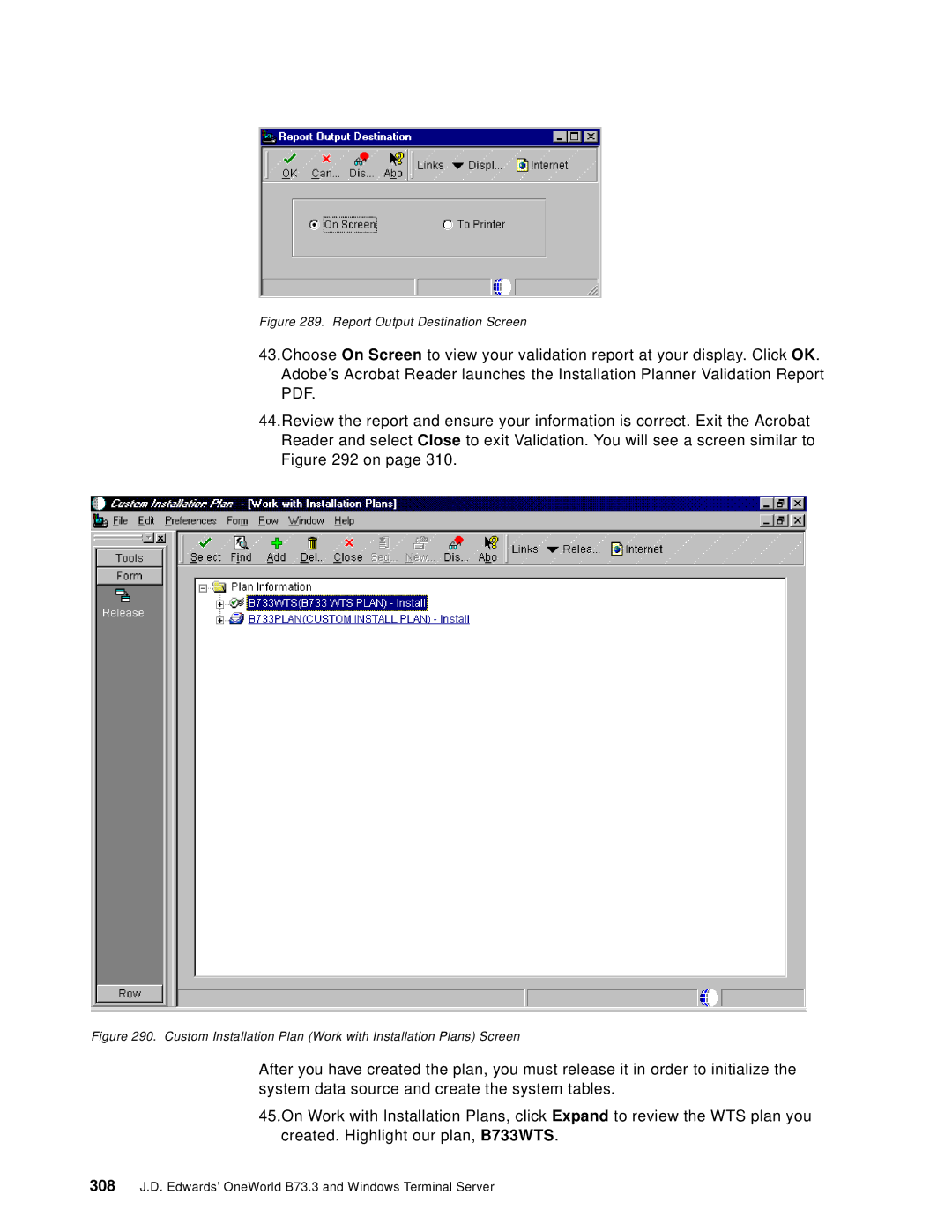Figure 289. Report Output Destination Screen
43.Choose On Screen to view your validation report at your display. Click OK. Adobe’s Acrobat Reader launches the Installation Planner Validation Report PDF.
44.Review the report and ensure your information is correct. Exit the Acrobat Reader and select Close to exit Validation. You will see a screen similar to Figure 292 on page 310.
Figure 290. Custom Installation Plan (Work with Installation Plans) Screen
After you have created the plan, you must release it in order to initialize the system data source and create the system tables.
45.On Work with Installation Plans, click Expand to review the WTS plan you created. Highlight our plan, B733WTS.