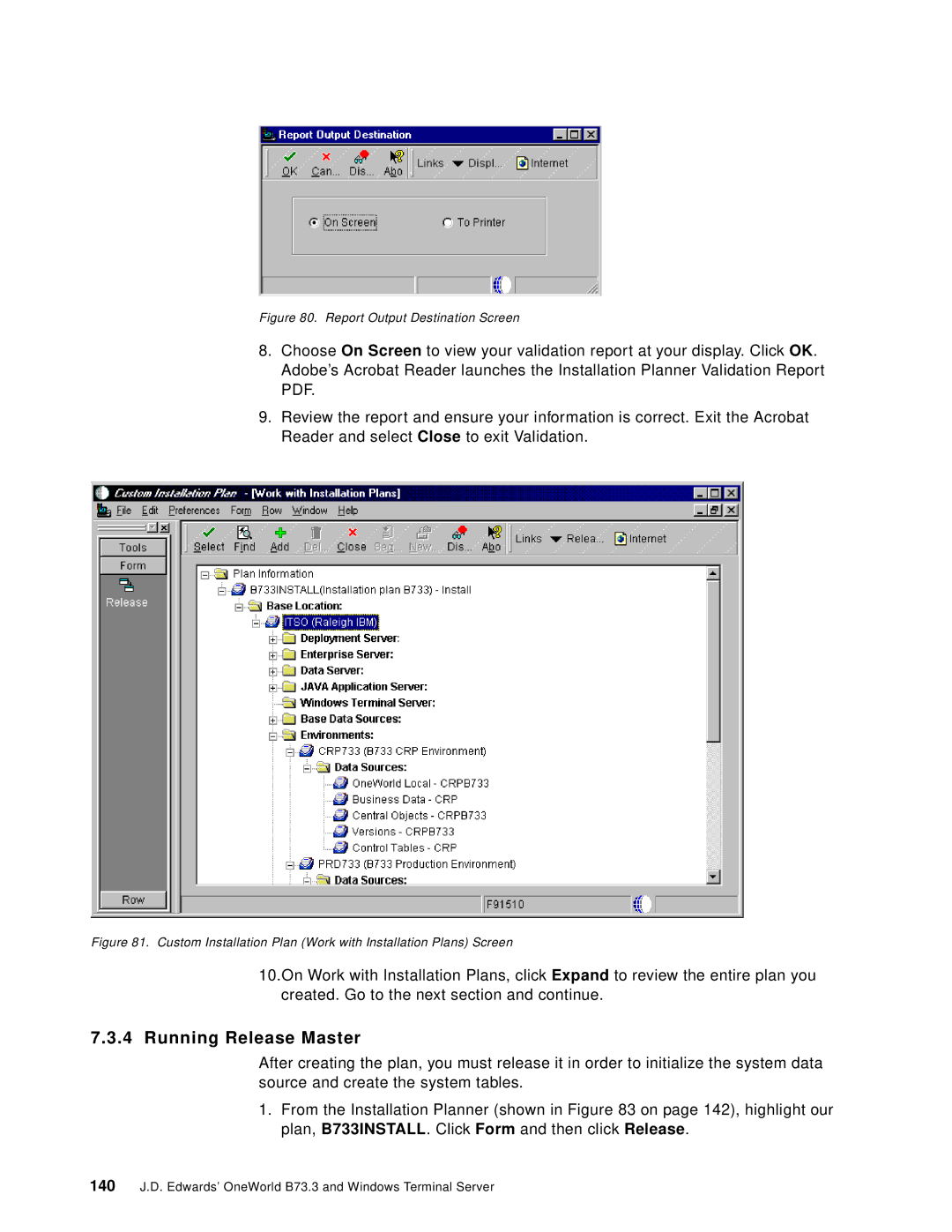Figure 80. Report Output Destination Screen
8.Choose On Screen to view your validation report at your display. Click OK. Adobe’s Acrobat Reader launches the Installation Planner Validation Report PDF.
9.Review the report and ensure your information is correct. Exit the Acrobat Reader and select Close to exit Validation.
Figure 81. Custom Installation Plan (Work with Installation Plans) Screen
10.On Work with Installation Plans, click Expand to review the entire plan you created. Go to the next section and continue.
7.3.4 Running Release Master
After creating the plan, you must release it in order to initialize the system data source and create the system tables.
1.From the Installation Planner (shown in Figure 83 on page 142), highlight our plan, B733INSTALL. Click Form and then click Release.
140J.D. Edwards’ OneWorld B73.3 and Windows Terminal Server