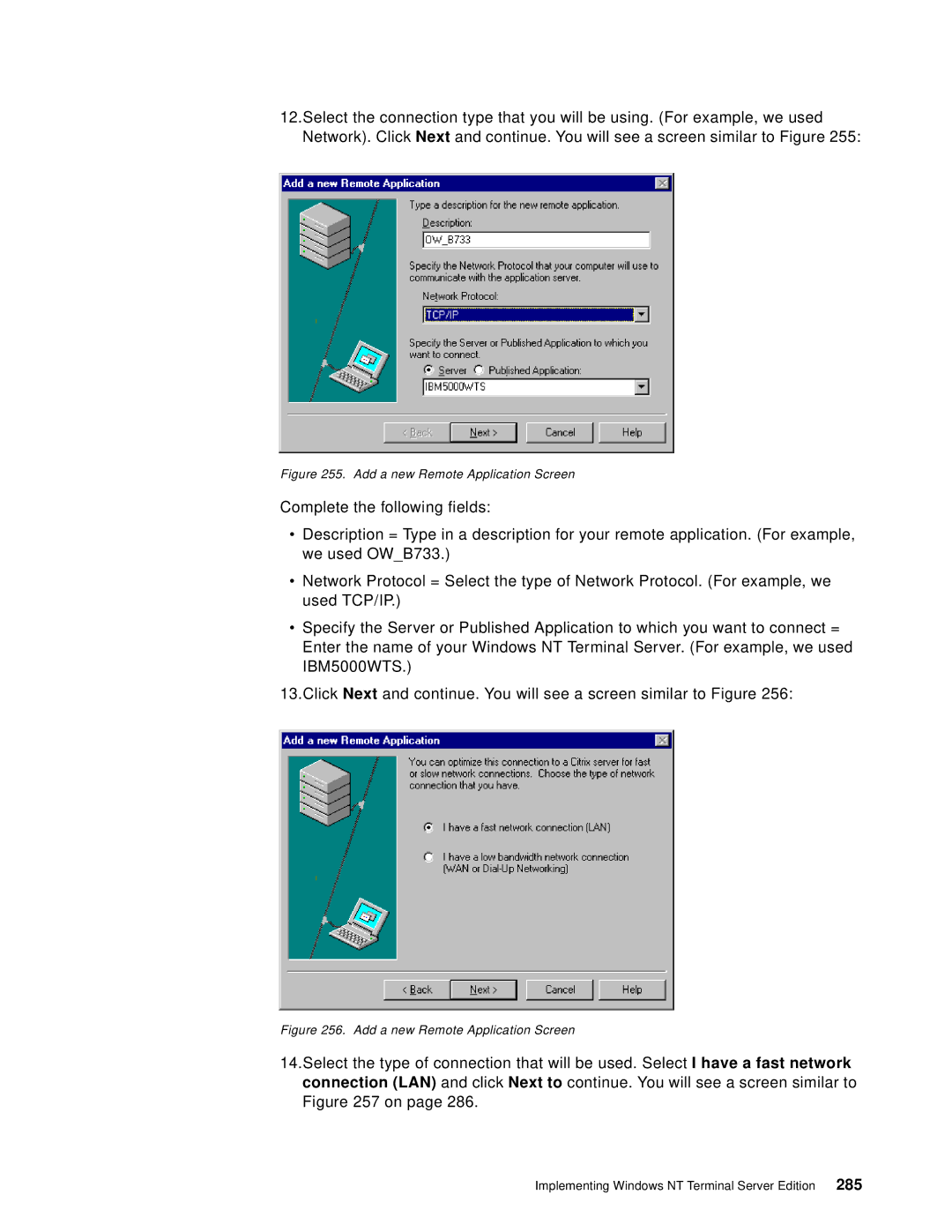12.Select the connection type that you will be using. (For example, we used Network). Click Next and continue. You will see a screen similar to Figure 255:
Figure 255. Add a new Remote Application Screen
Complete the following fields:
•Description = Type in a description for your remote application. (For example, we used OW_B733.)
•Network Protocol = Select the type of Network Protocol. (For example, we used TCP/IP.)
•Specify the Server or Published Application to which you want to connect = Enter the name of your Windows NT Terminal Server. (For example, we used IBM5000WTS.)
13.Click Next and continue. You will see a screen similar to Figure 256:
Figure 256. Add a new Remote Application Screen
14.Select the type of connection that will be used. Select I have a fast network connection (LAN) and click Next to continue. You will see a screen similar to Figure 257 on page 286.