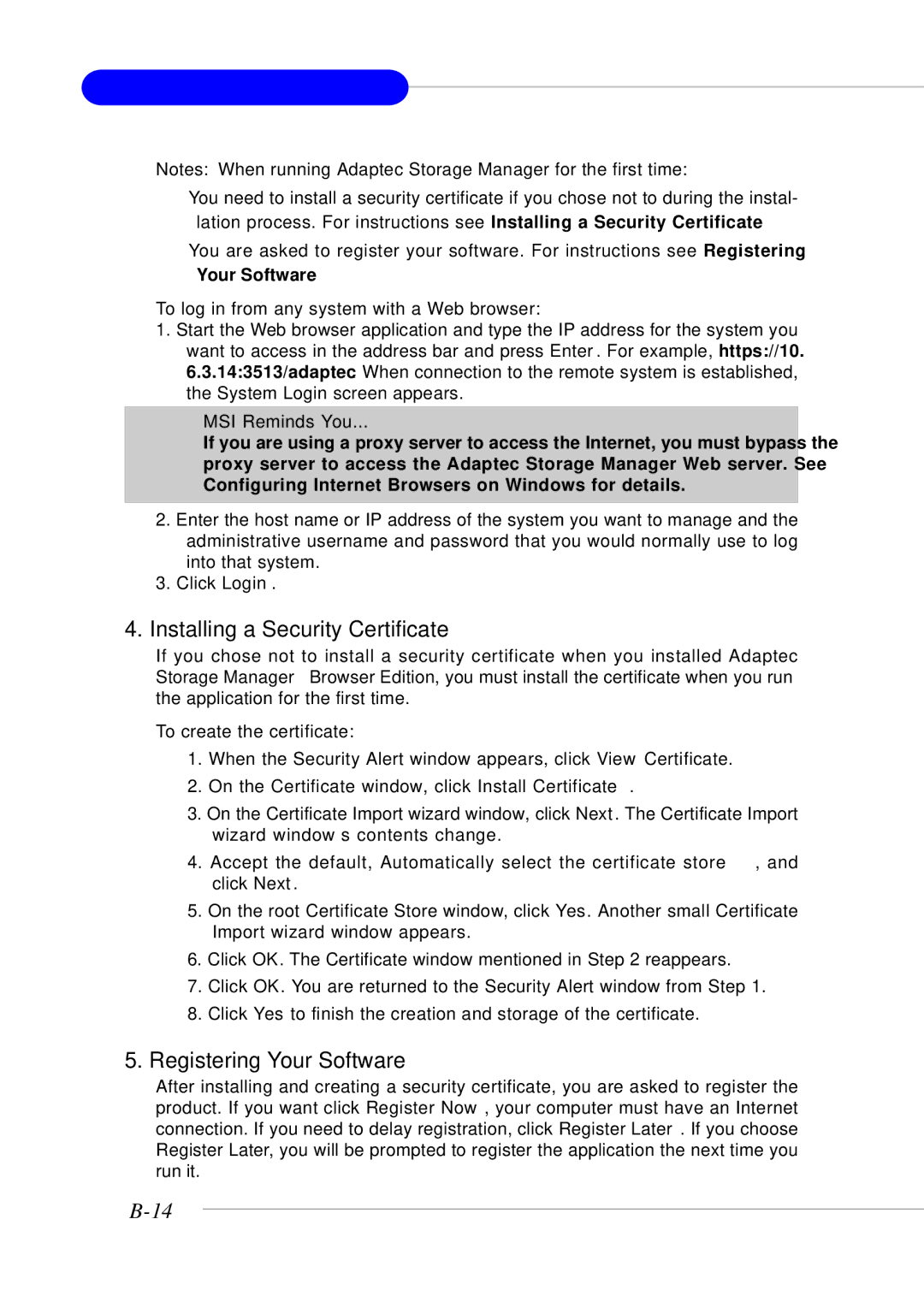MS-9246 1U Rackmount Server
Notes: When running Adaptec Storage Manager for the first time:
You need to install a security certificate if you chose not to during the instal-
lation process. For instructions see Installing a Security Certificate.
You are asked to register your software. For instructions see Registering
Your Software.
To log in from any system with a Web browser:
1.Start the Web browser application and type the IP address for the system you want to access in the address bar and press Enter. For example, https://10. 6.3.14:3513/adaptec. When connection to the remote system is established, the System Login screen appears.
MSI Reminds You...
If you are using a proxy server to access the Internet, you must bypass the proxy server to access the Adaptec Storage Manager Web server. See Configuring Internet Browsers on Windows for details.
2.Enter the host name or IP address of the system you want to manage and the administrative username and password that you would normally use to log into that system.
3.Click Login.
4.Installing a Security Certificate
If you chose not to install a security certificate when you installed Adaptec Storage Manager – Browser Edition, you must install the certificate when you run the application for the first time.
To create the certificate:
1.When the Security Alert window appears, click View Certificate.
2.On the Certificate window, click Install Certificate.
3.On the Certificate Import wizard window, click Next. The Certificate Import wizard window’s contents change.
4.Accept the default, Automatically select the certificate store, and click Next.
5.On the root Certificate Store window, click Yes. Another small Certificate Import wizard window appears.
6.Click OK. The Certificate window mentioned in Step 2 reappears.
7.Click OK. You are returned to the Security Alert window from Step 1.
8.Click Yes to finish the creation and storage of the certificate.
5.Registering Your Software
After installing and creating a security certificate, you are asked to register the product. If you want click Register Now, your computer must have an Internet connection. If you need to delay registration, click Register Later. If you choose Register Later, you will be prompted to register the application the next time you run it.