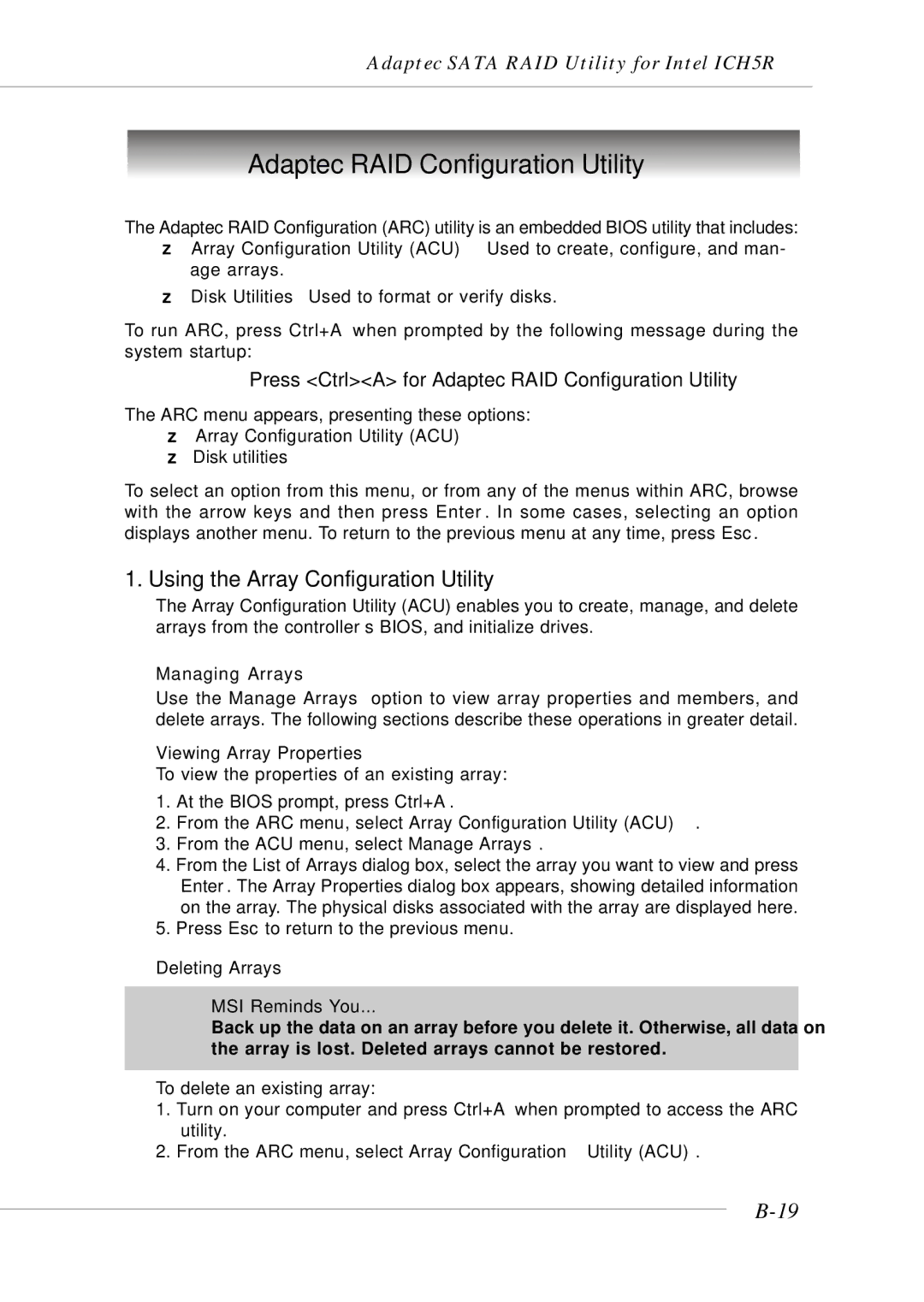Adaptec SATA RAID Utility for Intel ICH5R
Adaptec RAID Configuration Utility
The Adaptec RAID Configuration (ARC) utility is an embedded BIOS utility that includes: Array Configuration Utility
Disk
To run ARC, press Ctrl+A when prompted by the following message during the system startup:
Press <Ctrl><A> for Adaptec RAID Configuration Utility
The ARC menu appears, presenting these options:
Array Configuration Utility (ACU)
Disk utilities
To select an option from this menu, or from any of the menus within ARC, browse with the arrow keys and then press Enter. In some cases, selecting an option displays another menu. To return to the previous menu at any time, press Esc.
1. Using the Array Configuration Utility
The Array Configuration Utility (ACU) enables you to create, manage, and delete arrays from the controller’s BIOS, and initialize drives.
Managing Arrays
Use the Manage Arrays option to view array properties and members, and delete arrays. The following sections describe these operations in greater detail.
Viewing Array Properties
To view the properties of an existing array:
1.At the BIOS prompt, press Ctrl+A.
2.From the ARC menu, select Array Configuration Utility (ACU).
3.From the ACU menu, select Manage Arrays.
4.From the List of Arrays dialog box, select the array you want to view and press Enter. The Array Properties dialog box appears, showing detailed information on the array. The physical disks associated with the array are displayed here.
5.Press Esc to return to the previous menu.
Deleting Arrays
MSI Reminds You...
Back up the data on an array before you delete it. Otherwise, all data on the array is lost. Deleted arrays cannot be restored.
To delete an existing array:
1.Turn on your computer and press Ctrl+A when prompted to access the ARC utility.
2.From the ARC menu, select Array Configuration Utility (ACU).