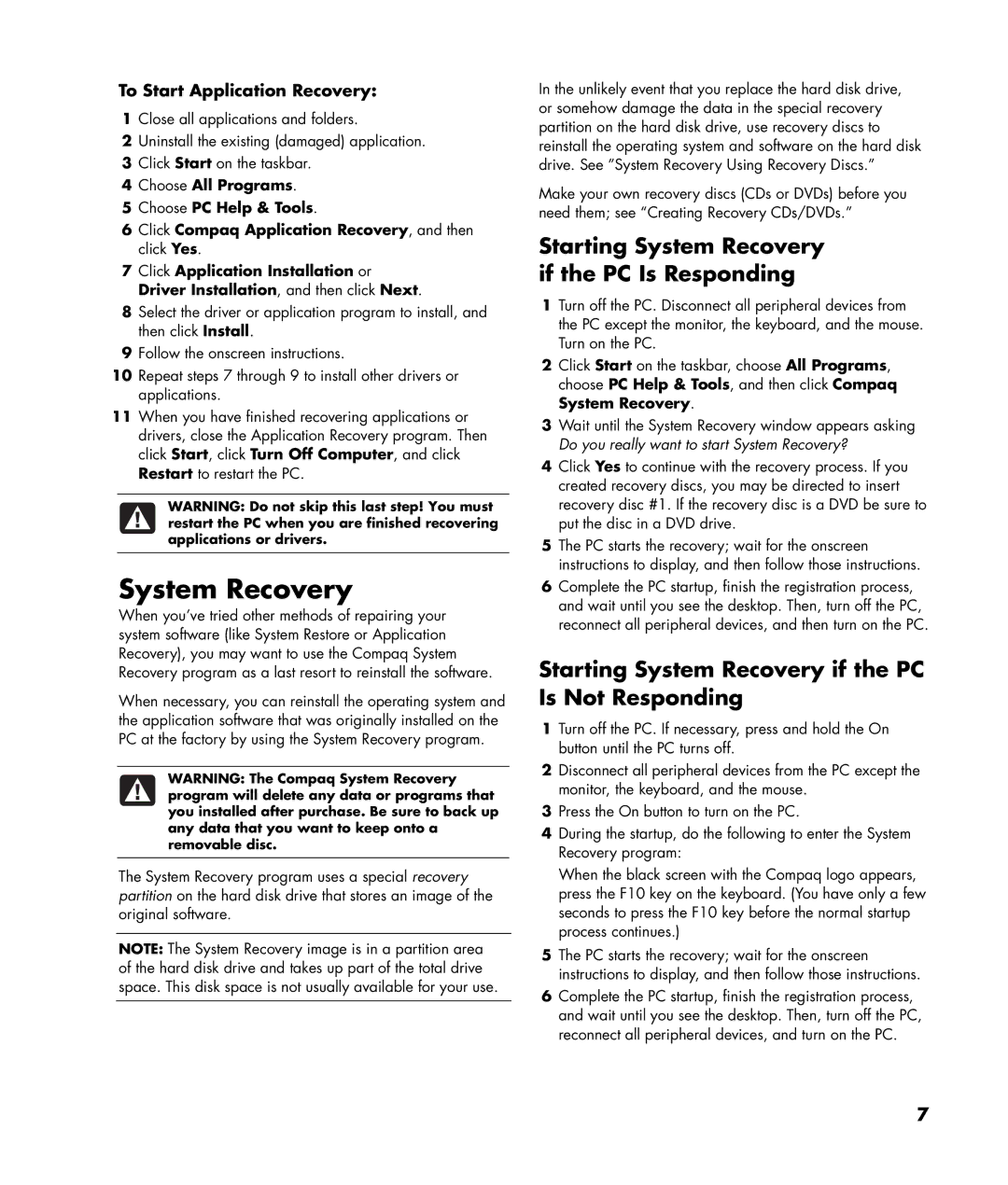To Start Application Recovery:
1Close all applications and folders.
2Uninstall the existing (damaged) application.
3Click Start on the taskbar.
4Choose All Programs.
5Choose PC Help & Tools.
6Click Compaq Application Recovery, and then click Yes.
7Click Application Installation or Driver Installation, and then click Next.
8Select the driver or application program to install, and then click Install.
9Follow the onscreen instructions.
10Repeat steps 7 through 9 to install other drivers or applications.
11When you have finished recovering applications or drivers, close the Application Recovery program. Then click Start, click Turn Off Computer, and click Restart to restart the PC.
WARNING: Do not skip this last step! You must restart the PC when you are finished recovering applications or drivers.
System Recovery
When you’ve tried other methods of repairing your system software (like System Restore or Application Recovery), you may want to use the Compaq System Recovery program as a last resort to reinstall the software.
When necessary, you can reinstall the operating system and the application software that was originally installed on the PC at the factory by using the System Recovery program.
WARNING: The Compaq System Recovery program will delete any data or programs that you installed after purchase. Be sure to back up any data that you want to keep onto a removable disc.
The System Recovery program uses a special recovery partition on the hard disk drive that stores an image of the original software.
NOTE: The System Recovery image is in a partition area of the hard disk drive and takes up part of the total drive space. This disk space is not usually available for your use.
In the unlikely event that you replace the hard disk drive, or somehow damage the data in the special recovery partition on the hard disk drive, use recovery discs to reinstall the operating system and software on the hard disk drive. See ”System Recovery Using Recovery Discs.”
Make your own recovery discs (CDs or DVDs) before you need them; see “Creating Recovery CDs/DVDs.”
Starting System Recovery if the PC Is Responding
1Turn off the PC. Disconnect all peripheral devices from the PC except the monitor, the keyboard, and the mouse. Turn on the PC.
2Click Start on the taskbar, choose All Programs, choose PC Help & Tools, and then click Compaq System Recovery.
3Wait until the System Recovery window appears asking Do you really want to start System Recovery?
4Click Yes to continue with the recovery process. If you created recovery discs, you may be directed to insert recovery disc #1. If the recovery disc is a DVD be sure to put the disc in a DVD drive.
5The PC starts the recovery; wait for the onscreen instructions to display, and then follow those instructions.
6Complete the PC startup, finish the registration process, and wait until you see the desktop. Then, turn off the PC, reconnect all peripheral devices, and then turn on the PC.
Starting System Recovery if the PC Is Not Responding
1Turn off the PC. If necessary, press and hold the On button until the PC turns off.
2Disconnect all peripheral devices from the PC except the monitor, the keyboard, and the mouse.
3Press the On button to turn on the PC.
4During the startup, do the following to enter the System Recovery program:
When the black screen with the Compaq logo appears, press the F10 key on the keyboard. (You have only a few seconds to press the F10 key before the normal startup process continues.)
5The PC starts the recovery; wait for the onscreen instructions to display, and then follow those instructions.
6Complete the PC startup, finish the registration process, and wait until you see the desktop. Then, turn off the PC, reconnect all peripheral devices, and turn on the PC.
7