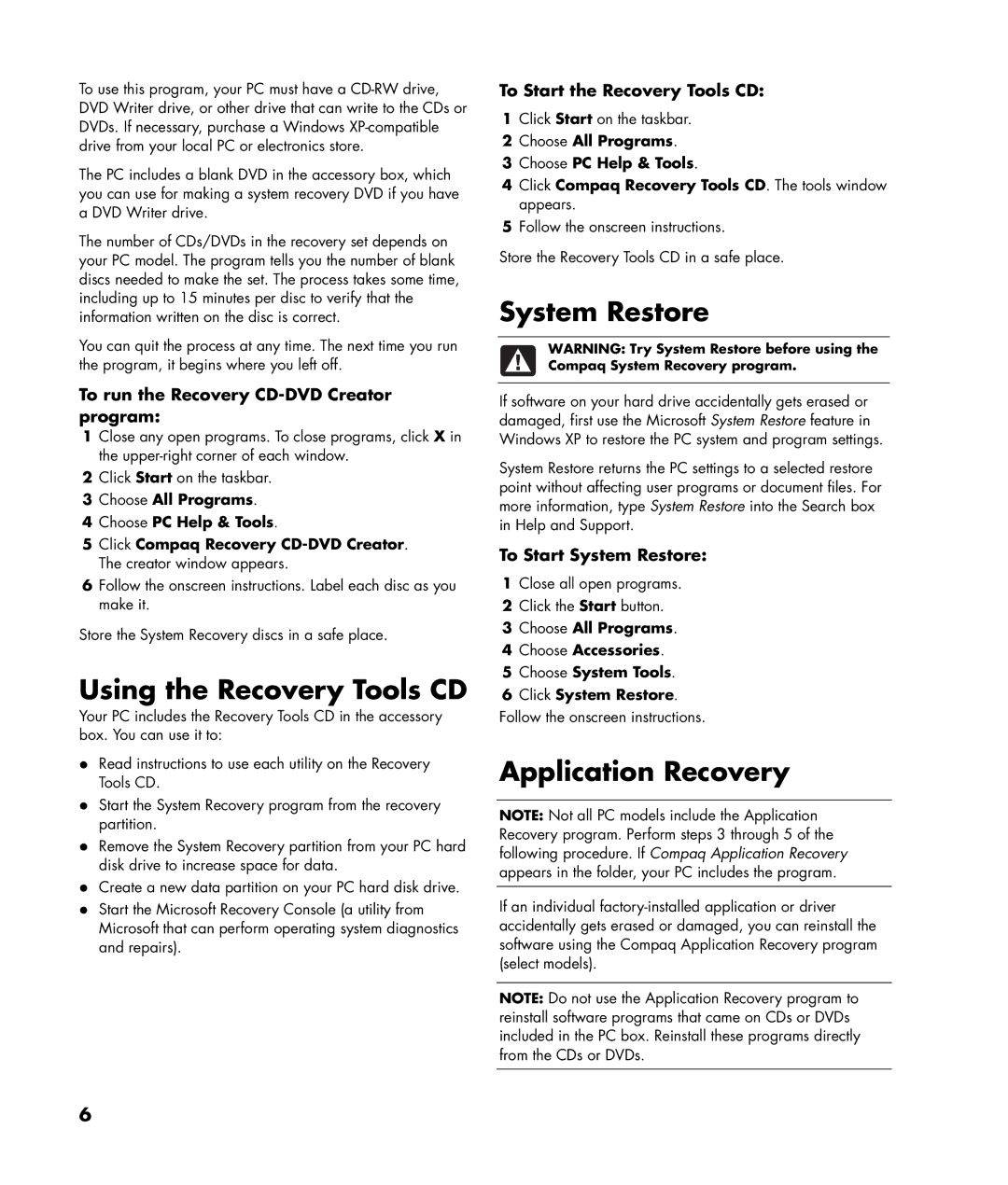To use this program, your PC must have a
The PC includes a blank DVD in the accessory box, which you can use for making a system recovery DVD if you have a DVD Writer drive.
The number of CDs/DVDs in the recovery set depends on your PC model. The program tells you the number of blank discs needed to make the set. The process takes some time, including up to 15 minutes per disc to verify that the information written on the disc is correct.
You can quit the process at any time. The next time you run the program, it begins where you left off.
To run the Recovery CD-DVD Creator program:
1Close any open programs. To close programs, click X in the
2Click Start on the taskbar.
3Choose All Programs.
4Choose PC Help & Tools.
5Click Compaq Recovery
6Follow the onscreen instructions. Label each disc as you make it.
Store the System Recovery discs in a safe place.
Using the Recovery Tools CD
Your PC includes the Recovery Tools CD in the accessory box. You can use it to:
•Read instructions to use each utility on the Recovery Tools CD.
•Start the System Recovery program from the recovery partition.
•Remove the System Recovery partition from your PC hard disk drive to increase space for data.
•Create a new data partition on your PC hard disk drive.
•Start the Microsoft Recovery Console (a utility from Microsoft that can perform operating system diagnostics and repairs).
To Start the Recovery Tools CD:
1Click Start on the taskbar.
2Choose All Programs.
3Choose PC Help & Tools.
4Click Compaq Recovery Tools CD. The tools window appears.
5Follow the onscreen instructions.
Store the Recovery Tools CD in a safe place.
System Restore
WARNING: Try System Restore before using the Compaq System Recovery program.
If software on your hard drive accidentally gets erased or damaged, first use the Microsoft System Restore feature in Windows XP to restore the PC system and program settings.
System Restore returns the PC settings to a selected restore point without affecting user programs or document files. For more information, type System Restore into the Search box in Help and Support.
To Start System Restore:
1Close all open programs.
2Click the Start button.
3Choose All Programs.
4Choose Accessories.
5Choose System Tools.
6Click System Restore. Follow the onscreen instructions.
Application Recovery
NOTE: Not all PC models include the Application Recovery program. Perform steps 3 through 5 of the following procedure. If Compaq Application Recovery appears in the folder, your PC includes the program.
If an individual
NOTE: Do not use the Application Recovery program to reinstall software programs that came on CDs or DVDs included in the PC box. Reinstall these programs directly from the CDs or DVDs.
6