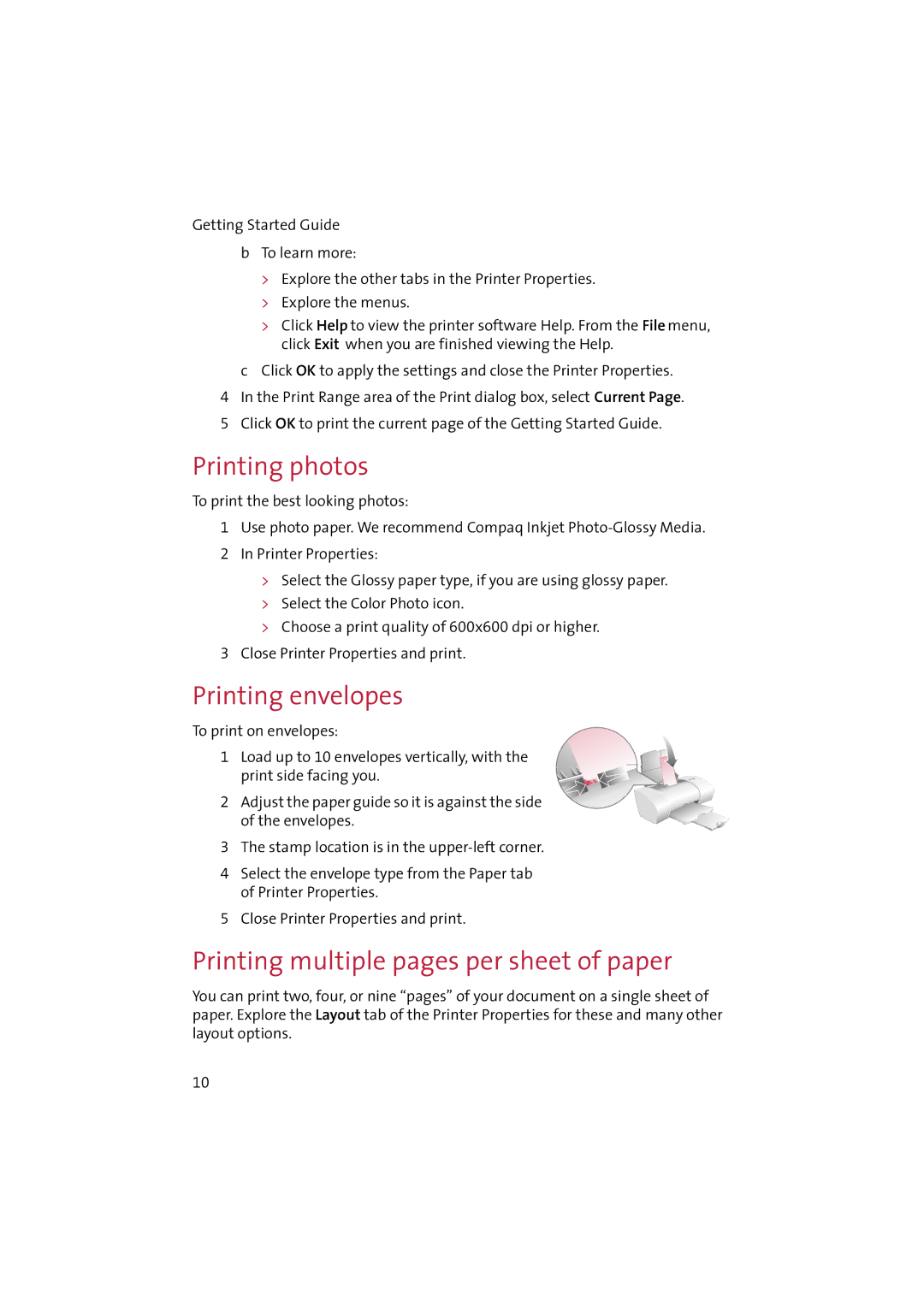IJ650 specifications
The Compaq IJ650 is an inkjet printer that gained popularity in the early 2000s, known for its distinctive blend of user-friendly features and reliable performance. It was designed to cater to both home and small office environments, offering an accessible solution for quality printing needs.One of the defining features of the Compaq IJ650 is its ability to produce high-resolution prints with a maximum resolution of up to 2400 x 1200 dpi. This level of detail allows users to create sharp text documents and vivid images, making it suitable for a wide range of printing tasks including presentations, flyers, and personal projects. The printer utilizes a four-color ink system, which contributes to its vibrant color output.
The Compaq IJ650 supports various paper sizes and types, accommodating everything from standard letter-size sheets to envelopes and labels. This flexibility enhances its versatility, making it a great option for different printing requirements. Additionally, it features an easy-to-use paper feed mechanism that helps prevent jamming and ensures smooth operation.
Connectivity is another area where the IJ650 shines. It typically comes equipped with USB connectivity, enabling straightforward plug-and-play setup with most computers. Some models offered parallel port connectivity, increasing compatibility with older systems. The printer is designed to work well with various operating systems, providing sufficient driver support for seamless integration into home or office networks.
In terms of user interface, the Compaq IJ650 is designed to be intuitive. With simple buttons and a clear indicator system, users can navigate tasks such as print jobs and maintenance with ease. Regular maintenance is also simplified, thanks to easily accessible ink cartridges that make replacements quick and hassle-free.
Overall, the Compaq IJ650 not only delivered quality prints but also prioritized user convenience and adaptability. Although modern printers now offer advanced technologies, the IJ650’s reliability and ease of use have left a lasting impression on those who experienced its capabilities. As a testament to its effective design, it remains fondly remembered by both casual users and small businesses alike.