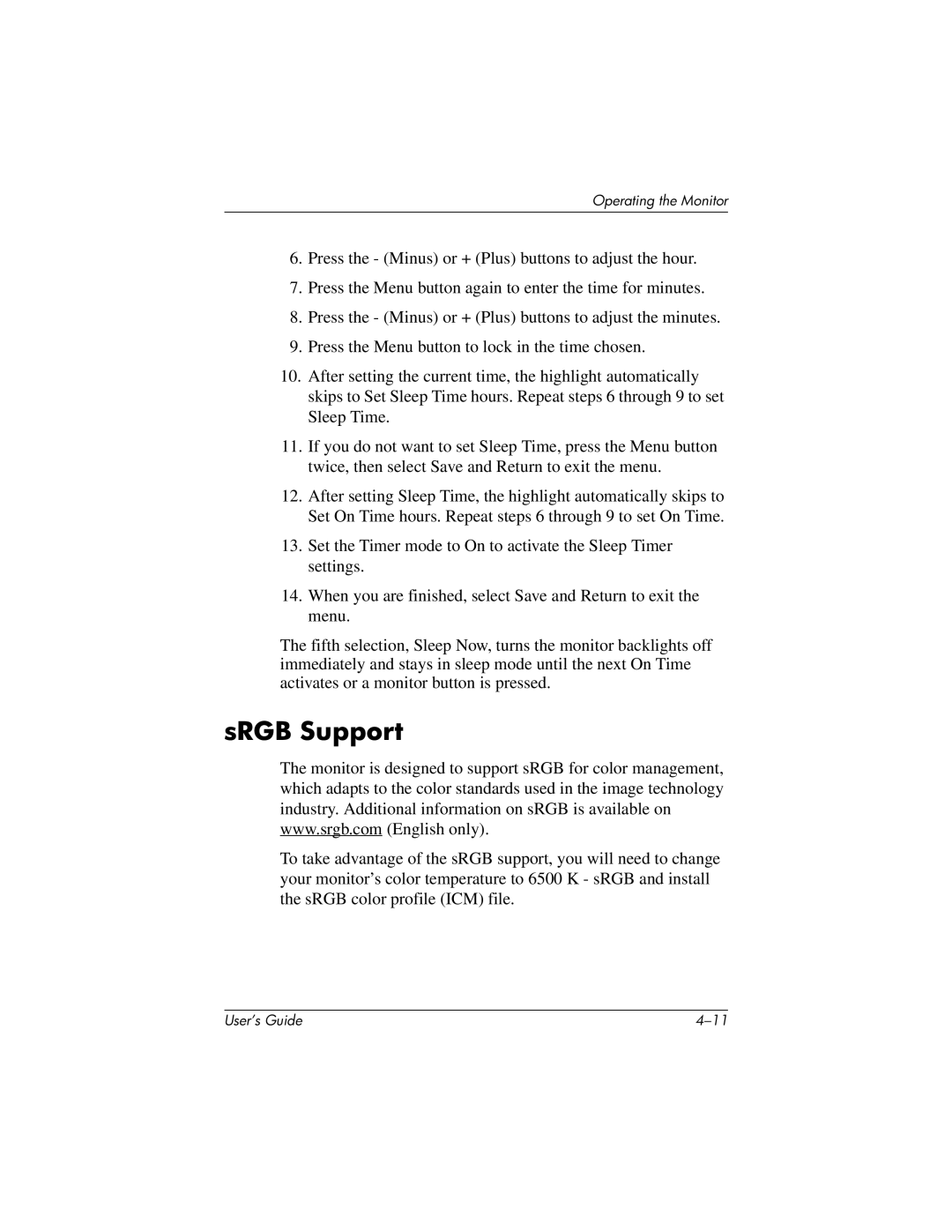Operating the Monitor
6.Press the - (Minus) or + (Plus) buttons to adjust the hour.
7.Press the Menu button again to enter the time for minutes.
8.Press the - (Minus) or + (Plus) buttons to adjust the minutes.
9.Press the Menu button to lock in the time chosen.
10.After setting the current time, the highlight automatically skips to Set Sleep Time hours. Repeat steps 6 through 9 to set Sleep Time.
11.If you do not want to set Sleep Time, press the Menu button twice, then select Save and Return to exit the menu.
12.After setting Sleep Time, the highlight automatically skips to Set On Time hours. Repeat steps 6 through 9 to set On Time.
13.Set the Timer mode to On to activate the Sleep Timer settings.
14.When you are finished, select Save and Return to exit the menu.
The fifth selection, Sleep Now, turns the monitor backlights off immediately and stays in sleep mode until the next On Time activates or a monitor button is pressed.
sRGB Support
The monitor is designed to support sRGB for color management, which adapts to the color standards used in the image technology industry. Additional information on sRGB is available on www.srgb.com (English only).
To take advantage of the sRGB support, you will need to change your monitor’s color temperature to 6500 K - sRGB and install the sRGB color profile (ICM) file.
User’s Guide |