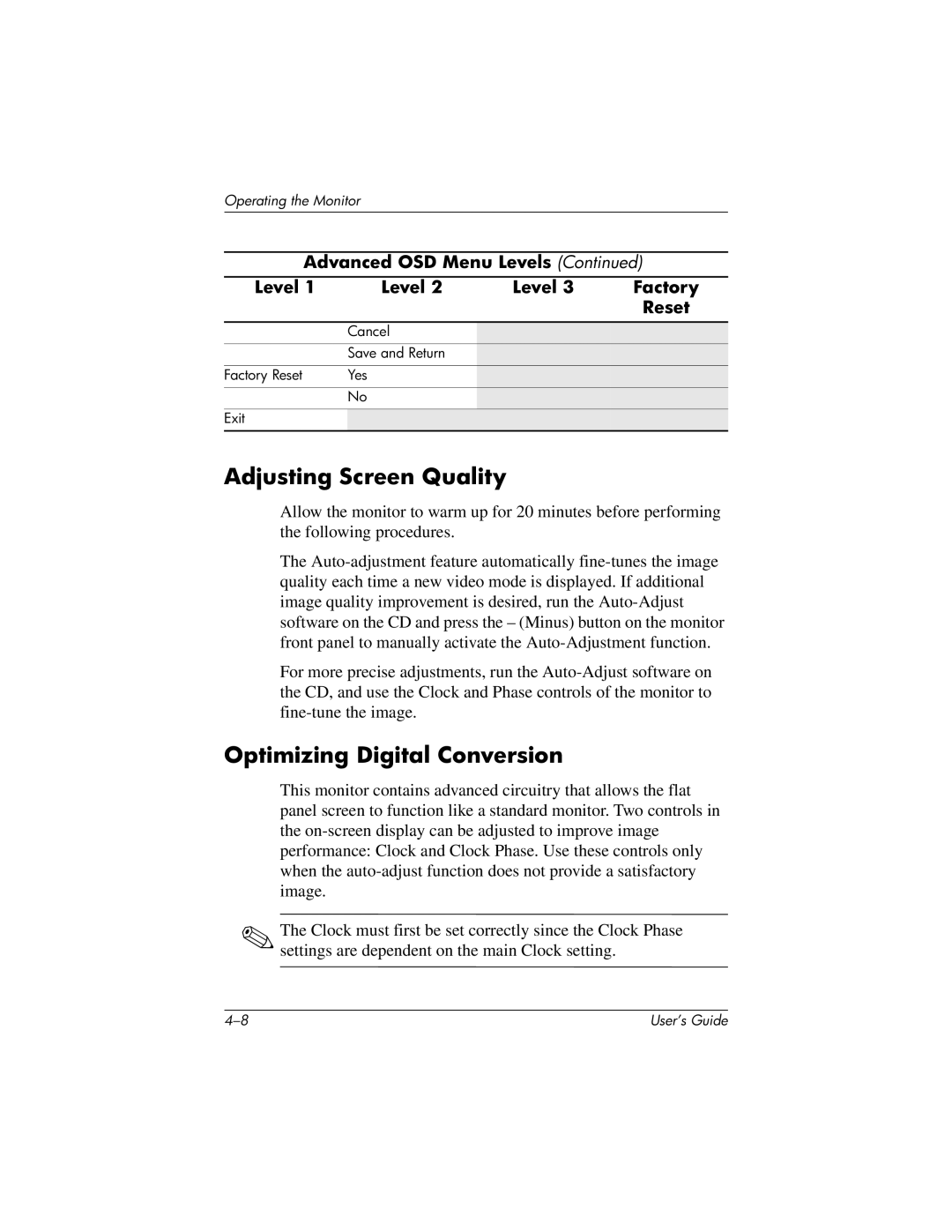Operating the Monitor
Advanced OSD Menu Levels (Continued)
Level 1 | Level 2 | Level 3 | Factory |
|
|
| Reset |
|
|
|
|
| Cancel |
|
|
| Save and Return |
|
|
Factory Reset | Yes |
|
|
| No |
|
|
Exit |
|
|
|
|
|
|
|
Adjusting Screen Quality
Allow the monitor to warm up for 20 minutes before performing the following procedures.
The
For more precise adjustments, run the
Optimizing Digital Conversion
This monitor contains advanced circuitry that allows the flat panel screen to function like a standard monitor. Two controls in the
✎The Clock must first be set correctly since the Clock Phase settings are dependent on the main Clock setting.
User’s Guide |