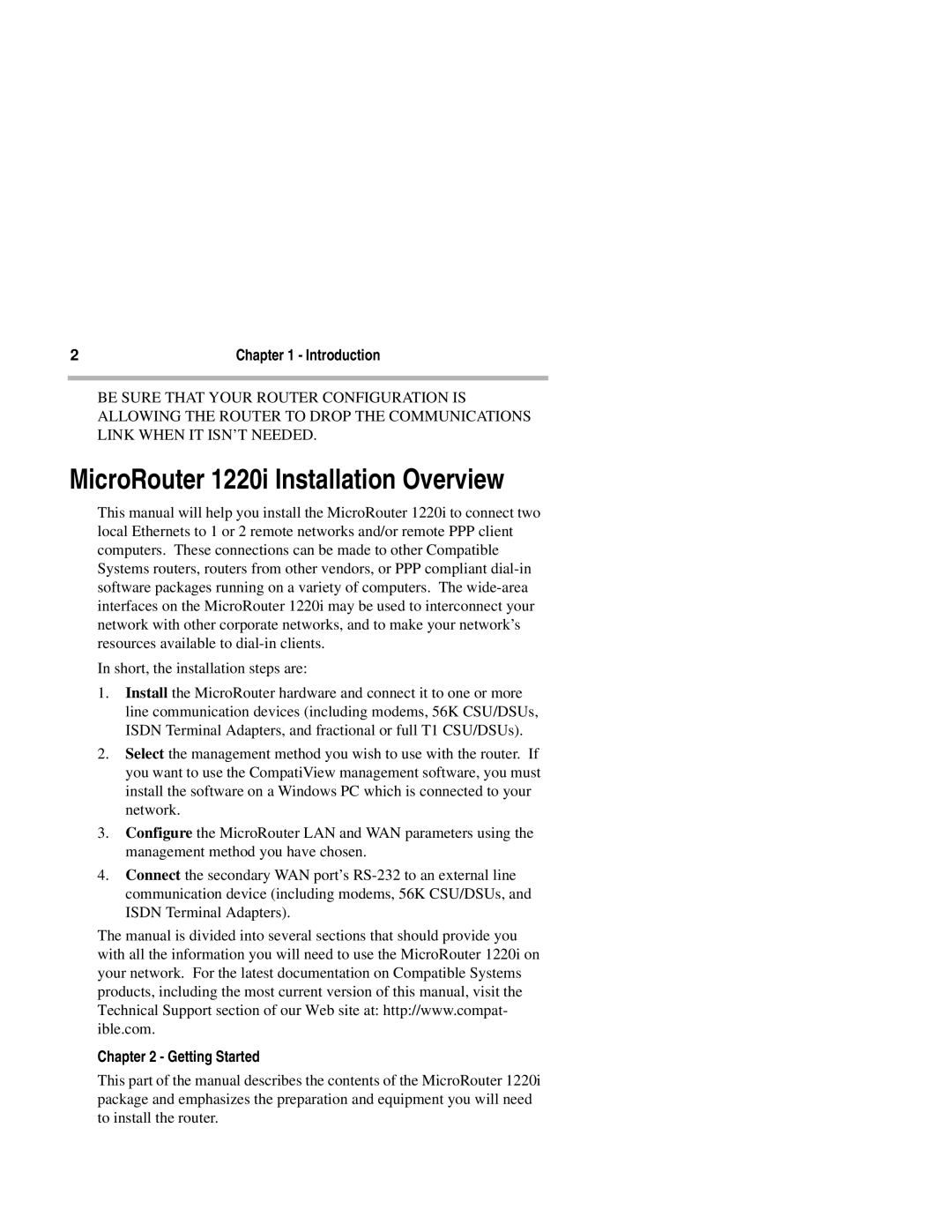2 | Chapter 1 - Introduction |
|
|
BE SURE THAT YOUR ROUTER CONFIGURATION IS ALLOWING THE ROUTER TO DROP THE COMMUNICATIONS LINK WHEN IT ISN’T NEEDED.
MicroRouter 1220i Installation Overview
This manual will help you install the MicroRouter 1220i to connect two local Ethernets to 1 or 2 remote networks and/or remote PPP client computers. These connections can be made to other Compatible Systems routers, routers from other vendors, or PPP compliant
In short, the installation steps are:
1.Install the MicroRouter hardware and connect it to one or more line communication devices (including modems, 56K CSU/DSUs, ISDN Terminal Adapters, and fractional or full T1 CSU/DSUs).
2.Select the management method you wish to use with the router. If you want to use the CompatiView management software, you must install the software on a Windows PC which is connected to your network.
3.Configure the MicroRouter LAN and WAN parameters using the management method you have chosen.
4.Connect the secondary WAN port’s
The manual is divided into several sections that should provide you with all the information you will need to use the MicroRouter 1220i on your network. For the latest documentation on Compatible Systems products, including the most current version of this manual, visit the Technical Support section of our Web site at: http://www.compat- ible.com.
Chapter 2 - Getting Started
This part of the manual describes the contents of the MicroRouter 1220i package and emphasizes the preparation and equipment you will need to install the router.