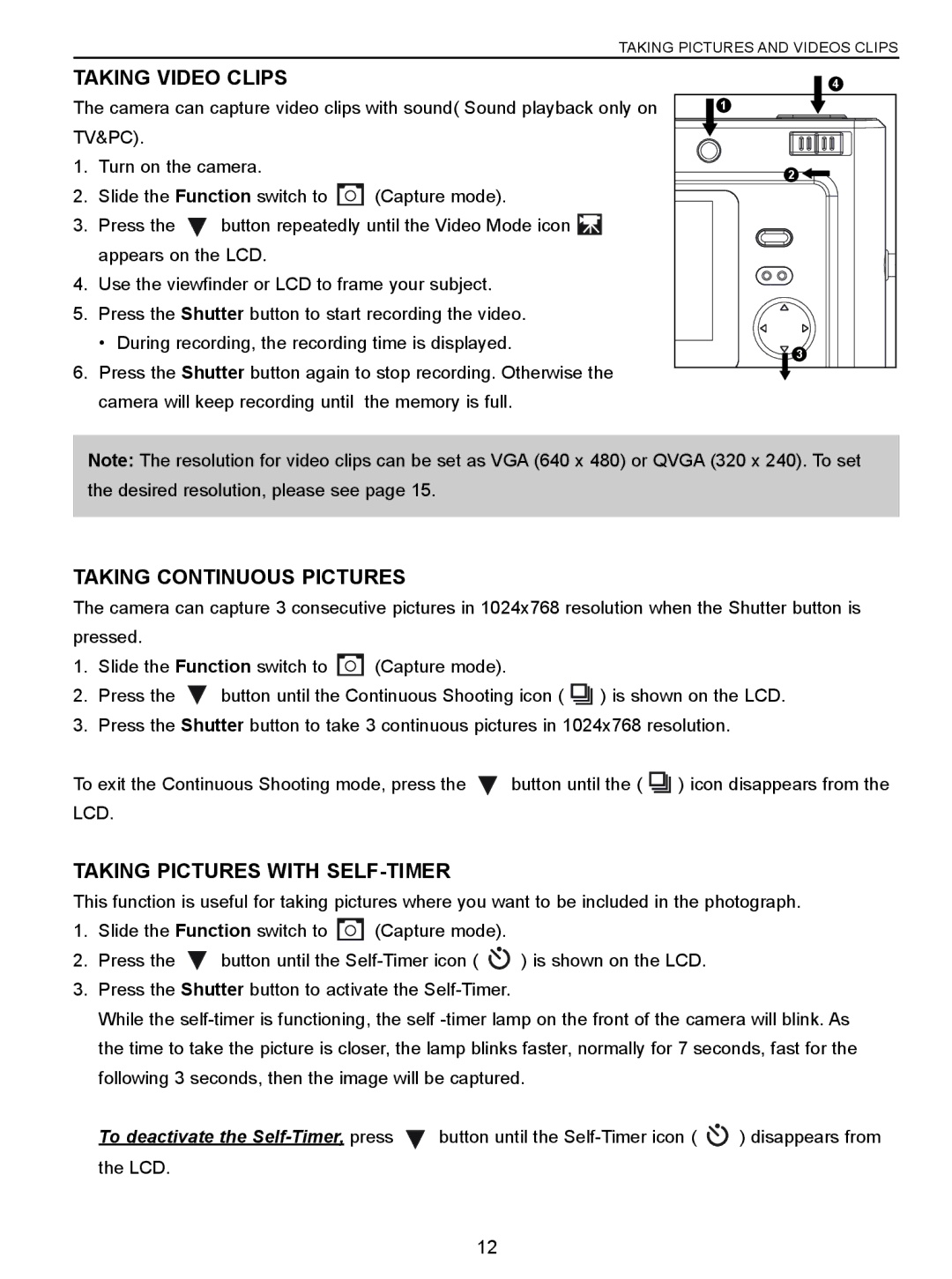|
|
| TAKING PICTURES AND VIDEOS CLIPS | |
TAKING VIDEO CLIPS |
| 4 | ||
The camera can capture video clips with sound( Sound playback only on | 1 | |||
TV&PC). |
|
|
| |
1. | Turn on the camera. |
| 2 | |
|
|
|
| |
2. | Slide the Function switch to | (Capture mode). |
| |
3. | Press the | button repeatedly until the Video Mode icon |
| |
| appears on the LCD. |
|
| |
4. | Use the viewfinder or LCD to frame your subject. |
| ||
5. | Press the Shutter button to start recording the video. |
| ||
| • During recording, the recording time is displayed. | 3 | ||
|
|
|
| |
6. | Press the Shutter button again to stop recording. Otherwise the |
| ||
| camera will keep recording until | the memory is full. |
| |
Note: The resolution for video clips can be set as VGA (640 x 480) or QVGA (320 x 240). To set the desired resolution, please see page 15.
TAKING CONTINUOUS PICTURES
The camera can capture 3 consecutive pictures in 1024x768 resolution when the Shutter button is pressed.
1.Slide the Function switch to ![]() (Capture mode).
(Capture mode).
2.Press the ![]() button until the Continuous Shooting icon (
button until the Continuous Shooting icon ( ![]()
![]()
![]()
![]() ) is shown on the LCD.
) is shown on the LCD.
3.Press the Shutter button to take 3 continuous pictures in 1024x768 resolution.
To exit the Continuous Shooting mode, press the ![]() button until the (
button until the ( ![]()
![]()
![]()
![]() ) icon disappears from the LCD.
) icon disappears from the LCD.
TAKING PICTURES WITH SELF-TIMER
This function is useful for taking pictures where you want to be included in the photograph.
1.Slide the Function switch to ![]() (Capture mode).
(Capture mode).
2.Press the ![]() button until the
button until the ![]() ) is shown on the LCD.
) is shown on the LCD.
3.Press the Shutter button to activate the
While the
To deactivate the ![]() button until the
button until the ![]() ) disappears from the LCD.
) disappears from the LCD.
12