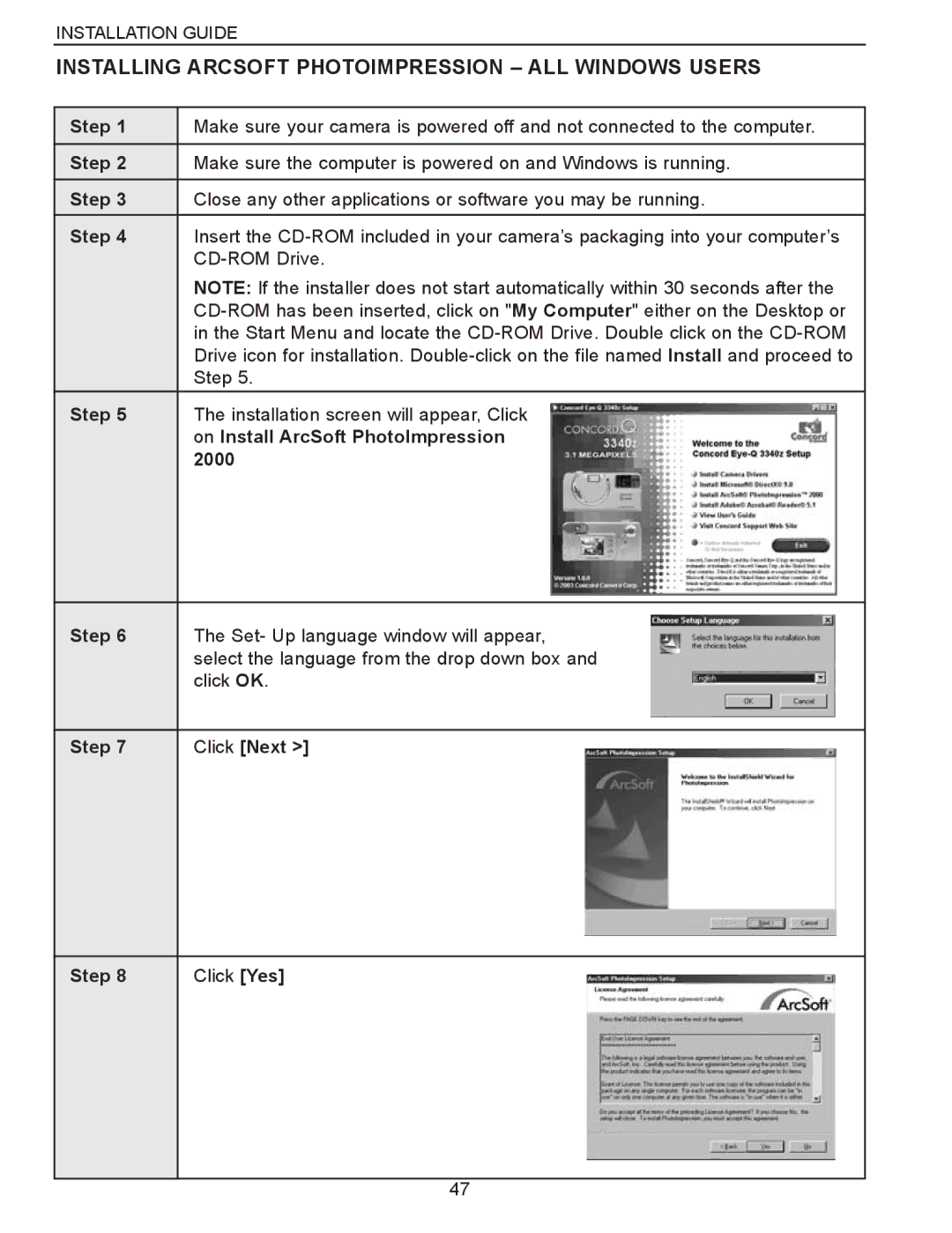INSTALLATION GUIDE
INSTALLING ARCSOFT PHOTOIMPRESSION – ALL WINDOWS USERS
Step 1 | Make sure your camera is powered off and not connected to the computer. | ||
|
|
|
|
Step 2 | Make sure the computer is powered on and Windows is running. | ||
|
|
|
|
Step 3 | Close any other applications or software you may be running. | ||
|
|
|
|
Step 4 | Insert the | ||
| |||
| NOTE: If the installer does not start automatically within 30 seconds after the | ||
| |||
| in the Start Menu and locate the | ||
| Drive icon for installation. | ||
| Step 5. | ||
|
|
|
|
|
| ||
Step 5 | The installation screen will appear, Click |
|
|
| on Install ArcSoft PhotoImpression |
|
|
| 2000 |
|
|
|
|
|
|
Step 6
The Set- Up language window will appear, select the language from the drop down box and click OK.
Step 7
Click [Next >]
Step 8
Click [Yes]
47