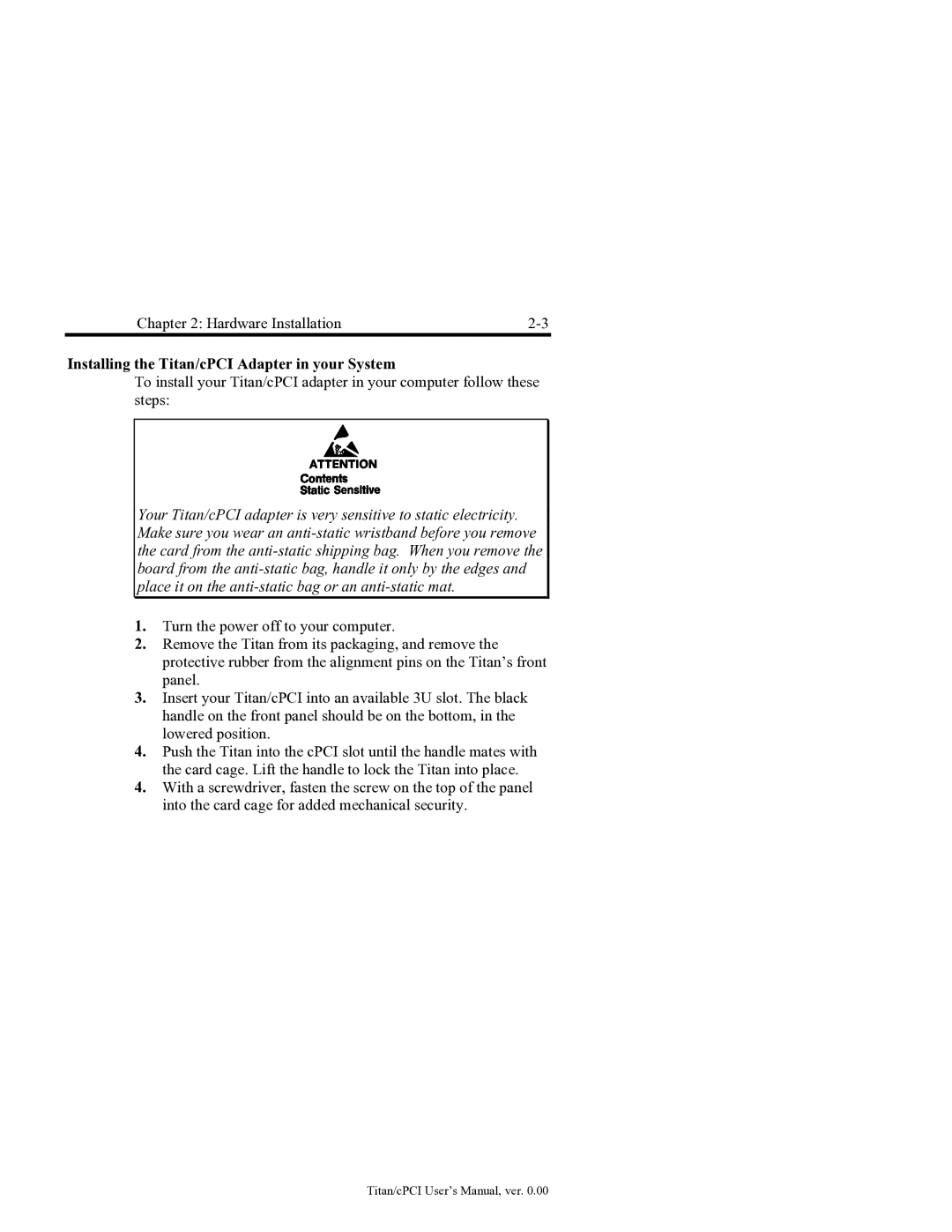JB0, JB2, JB3, JB1 specifications
Connect Tech’s JB series, comprising the JB1, JB2, JB3, and JB0, represents a versatile range of computing platforms designed for rugged and demanding applications. These products are specifically engineered to support various industries, including transportation, defense, and industrial automation, where reliability and performance are paramount.The JB1 model serves as an entry-level option that already packs a punch in terms of features. It includes a robust design that’s resistant to environmental factors, such as humidity and temperature variations. The JB1 is equipped with a high-efficiency power management system that extends operational durations, making it ideal for mobile and remote applications.
Moving up, the JB2 adds more processing power and connectivity options. This model supports a wider array of peripherals and can handle complex data processing tasks. The JB2 is tailored for applications that require real-time data collection and analysis, featuring integrated sensors and multiple I/O ports. Its compact design allows for easy installation in limited spaces while ensuring optimal airflow for thermal management.
The JB3 model is tailored for high-performance environments that demand exceptional computational capabilities. It introduces advanced GPUs for graphic-intensive applications and supports more demanding software. The JB3 also provides enhanced networking capabilities, including dual Ethernet ports and wireless connectivity options, ensuring seamless data transmission in critical situations. Its rugged construction makes it suited for outdoor operations, capable of withstanding shock and vibration.
Lastly, the JB0 model epitomizes flexibility and scalability. This platform is meant for firms looking for customization options without compromising on performance. The JB0 can be configured with different processing units and storage capacities, accommodating a range of application needs. It also features a modular design, allowing seamless upgrades as technology evolves or additional functionalities are required.
All models in the JB series benefit from Connect Tech's commitment to stringent quality standards. They are designed to operate efficiently in harsh conditions while maintaining compliance with industry standards. Whether it’s the compact durability of the JB1, the enhanced processing of the JB2, the high-performance capabilities of the JB3, or the configurability of the JB0, the Connect Tech JB series offers something for every industrial need, ensuring reliable performance no matter the environment.