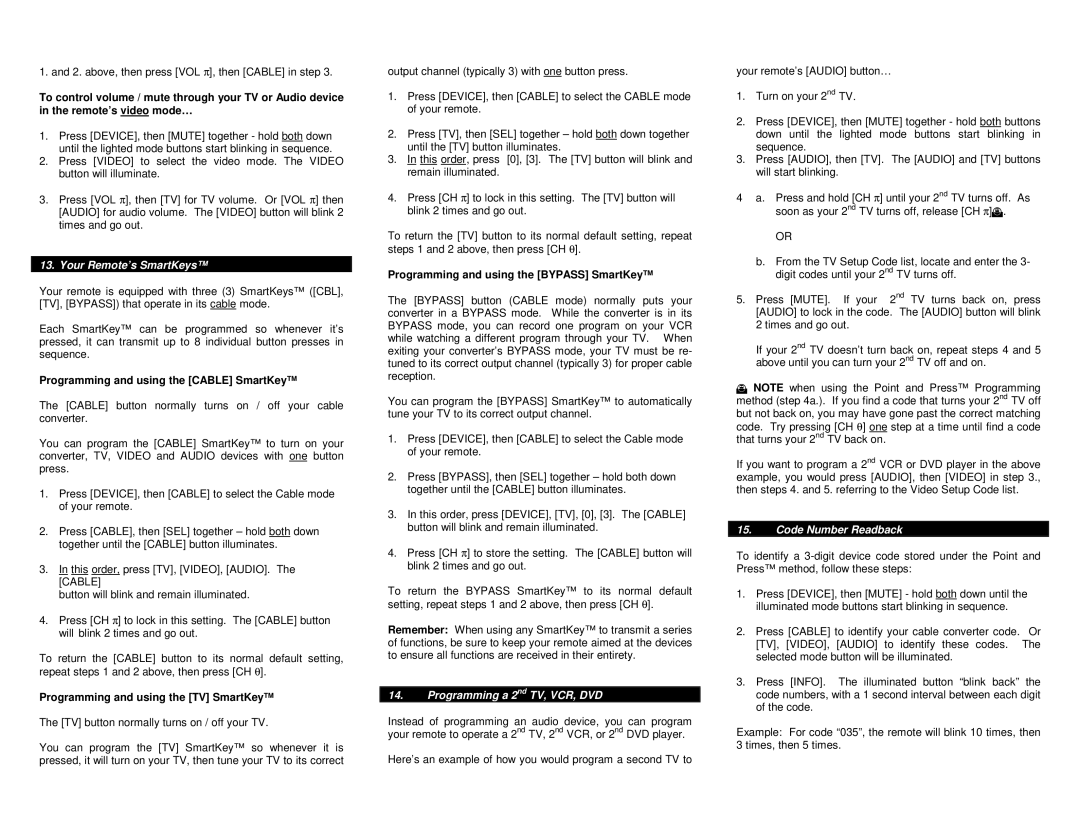1. and 2. above, then press [VOL π ], then [CABLE] in step 3.
To control volume / mute through your TV or Audio device in the remote’s video mode…
1.Press [DEVICE], then [MUTE] together - hold both down until the lighted mode buttons start blinking in sequence.
2.Press [VIDEO] to select the video mode. The VIDEO button will illuminate.
3.Press [VOL π ], then [TV] for TV volume. Or [VOL π ] then [AUDIO] for audio volume. The [VIDEO] button will blink 2 times and go out.
13. Your Remote’s SmartKeys™
Your remote is equipped with three (3) SmartKeys™ ([CBL], [TV], [BYPASS]) that operate in its cable mode.
Each SmartKey™ can be programmed so whenever it’s pressed, it can transmit up to 8 individual button presses in sequence.
Programming and using the [CABLE] SmartKey™
The [CABLE] button normally turns on / off your cable converter.
You can program the [CABLE] SmartKey™ to turn on your converter, TV, VIDEO and AUDIO devices with one button press.
1.Press [DEVICE], then [CABLE] to select the Cable mode of your remote.
2.Press [CABLE], then [SEL] together – hold both down together until the [CABLE] button illuminates.
3.In this order, press [TV], [VIDEO], [AUDIO]. The [CABLE]
button will blink and remain illuminated.
4.Press [CH π ] to lock in this setting. The [CABLE] button will blink 2 times and go out.
To return the [CABLE] button to its normal default setting, repeat steps 1 and 2 above, then press [CH θ ].
Programming and using the [TV] SmartKey™
The [TV] button normally turns on / off your TV.
You can program the [TV] SmartKey™ so whenever it is pressed, it will turn on your TV, then tune your TV to its correct
output channel (typically 3) with one button press.
1.Press [DEVICE], then [CABLE] to select the CABLE mode of your remote.
2.Press [TV], then [SEL] together – hold both down together until the [TV] button illuminates.
3.In this order, press [0], [3]. The [TV] button will blink and remain illuminated.
4.Press [CH π ] to lock in this setting. The [TV] button will blink 2 times and go out.
To return the [TV] button to its normal default setting, repeat steps 1 and 2 above, then press [CH θ ].
Programming and using the [BYPASS] SmartKey™
The [BYPASS] button (CABLE mode) normally puts your converter in a BYPASS mode. While the converter is in its BYPASS mode, you can record one program on your VCR while watching a different program through your TV. When exiting your converter’s BYPASS mode, your TV must be re- tuned to its correct output channel (typically 3) for proper cable reception.
You can program the [BYPASS] SmartKey™ to automatically tune your TV to its correct output channel.
1.Press [DEVICE], then [CABLE] to select the Cable mode of your remote.
2.Press [BYPASS], then [SEL] together – hold both down together until the [CABLE] button illuminates.
3.In this order, press [DEVICE], [TV], [0], [3]. The [CABLE] button will blink and remain illuminated.
4.Press [CH π ] to store the setting. The [CABLE] button will blink 2 times and go out.
To return the BYPASS SmartKey™ to its normal default setting, repeat steps 1 and 2 above, then press [CH θ ].
Remember: When using any SmartKey™ to transmit a series of functions, be sure to keep your remote aimed at the devices to ensure all functions are received in their entirety.
14.Programming a 2nd TV, VCR, DVD
Instead of programming an audio device, you can program your remote to operate a 2nd TV, 2nd VCR, or 2nd DVD player.
Here’s an example of how you would program a second TV to
your remote’s [AUDIO] button…
1.Turn on your 2nd TV.
2.Press [DEVICE], then [MUTE] together - hold both buttons down until the lighted mode buttons start blinking in sequence.
3.Press [AUDIO], then [TV]. The [AUDIO] and [TV] buttons will start blinking.
4a. Press and hold [CH π ] until your 2nd TV turns off. As soon as your 2nd TV turns off, release [CH π ]!.
OR
b.From the TV Setup Code list, locate and enter the 3- digit codes until your 2nd TV turns off.
5.Press [MUTE]. If your 2nd TV turns back on, press [AUDIO] to lock in the code. The [AUDIO] button will blink 2 times and go out.
If your 2nd TV doesn’t turn back on, repeat steps 4 and 5 above until you can turn your 2nd TV off and on.
!NOTE when using the Point and Press™ Programming method (step 4a.). If you find a code that turns your 2nd TV off but not back on, you may have gone past the correct matching code. Try pressing [CH θ ] one step at a time until find a code that turns your 2nd TV back on.
If you want to program a 2nd VCR or DVD player in the above example, you would press [AUDIO], then [VIDEO] in step 3., then steps 4. and 5. referring to the Video Setup Code list.
15.Code Number Readback
To identify a 3-digit device code stored under the Point and Press™ method, follow these steps:
1.Press [DEVICE], then [MUTE] - hold both down until the illuminated mode buttons start blinking in sequence.
2.Press [CABLE] to identify your cable converter code. Or [TV], [VIDEO], [AUDIO] to identify these codes. The selected mode button will be illuminated.
3.Press [INFO]. The illuminated button “blink back” the code numbers, with a 1 second interval between each digit of the code.
Example: For code “035”, the remote will blink 10 times, then 3 times, then 5 times.