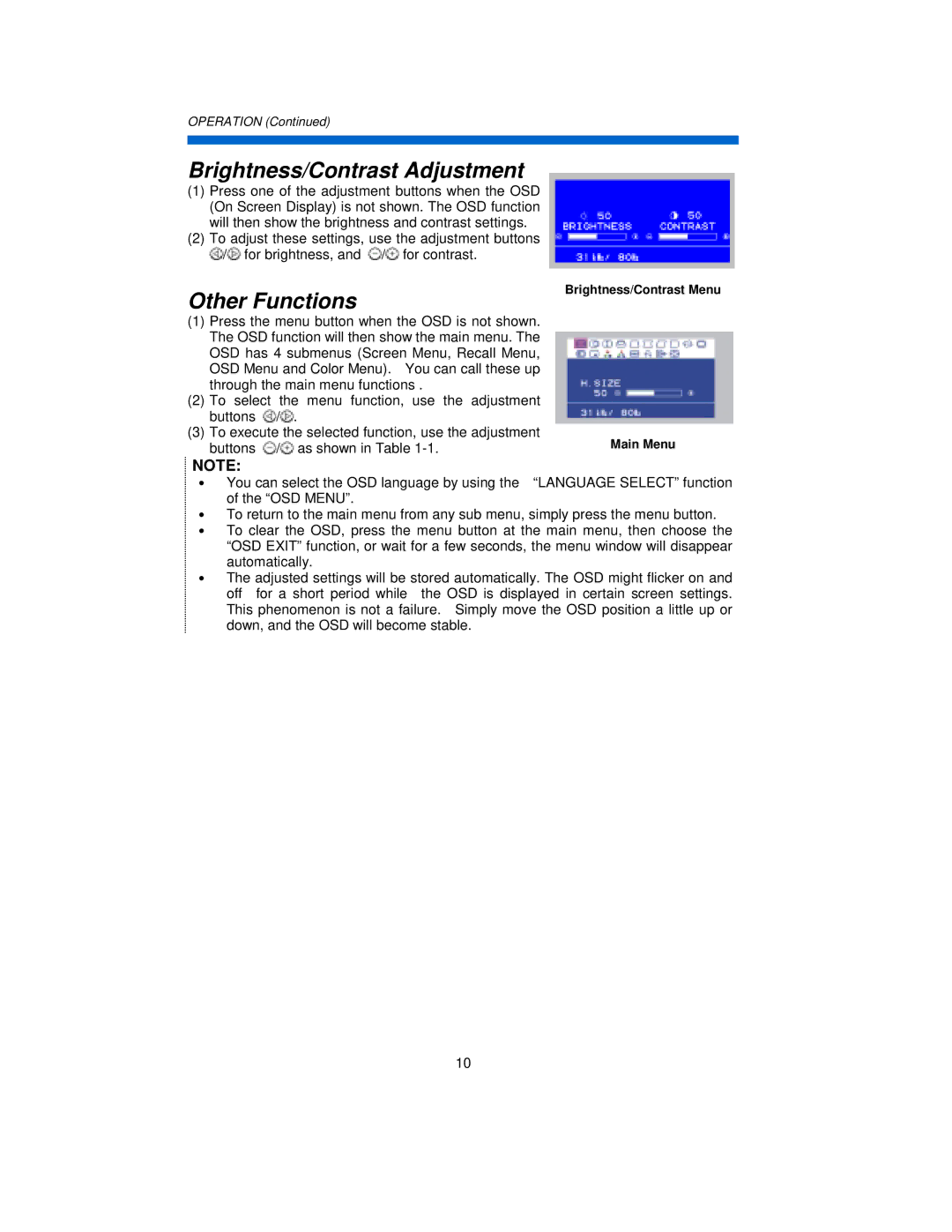OPERATION (Continued)
Brightness/Contrast Adjustment
(1)Press one of the adjustment buttons when the OSD (On Screen Display) is not shown. The OSD function will then show the brightness and contrast settings.
(2)To adjust these settings, use the adjustment buttons ![]() /
/![]() for brightness, and
for brightness, and ![]() /
/![]() for contrast.
for contrast.
Other Functions
(1)Press the menu button when the OSD is not shown. The OSD function will then show the main menu. The OSD has 4 submenus (Screen Menu, Recall Menu, OSD Menu and Color Menu). You can call these up through the main menu functions .
(2)To select the menu function, use the adjustment buttons ![]() /
/![]() .
.
(3)To execute the selected function, use the adjustment buttons ![]() /
/![]() as shown in Table
as shown in Table
Brightness/Contrast Menu
Main Menu
NOTE:
• You can select the OSD language by using the “LANGUAGE SELECT” function of the “OSD MENU”.
•To return to the main menu from any sub menu, simply press the menu button.
•To clear the OSD, press the menu button at the main menu, then choose the “OSD EXIT” function, or wait for a few seconds, the menu window will disappear automatically.
•The adjusted settings will be stored automatically. The OSD might flicker on and off for a short period while the OSD is displayed in certain screen settings. This phenomenon is not a failure. Simply move the OSD position a little up or down, and the OSD will become stable.
10