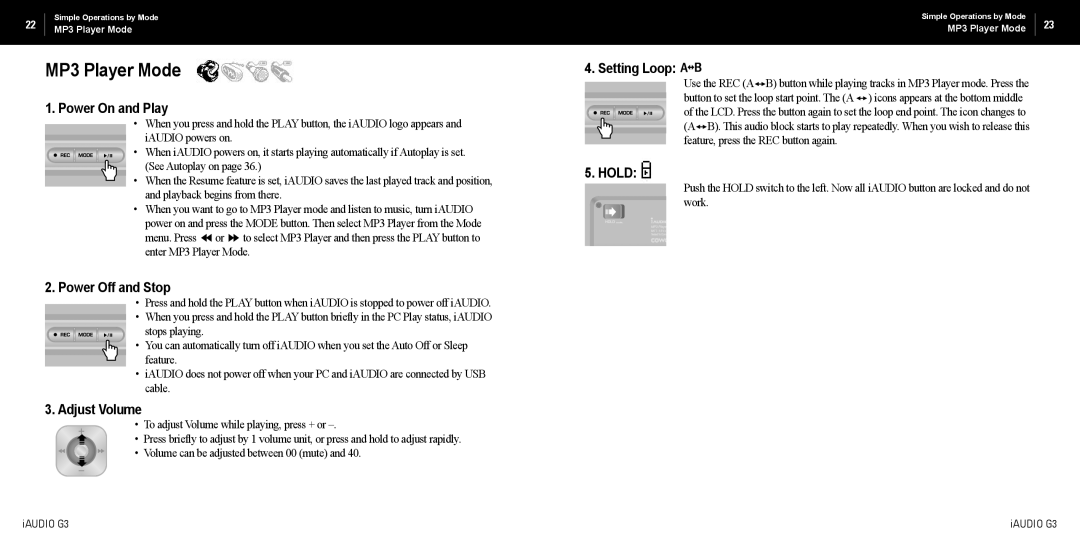22 | Simple Operations by Mode | |
MP3 Player Mode | ||
|
MP3 Player Mode
Simple Operations by Mode
MP3 Player Mode
4. Setting Loop:
23
1.Power On and Play
•When you press and hold the PLAY button, the iAUDIO logo appears and
iAUDIO powers on.
• When iAUDIO powers on, it starts playing automatically if Autoplay is set. (See Autoplay on page 36.)
• When the Resume feature is set, iAUDIO saves the last played track and position, and playback begins from there.
•When you want to go to MP3 Player mode and listen to music, turn iAUDIO power on and press the MODE button. Then select MP3 Player from the Mode menu. Press ◀◀ or ▶▶ to select MP3 Player and then press the PLAY button to enter MP3 Player Mode.
2.Power Off and Stop
•Press and hold the PLAY button when iAUDIO is stopped to power off iAUDIO.
• When you press and hold the PLAY button briefly in the PC Play status, iAUDIO stops playing.
• You can automatically turn off iAUDIO when you set the Auto Off or Sleep feature.
•iAUDIO does not power off when your PC and iAUDIO are connected by USB cable.
3.Adjust Volume
•To adjust Volume while playing, press + or
• Press briefly to adjust by 1 volume unit, or press and hold to adjust rapidly.
• Volume can be adjusted between 00 (mute) and 40.
5. HOLD: 
Use the REC (A![]()
![]() B) button while playing tracks in MP3 Player mode. Press the button to set the loop start point. The (A
B) button while playing tracks in MP3 Player mode. Press the button to set the loop start point. The (A ![]()
![]() ) icons appears at the bottom middle of the LCD. Press the button again to set the loop end point. The icon changes to (A
) icons appears at the bottom middle of the LCD. Press the button again to set the loop end point. The icon changes to (A![]()
![]() B). This audio block starts to play repeatedly. When you wish to release this feature, press the REC button again.
B). This audio block starts to play repeatedly. When you wish to release this feature, press the REC button again.
Push the HOLD switch to the left. Now all iAUDIO button are locked and do not work.
iAUDIO G3 | iAUDIO G3 |