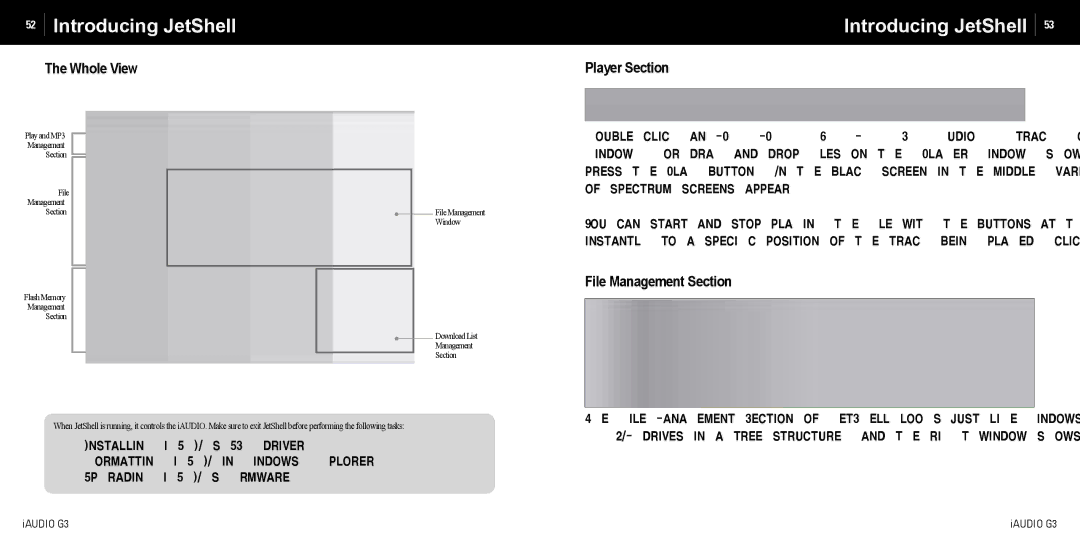52Introducing JetShell
The Whole View
Play and MP3
Management
Section ![]()
File
Management
Section
Flash Memory
Management
Section
File Management Window
Download List
Management
Section
Introducing JetShell 53
Player Section
Double click an MP3, MP2, WAV, WMA,ASF,Audio CD track, or Playlist (m3u) file in the "File Management Window", or drag and drop files on the "Player Window" shown above.You can also select multiple files and then press the Play button. On the black screen in the middle, various information of current file is displayed, and two types of spectrum screens appear.
You can start and stop playing the file with the buttons at the right, and adjust the volume with the + and - buttons.To skip instantly to a specific position of the track being played, click on the position bar.
File Management Section
When JetShell is running, it controls the iAUDIO. Make sure to exit JetShell before performing the following tasks:
•Installing iAUDIO's USB driver
•Formatting iAUDIO in Windows Explorer
•Upgrading iAUDIO's firmware
The File Management Section of JetShell looks just like Windows Explorer. The left window shows folders, disks, and
iAUDIO G3 | iAUDIO G3 |