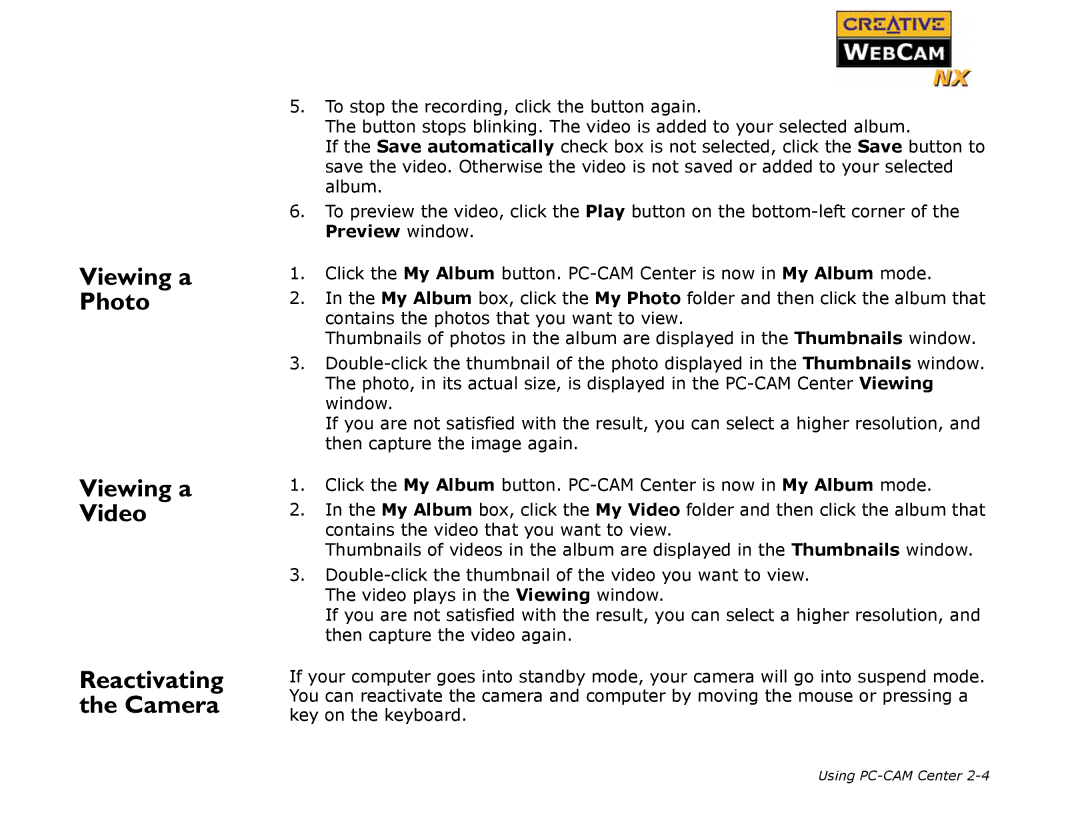Viewing a Photo
Viewing a Video
Reactivating the Camera
5.To stop the recording, click the button again.
The button stops blinking. The video is added to your selected album.
If the Save automatically check box is not selected, click the Save button to save the video. Otherwise the video is not saved or added to your selected album.
6.To preview the video, click the Play button on the
1.Click the My Album button.
2.In the My Album box, click the My Photo folder and then click the album that contains the photos that you want to view.
Thumbnails of photos in the album are displayed in the Thumbnails window.
3.
If you are not satisfied with the result, you can select a higher resolution, and then capture the image again.
1.Click the My Album button.
2.In the My Album box, click the My Video folder and then click the album that contains the video that you want to view.
Thumbnails of videos in the album are displayed in the Thumbnails window.
3.
If you are not satisfied with the result, you can select a higher resolution, and then capture the video again.
If your computer goes into standby mode, your camera will go into suspend mode. You can reactivate the camera and computer by moving the mouse or pressing a key on the keyboard.
Using