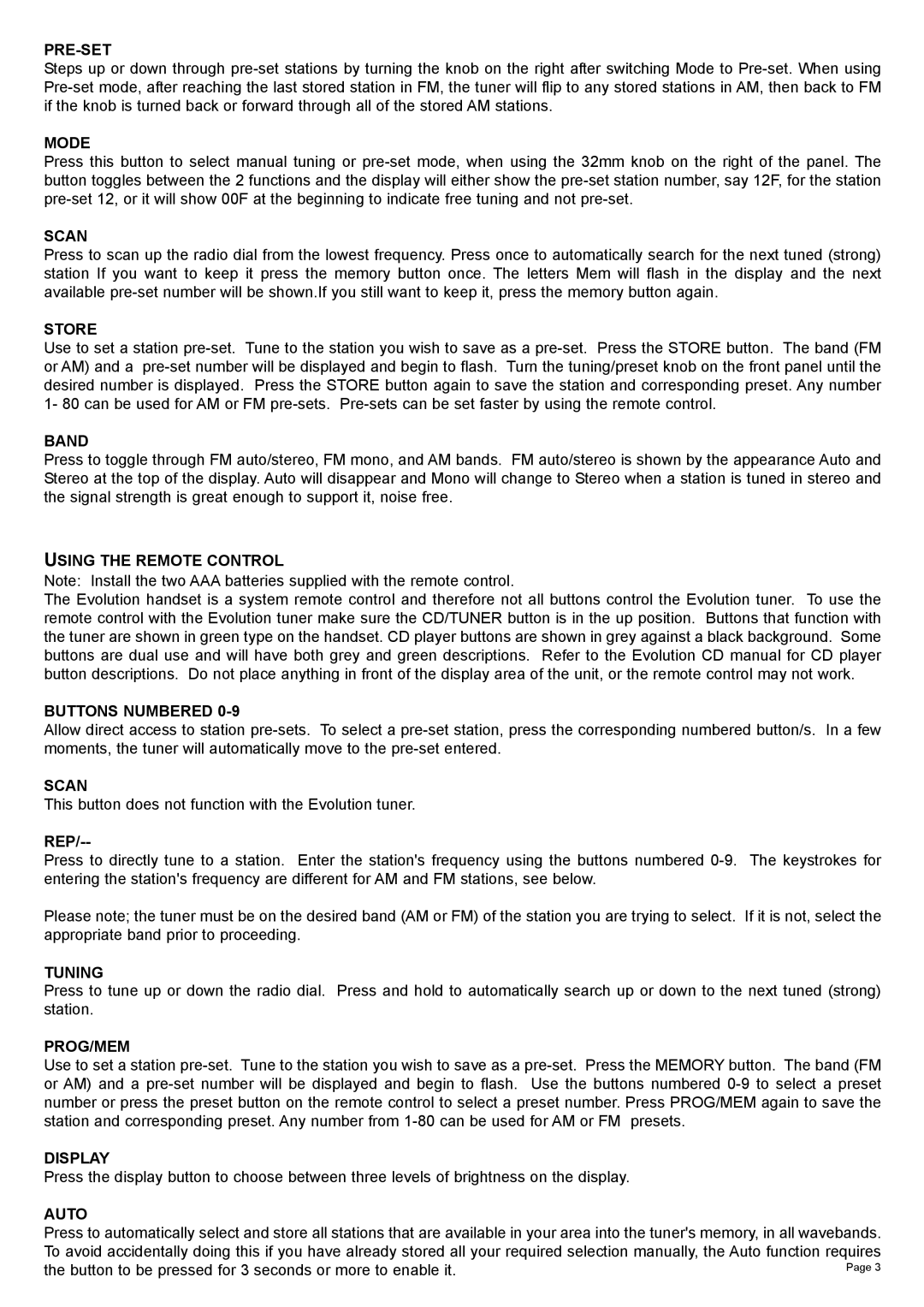PRE-SET
Steps up or down through
MODE
Press this button to select manual tuning or
SCAN
Press to scan up the radio dial from the lowest frequency. Press once to automatically search for the next tuned (strong) station If you want to keep it press the memory button once. The letters Mem will flash in the display and the next available
STORE
Use to set a station
BAND
Press to toggle through FM auto/stereo, FM mono, and AM bands. FM auto/stereo is shown by the appearance Auto and Stereo at the top of the display. Auto will disappear and Mono will change to Stereo when a station is tuned in stereo and the signal strength is great enough to support it, noise free.
USING THE REMOTE CONTROL
Note: Install the two AAA batteries supplied with the remote control.
The Evolution handset is a system remote control and therefore not all buttons control the Evolution tuner. To use the remote control with the Evolution tuner make sure the CD/TUNER button is in the up position. Buttons that function with the tuner are shown in green type on the handset. CD player buttons are shown in grey against a black background. Some buttons are dual use and will have both grey and green descriptions. Refer to the Evolution CD manual for CD player button descriptions. Do not place anything in front of the display area of the unit, or the remote control may not work.
BUTTONS NUMBERED 0-9
Allow direct access to station
SCAN
This button does not function with the Evolution tuner.
REP/--
Press to directly tune to a station. Enter the station's frequency using the buttons numbered
Please note; the tuner must be on the desired band (AM or FM) of the station you are trying to select. If it is not, select the appropriate band prior to proceeding.
TUNING
Press to tune up or down the radio dial. Press and hold to automatically search up or down to the next tuned (strong) station.
PROG/MEM
Use to set a station
DISPLAY
Press the display button to choose between three levels of brightness on the display.
AUTO
Press to automatically select and store all stations that are available in your area into the tuner's memory, in all wavebands. To avoid accidentally doing this if you have already stored all your required selection manually, the Auto function requires
the button to be pressed for 3 seconds or more to enable it. | Page 3 |