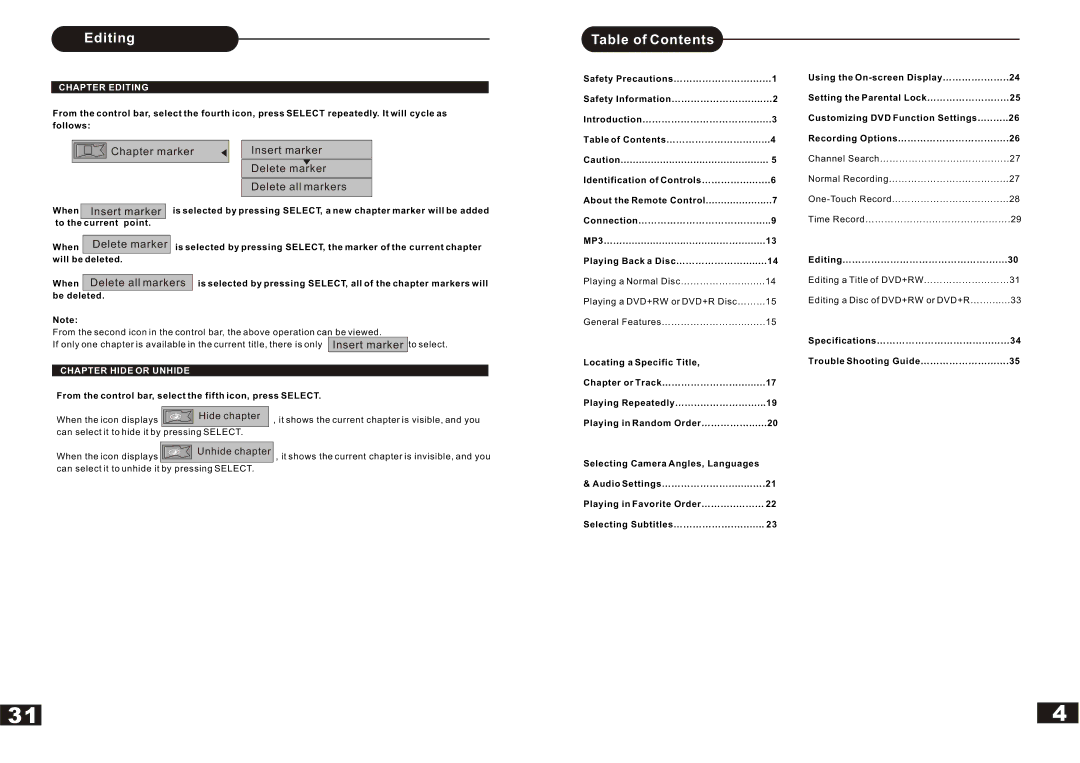Editing
CHAPTER EDITING
From the control bar, select the fourth icon, press SELECT repeatedly. It will cycle as follows:
|
|
|
|
| Chapter marker |
|
| Insert marker |
| |||
|
|
|
|
|
|
|
| |||||
|
|
|
|
|
|
|
|
|
|
| Delete marker |
|
|
|
|
|
|
|
|
|
|
| |||
|
|
|
|
|
|
|
|
|
|
|
|
|
|
|
|
|
|
|
|
|
|
|
|
| |
|
|
|
|
|
|
|
|
|
|
| Delete all markers |
|
|
|
|
|
|
|
|
| |||||
|
|
|
|
|
| |||||||
When |
| Insert marker |
| is selected by pressing SELECT, a new chapter marker will be added | ||||||||
to the |
| current point. |
|
|
|
|
|
|
| |||
|
|
|
|
| ||||||||
When |
| Delete marker | is selected by pressing SELECT, the marker of the current chapter | |||||||||
will be | deleted. |
|
|
|
|
|
| |||||
|
|
|
|
| ||||||||
When |
| Delete all markers |
| is selected by pressing SELECT, all of the chapter markers will | ||||||||
be deleted. |
|
|
|
|
|
| ||||||
Note:
From the second icon in the control bar, the above operation can be viewed.
If only one chapter is available in the current title, there is only Insert marker to select.
CHAPTER HIDE OR UNHIDE
From the control bar, select the fifth icon, press SELECT.
Hide chapter
When the icon displays, it shows the current chapter is visible, and you can select it to hide it by pressing SELECT.
When the icon displays ![]()
![]() Unhide chapter , it shows the current chapter is invisible, and you can select it to unhide it by pressing SELECT.
Unhide chapter , it shows the current chapter is invisible, and you can select it to unhide it by pressing SELECT.
Table of Contents |
|
Safety Precautions……………………....…1 | |
Safety Information………………….…....…2 | |
Introduction……………………………........3 | |
Table of Contents……………………...…...4 | |
Caution | 5 |
Identification of Controls…………...…....6 | |
About the Remote Control | 7 |
Connection…………………………….….....9 | |
MP3……................................…….........13 | |
Playing Back a Disc…………………........14 | |
Playing a Normal Disc…………….…........14 | |
Playing a DVD+RW or DVD+R Disc……...15 | |
General Features……………………....…..15 | |
Locating a Specific Title, |
|
Chapter or Track…………………….........17 | |
Playing Repeatedly……..……………......19 | |
Playing in Random Order……………......20 | |
Selecting Camera Angles, Languages
&Audio Settings…………………........….21
Playing in Favorite Order………..……... 22
Selecting Subtitles……………….…....... 23
Using the
Setting the Parental Lock…………………..…25
Customizing DVD Function Settings…..…..26
Recording Options………………………….….26
Channel Search……………………..……….…..27
Normal Recording…………………..………...…27
Time Record……………………………......…….29
Editing……………………………………….…...30
Editing a Title of DVD+RW………………...……31
Editing a Disc of DVD+RW or DVD+R….…......33
Specifications……………………………...……34
Trouble Shooting Guide…………………...….35
31
4