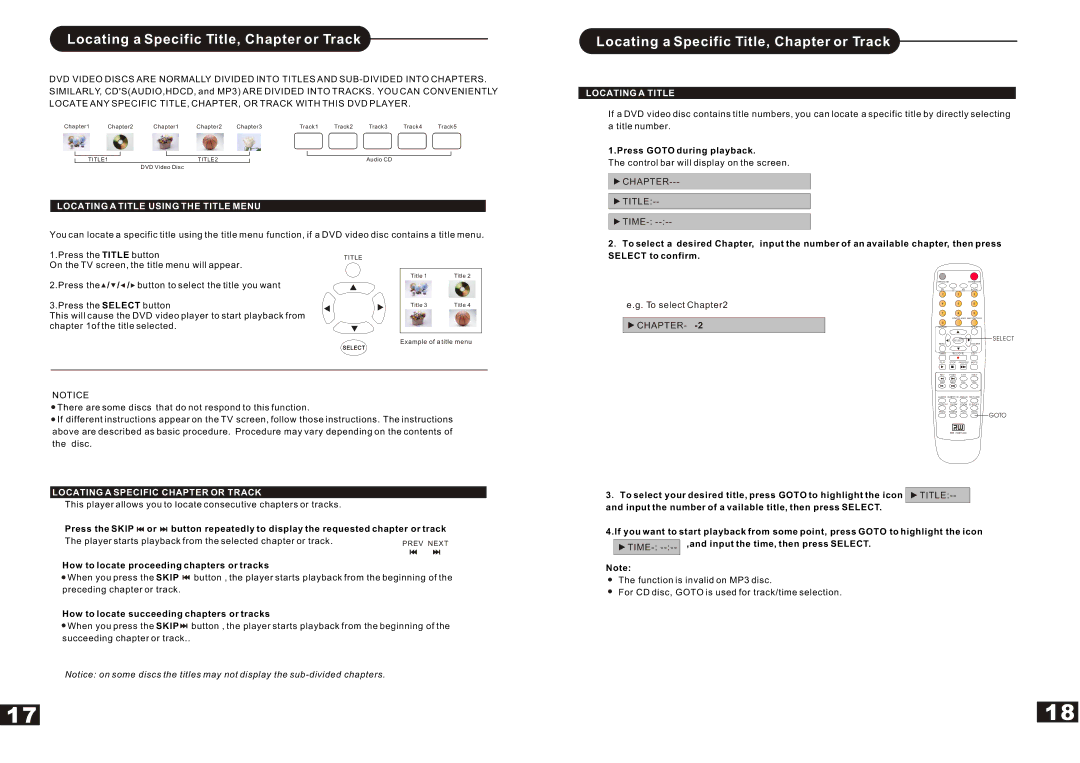Locating a Specific Title, Chapter or Track
DVD VIDEO DISCS ARE NORMALLY DIVIDED INTO TITLES AND
Chapter1 | Chapter2 | Chapter1 | Chapter2 | Chapter3 | Track1 | Track2 | Track3 | Track4 | Track5 |
TITLE1 |
| TITLE2 |
|
|
| Audio CD |
|
| |
|
| DVD Video Disc |
|
|
|
|
|
|
|
LOCATING A TITLE USING THE TITLE MENU
You can locate a specific title using the title menu function, if a DVD video disc contains a title menu.
Locating a Specific Title, Chapter or Track
LOCATING A TITLE
If a DVD video disc contains title numbers, you can locate a specific title by directly selecting
a title number.
1.Press GOTO during playback.
The control bar will display on the screen.
![]()
![]()
![]()
1.Press the TITLE button
On the TV screen, the title menu will appear.
TITLE
2 ![]() To select a desired Chapter, input the number of an available chapter, then press SELECT to confirm.
To select a desired Chapter, input the number of an available chapter, then press SELECT to confirm.
2.Press the ![]() /
/ ![]() /
/ ![]() /
/ ![]() button to select the title you want
button to select the title you want
3.Press the SELECT button
This will cause the DVD video player to start playback from chapter 1of the title selected.
Title 1 | Title 2 |
Title 3 | Title 4 |
e.g. To select Chapter2
![]() CHAPTER-
CHAPTER-
OPEN/CLOSESTANDBY/ON
DV | TV | AV | SCAN |
1 |
| 2 | 3 |
4 |
| 5 | 6 |
7 |
| 8 | 9 |
| ADD/CLEAR NAVIGATION | ||
0 |
|
|
|
SETUP |
|
| TITLE |
Example of a title menu
SELECT
NOTICE
![]() There are some discs that do not respond to this function.
There are some discs that do not respond to this function.
![]() If different instructions appear on the TV screen, follow those instructions. The instructions
If different instructions appear on the TV screen, follow those instructions. The instructions
| SELECT |
| |
MENU |
|
| DISC OPER |
TIMER | REC/OTR | EDIT | |
PLAY | STOP | PAUSE/STEP | MUTE |
|
| / |
|
REV | PREV | CH+ | VOL+ |
FWD | NEXT | CH- | VOL- |
AUDIO SUBTITLE ANGLE RETURN
REPEAT SLOW ZOOM DISPLAY
PROG RANDOM PS/IS GOTO
SELECT
GOTO
above are described as basic procedure. Procedure may vary depending on the contents of
the disc.
LOCATING A SPECIFIC CHAPTER OR TRACK
This player allows you to locate consecutive chapters or tracks.
Press the SKIP ![]()
![]() or
or ![]()
![]() button repeatedly to display the requested chapter or track
button repeatedly to display the requested chapter or track
The player starts playback from the selected chapter or track. | PREV NEXT |
How to locate proceeding chapters or tracks
![]() When you press the SKIP
When you press the SKIP ![]()
![]() button , the player starts playback from the beginning of the
button , the player starts playback from the beginning of the
preceding chapter or track.
How to locate succeeding chapters or tracks
![]() When you press the SKIP
When you press the SKIP ![]()
![]() button , the player starts playback from the beginning of the succeeding chapter or track..
button , the player starts playback from the beginning of the succeeding chapter or track..
Notice: on some discs the titles may not display the
17
DVD + ReWritable
3 ![]() To select your desired title, press GOTO to highlight the icon
To select your desired title, press GOTO to highlight the icon ![]()
![]()
4.If you want to start playback from some point, press GOTO to highlight the icon
,and input the time, then press SELECT.
Note:
The function is invalid on MP3 disc.
For CD disc, GOTO is used for track/time selection.
18