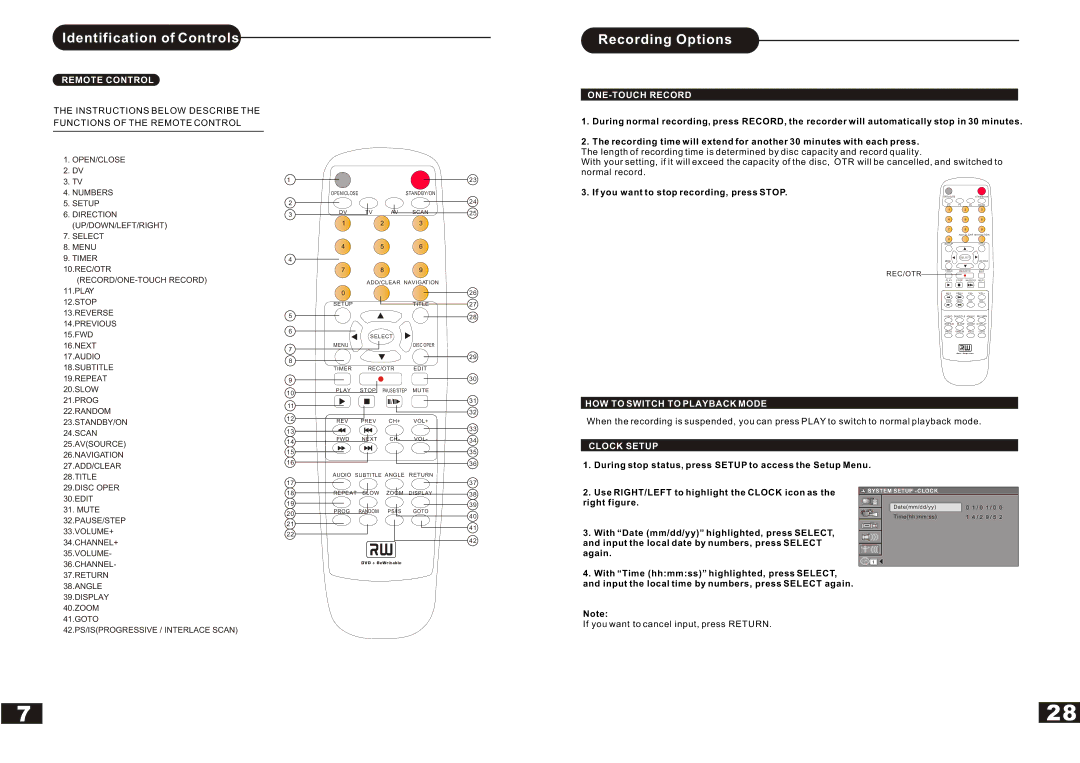Identification of Controls
REMOTE CONTROL
THE INSTRUCTIONS BELOW DESCRIBE THE
FUNCTIONS OF THE REMOTE CONTROL
1.OPEN/CLOSE
2.DV
3.TV
4.NUMBERS
5.SETUP
6.DIRECTION (UP/DOWN/LEFT/RIGHT)
7.SELECT
8.MENU
9.TIMER
10.REC/OTR
12.STOP
13.REVERSE
14.PREVIOUS
15.FWD
16.NEXT
17.AUDIO
18.SUBTITLE
19.REPEAT
20.SLOW
21.PROG
22.RANDOM
23.STANDBY/ON
24.SCAN
25.AV(SOURCE)
26.NAVIGATION
27.ADD/CLEAR
1
2
3
4
5
6
7
8
9
10
11
12
13
14
15
16
|
|
|
| 23 |
OPEN/CLOSE |
| STANDBY/ON |
| |
|
|
|
| 24 |
DV | TV | AV | SCAN | 25 |
1 |
| 2 | 3 |
|
4 |
| 5 | 6 |
|
7 |
| 8 | 9 |
|
| ADD/CLEAR NAVIGATION |
| ||
0 |
|
|
| 26 |
SETUP |
|
| TITLE | 27 |
|
|
|
| 28 |
| SELECT |
|
| |
MENU |
|
| DISC OPER |
|
|
|
|
| 29 |
TIMER | REC/OTR | EDIT |
| |
|
|
|
| 30 |
PLAY | STOP | PAUSE/STEP | MUTE |
|
|
| / |
| 31 |
|
|
|
| 32 |
REV | PREV | CH+ | VOL+ |
|
|
|
|
| 33 |
FWD | NEXT | CH- | VOL- | 34 |
|
|
|
| 35 |
|
|
|
| 36 |
Recording Options
ONE-TOUCH RECORD
1.During normal recording, press RECORD, the recorder will automatically stop in 30 minutes.
2.The recording time will extend for another 30 minutes with each press.
The length of recording time is determined by disc capacity and record quality.
With your setting, if it will exceed the capacity of the disc, OTR will be cancelled, and switched to normal record.
3. If you want to stop recording, press STOP. | OPEN/CLOSE |
|
| STANDBY/ON |
| DV | TV | AV | SCAN |
| 1 |
| 2 | 3 |
| 4 |
| 5 | 6 |
| 7 |
| 8 | 9 |
|
| ADD/CLEAR NAVIGATION | ||
| 0 |
|
|
|
| SETUP |
|
| TITLE |
|
| SELECT |
| |
| MENU |
|
| DISC OPER |
| TIMER | REC/OTR | EDIT | |
| REC/OTR |
|
|
|
| PLAY | STOP | PAUSE/STEP MUTE | |
|
|
| / |
|
| REV | PREV | CH+ | VOL+ |
| FWD | NEXT | CH- | VOL- |
| AUDIO SUBTITLE ANGLE RETURN | |||
| REPEAT | SLOW ZOOM DISPLAY | ||
| PROG | RANDOM | PS/IS | GOTO |
DVD + ReWritable
HOW TO SWITCH TO PLAYBACK MODE
When the recording is suspended, you can press PLAY to switch to normal playback mode.
CLOCK SETUP
1. During stop status, press SETUP to access the Setup Menu.
28.TITLE 29.DISC OPER 30.EDIT
31. MUTE |
32.PAUSE/STEP |
33.VOLUME+ |
34.CHANNEL+ |
35.VOLUME- |
36.CHANNEL- |
17
18
19
20
21
22
AUDIO SUBTITLE ANGLE | RETURN |
| |||
|
|
|
| 37 | |
REPEAT | SLOW | ZOOM | DISPLAY | 38 | |
PROG | RANDOM | PS/IS | GOTO | 39 | |
40 | |||||
|
|
|
| ||
|
|
|
| 41 | |
|
|
|
| 42 | |
| DVD + ReWritable |
|
| ||
2.Use RIGHT/LEFT to highlight the CLOCK icon as the right figure.
3.With “Date (mm/dd/yy)” highlighted, press SELECT, and input the local date by numbers, press SELECT again.
SYSTEM SETUP - CLOCK |
|
|
|
|
Date(mm/dd/yy) | 0 | 1 / 0 | 1 / 0 | 0 |
Time(hh:mm:ss) | 1 | 4 / 2 | 9 / 5 | 2 |
37.RETURN |
38.ANGLE |
39.DISPLAY |
40.ZOOM |
41.GOTO |
42.PS/IS(PROGRESSIVE / INTERLACE SCAN) |
4.With “Time (hh:mm:ss)” highlighted, press SELECT, and input the local time by numbers, press SELECT again.
Note:
If you want to cancel input, press RETURN.
7
28