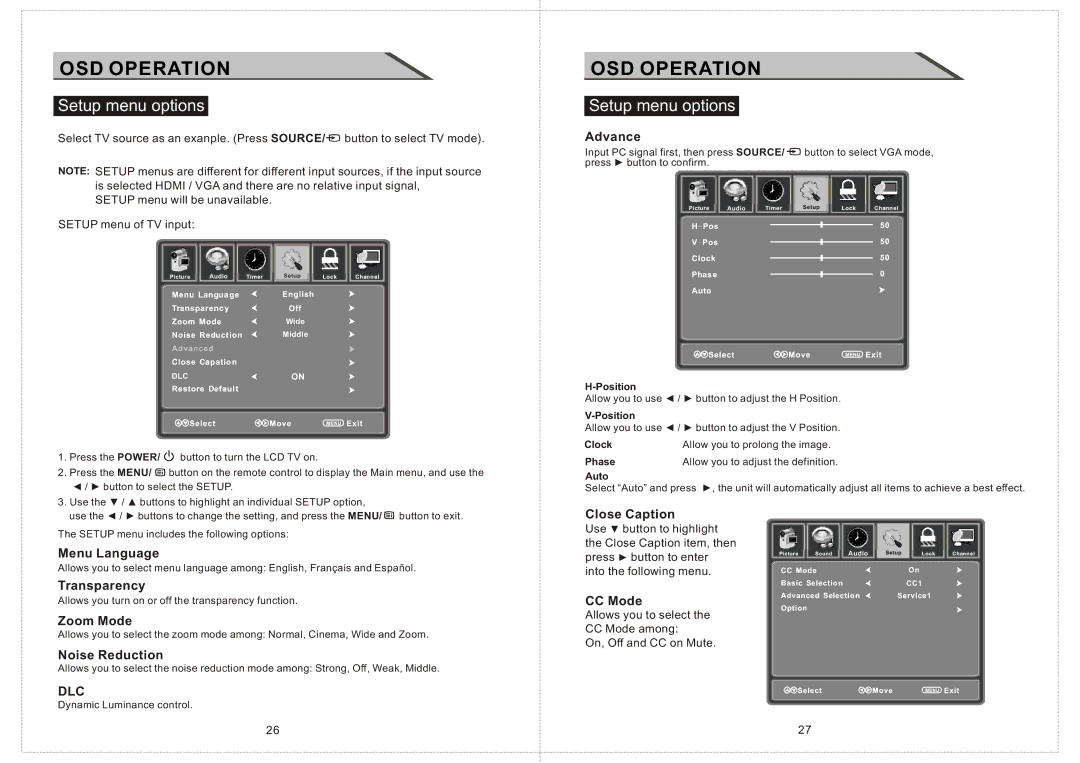OSD OPERATION
Setup menu options
Select TV source as an exanple. (Press SOURCE/![]() button to select TV mode).
button to select TV mode).
NOTE: SETUP menus are different for different input sources, if the input source is selected HDMI / VGA and there are no relative input signal,
SETUP menu will be unavailable.
SETUP menu of TV input:
Audio
Wide
Middle
DLC | ON |
1.Press the POWER/ ![]() button to turn the LCD TV on.
button to turn the LCD TV on.
2.Press the MENU/ ![]() button on the remote control to display the Main menu, and use the
button on the remote control to display the Main menu, and use the
◄/ ► button to select the SETUP.
3.Use the ▼ / ▲ buttons to highlight an individual SETUP option,
use the ◄ / ► buttons to change the setting, and press the MENU/ ![]() button to exit.
button to exit.
The SETUP menu includes the following options:
OSD OPERATION
Setup menu options
Advance
Input PC signal first, then press SOURCE/![]() button to select VGA mode, press ► button to confirm.
button to select VGA mode, press ► button to confirm.
Audio
Allow you to use ◄ / ► button to adjust the H Position.
Allow you to use ◄ / ► button to adjust the V Position.
Clock | Allow you to prolong the image. |
Phase | Allow you to adjust the definition. |
Auto
Select “Auto” and press ►, the unit will automatically adjust all items to achieve a best effect.
Close Caption
Use ▼ button to highlight
the Close Caption item, then
Menu Language
press ► button to enter
Audio
Allows you to select menu language among: English, Français and Español.
Transparency
Allows you turn on or off the transparency function.
Zoom Mode
Allows you to select the zoom mode among: Normal, Cinema, Wide and Zoom.
Noise Reduction
Allows you to select the noise reduction mode among: Strong, Off, Weak, Middle.
DLC
Dynamic Luminance control.
into the following menu.
CC Mode
Allows you to select the CC Mode among:
On, Off and CC on Mute.
26 | 27 |